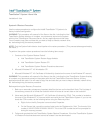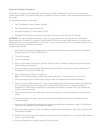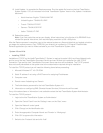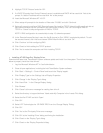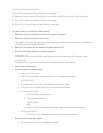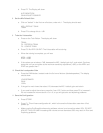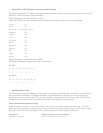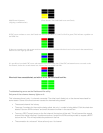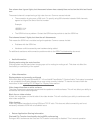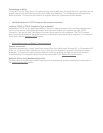• Reset 29 inch NEC Multisync to factory default settings
The Intel® TeamStation™ System ships with an optional Monitor. Use the following instructions to reset the NEC
MultiSync* 29 inch monitors to factory defaults.
Default Settings for the NEC MultiSync* XV29:
Press the "Recall" key on the remote control and use the following information to verify the settings.
Volume
112
Mute
off
Woofer on
(****should be off****)
Brightness
128
Contrast
195
V-size
156
V-position
78
H-size
210
Pincushion
189
Rotation
125
Bass
120
Treble
113
Balance
128
Default Settings for the NEC MultiSync XM29:
Dip switch settings are located on the back of the monitor.
Dip SW-1:
on
off
on
off
off
off
off
on
1
2
3
4
5
6
7
8
Dip SW-2:
off
off
off
off
off
off
off
on
1
2
3
4
5
6
7
8
• Dashboard-like Utility
The Dashboard-like utility is designed to keep track of the status of both B (bearer) channels on your ISDN line
during an Intel® TeamStation™ System connection. The Dashboard-like utility puts an icon in the systray to
graphically monitor the B channels. The icon has 2 columns, and each column has 4 color bars. The columns
represent each of the B channels, and the bars represent the progress of the connection.
How to use the Dashboard like utility
Watch the lights on the icon. On the first column, rows 1 and 2 should turn yellow, and then rows 1,2,3,4 turn
green when first making a connection. Row 4 may turn red or row 3 may turn blue, briefly. This is normal. If they
stay red or blue, then there is a problem. Next, the second column should repeat the process.
Description:
Dashboard displays (after Succeeding):
Establish a connection
(First and Second rows turns Yellow)