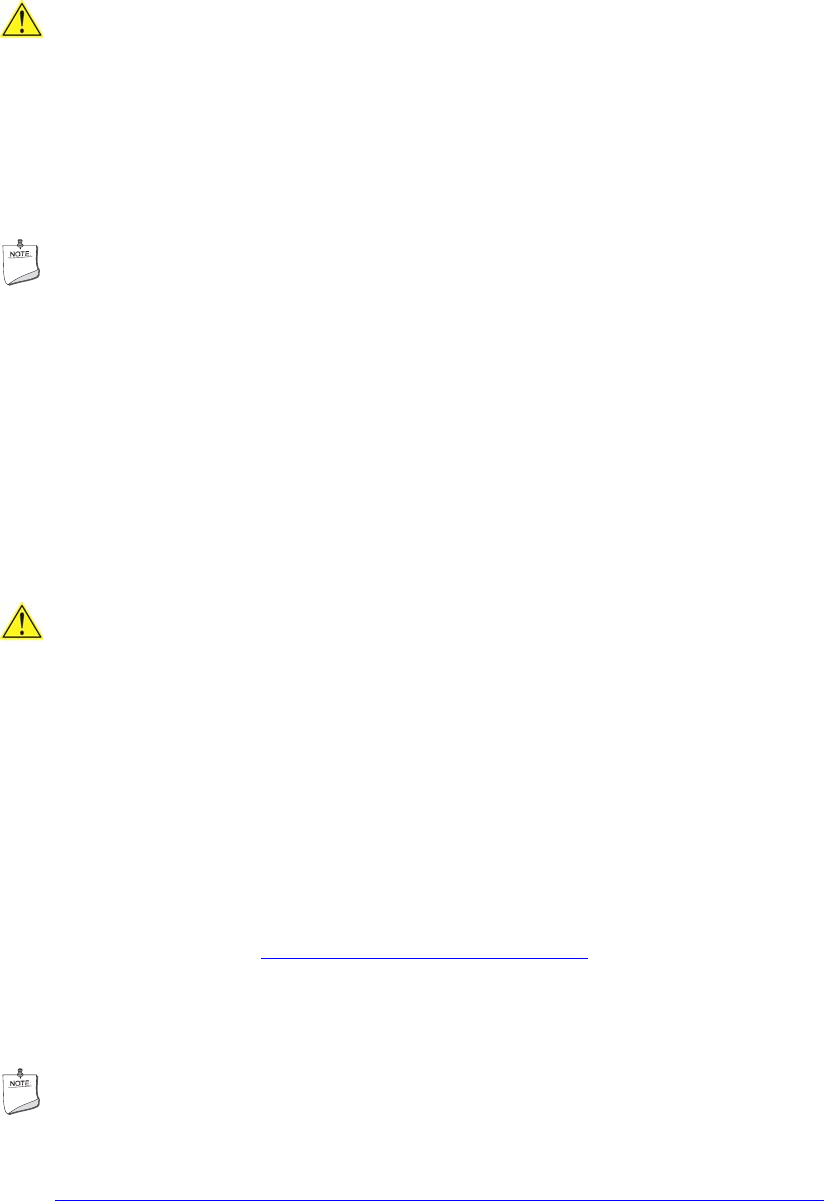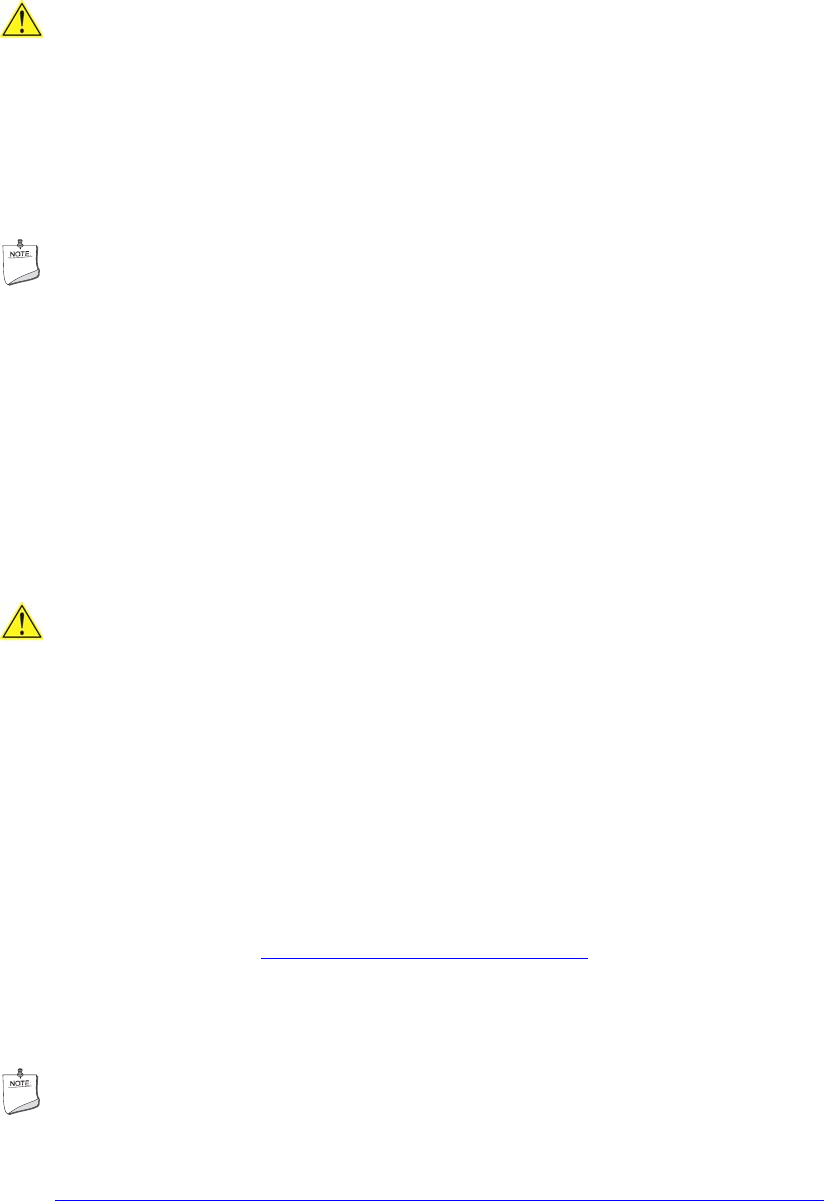
Intel Desktop Board DX58SO2 Product Guide
68
CAUTION
Do not interrupt the process or the system may not function properly.
Follow these instructions to upgrade the BIOS using the ISO Image BIOS file:
1. Download the ISO Image BIOS file.
2. Using software capable of uncompressing and writing an ISO image file to CD, burn
the data to a blank CD.
NOTE
Copying the ISO Image BIOS file to CD will not work. The completed CD should
contain multiple files and a directory.
3. Insert the CD that was created in the CD-ROM drive of the computer to be
upgraded and boot the system.
4. When the "Press ENTER to continue booting from CD-ROM" prompt appears, press
the Enter key. The system will boot from the hard drive if no key is pressed within
15 seconds.
5. At the "Welcome to the Intel Desktop Board BIOS Upgrade CD-ROM" page, press
any key to confirm the BIOS upgrade operation.
6. Wait for the BIOS upgrade process to complete.
CAUTION
DO NOT POWER DOWN YOUR COMPUTER before the update is complete. The update
may take up to 5 minutes.
Recovering the BIOS
It is unlikely that anything will interrupt the BIOS update; however, if an interruption
occurs, the BIOS could be damaged. Due to BIOS size and recovery requirements, a
CD-R with the .BIO file in the root directory will be required.
You can obtain the Recovery BIOS Update file through your computer supplier or by
navigating to the Intel Desktop Board DX58SO2 page on the Intel World Wide Web site
Download Center at http://downloadcenter.intel.com
.
On the DX58SO2 page, click on the “BIOS Update” link and then select the Recovery
BIOS Update file.
NOTE
For more information about updating the Intel Desktop Board BIOS or recovering from
a BIOS update failure, go to
http://support.intel.com/support/motherboards/desktop
/
sb/CS-022312.htm.