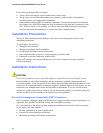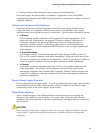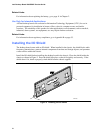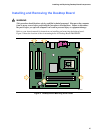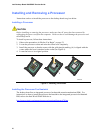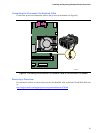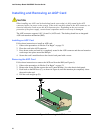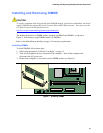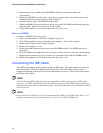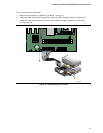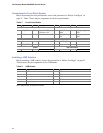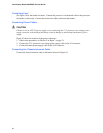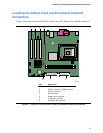Intel Desktop Board D845PEMY Product Guide
30
4. Make sure the clips at either end of the DIMM socket(s) are pushed outward to the
open position.
5. Position the DIMM above the socket. Align the two small notches in the bottom edge of the
DIMM with the keys in the socket (see inset in Figure 7).
6. Insert the bottom edge of the DIMM into the socket.
7. When the DIMM is inserted, push down on the top edge of the DIMM until the retaining clips
snap into place. Make sure the clips are firmly in place.
8. Replace the computer’s cover and reconnect the AC power cord.
Removing DIMMs
To remove a DIMM, follow these steps:
1. Observe the precautions in “Before You Begin” on page 21.
2. Turn off all peripheral devices connected to the computer. Turn off the computer.
3. Remove the AC power cord from the computer.
4. Remove the computer’s cover.
5. Gently spread the retaining clips at each end of the DIMM socket. The DIMM pops out of
the socket.
6. Hold the DIMM by the edges, lift it away from the socket, and store it in an anti-static package.
7. Reinstall and reconnect any parts you removed or disconnected to reach the DIMM sockets.
8. Replace the computer’s cover and reconnect the AC power cord.
Connecting the IDE Cable
The Intel
®
boxed desktop board package includes an IDE cable. The cable connects two drives to
the desktop board. The cable supports both ATA-66 and ATA-100 transfer protocols and is
backward compatible with drives using slower IDE transfer protocols. Figure 8 shows the correct
installation of the cable.
NOTE
ATA-66/100 compatible cables are backward compatible with drives using slower IDE transfer
protocols. If an ATA-66/100 disk drive and a disk drive using any other IDE transfer protocol are
attached to the same cable, the maximum transfer rate between the drives may be reduced to that of
the slowest drive.
NOTE
Do not connect an ATA device as a slave on the same IDE cable as an ATAPI master device. For
example, do not connect an ATA hard drive as a slave to an ATAPI CD-ROM drive.