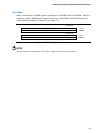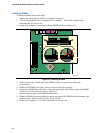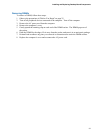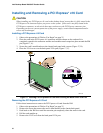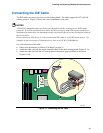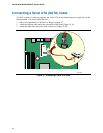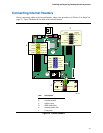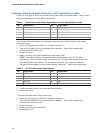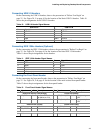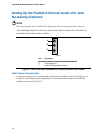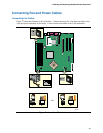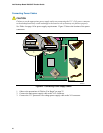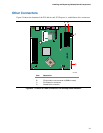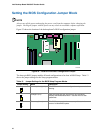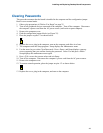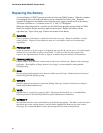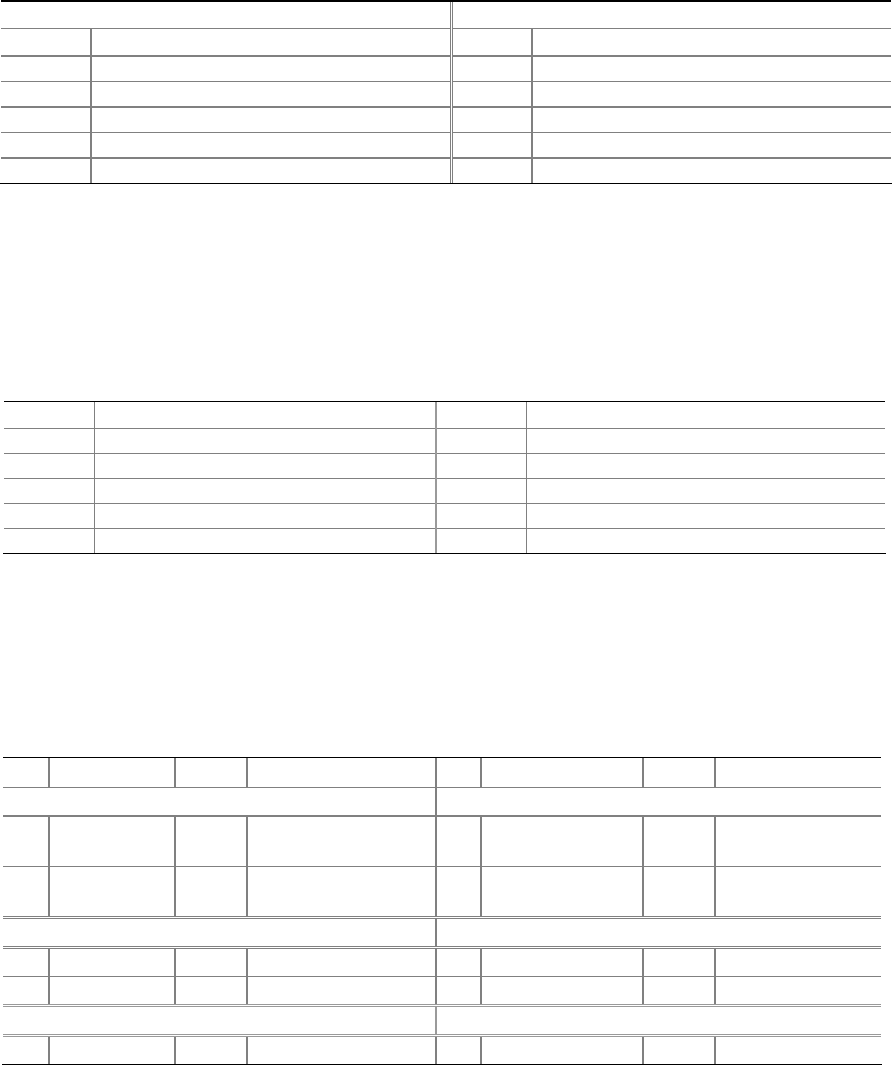
Installing and Replacing Desktop Board Components
43
Connecting USB 2.0 Headers
Before connecting the USB 2.0 headers, observe the precautions in "Before You Begin" on
page
25. See Figure 20, C on page 41 for the location of the black USB 2.0 headers. Table 10
shows the pin assignments for the USB 2.0 headers.
Table 10. USB 2.0 Header Signal Names
USB Port A USB Port B
Pin Signal Name Pin Signal Name
1 POWER 2 POWER
3 D- 4 D-
5 D+ 6 D+
7 GND GND Ground
9 KEY 10 NO CONNECT
Note: USB ports may be assigned as needed.
Connecting IEEE 1394a Headers (Optional)
Before connecting the IEEE 1394a headers, observe the precautions in "Before You Begin" on
page
25. See Figure 20, D on page 41 for the location of the blue IEEE 1394a headers.
Table 11 shows the pin assignments for the headers.
Table 11. IEEE 1394a Header Signal Names
Pin Signal Name Pin Signal Name
1 TPA1+ 2 TPA1-
3 GND 4 GND
5 TPA2+ 6 TPA2-
7 +12 V 8 +12 V
9 KEY (no pin) 10 GND
Connecting the Front Panel Header
Before connecting the front panel header, observe the precautions in "Before You Begin" on
page
25. See Figure 20, F on page 41 for the location of the multi-colored front panel header.
Table 12 shows the pin assignments for the front panel header.
Table 12. Front Panel Header Signal Names
Pin Signal In/Out Description Pin Signal In/Out Description
Hard Drive Activity LED (Orange) Power LED (Green)
1 HD_PWR Out Hard disk LED pull-
up (330 Ω) to +5 V
2 HDR_BLNK_GRN Out Front panel green
LED
3 HDA# Out Hard disk active LED 4 HDR_BLNK_YEL Out Front panel yellow
LED
Reset Switch (Purple) On/Off Switch (Red)
5 GND Ground 6 SWITCH_ON# In Power switch
7 FP_RESET# In Reset switch 8 GND Ground
9 N/C Not connected 10 No pin No pin