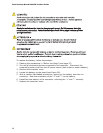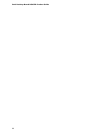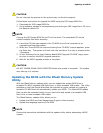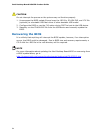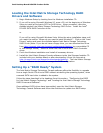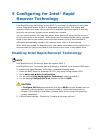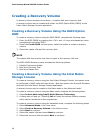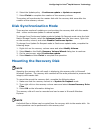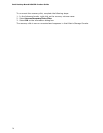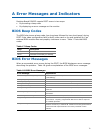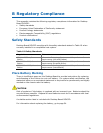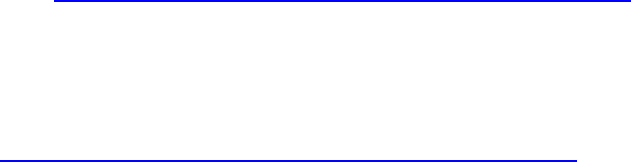
Intel Desktop Board DG45ID Product Guide
66
Loading the Intel Matrix Storage Technology RAID
Drivers and Software
1. Begin Windows Setup by booting from the Windows installation CD.
2. If you will be using Microsoft Windows XP, press <F6> at the beginning of Windows
Setup to install a third-party SCSI or RAID driver. When prompted, insert the
diskette labeled Intel Matrix Storage Technology RAID Driver. Install the Intel
®
ICH10R SATA RAID Controller driver.
or
If you will be using Microsoft Windows Vista, follow the setup installation steps until
you reach the section "Where do you want to install Windows?". Click on the "Load
Drivers" option and insert the diskette labeled Intel Matrix Storage Technology
RAID Driver (Note: If you do not have a floppy drive, you can download the driver
from http://support.intel.com/support/motherboards/desktop/
to a recordable CD
or USB storage media). Select to install the Intel ICH10R SATA RAID Controller
driver.
3. Finish the Windows installation and install all necessary drivers.
4. Install the Intel Matrix Storage Console software via the Intel Express Installer CD
included with your desktop board or after downloading it from the Internet at
http://support.intel.com/support/motherboards/desktop/
. The Intel Matrix Storage
Console software can be used to manage the RAID configuration.
Setting Up a “RAID Ready” System
The Intel Matrix Storage Technology Console software offers the flexibility to upgrade
from a single Serial ATA drive to RAID without reinstalling the operating system, when
a second SATA hard drive is added to the system.
Follow the steps described in the headings from this section: "Configuring the BIOS
for Intel Matrix Storage Technology" and "Loading the Intel Matrix Storage Technology
RAID Drivers and Software".
Once additional SATA drives have been added, open the Intel Matrix Storage
Technology Console Software and follow the directions to update to a RAID setup.