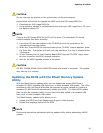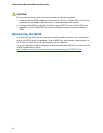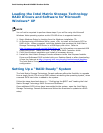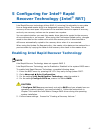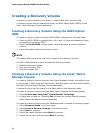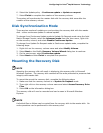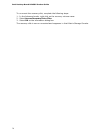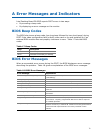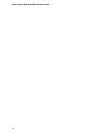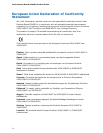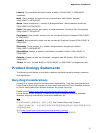Configuring for Intel
®
Rapid Recover Technology
69
6. Select the Update policy – Continuous update or Update on request.
7. Select Finish to complete the creation of the recovery volume.
The system will synchronize the master disk with the recovery disk once after the
creation of the recovery volume.
Disk Synchronization Mode
There are two modes of updating or synchronizing the recovery disk with the master
disk – either continuous update or manual update.
To change from Continuous Update mode to Update On Request mode using the Intel
Matrix Storage Console, select the Advanced mode from the View menu, right-click
on the recovery volume, and select Disable Continuous Update.
To change from Update On Request mode to Continuous update mode, complete the
following steps:
1. Right-click on the recovery volume name and select Modify Volume.
2. Select Next on the Modify Recovery Volume Wizard dialog box to continue.
3. On the next screen, select Continuous update.
4. Select Next and then Finish to complete the operation.
Mounting the Recovery Disk
NOTE
Mounting the recovery disk will result in displaying the recovery disk in Microsoft
Windows Explorer. The recovery disk contents will be write-protected to preserve data
integrity with master disk.
To mount the mount the recovery disk, complete the following steps:
1. Make sure that the recovery volume is in Update On Request mode.
2. Then right-click on the recovery volume name and select Access Recovery Drive
Files.
3. Select OK on the information dialog box.
The recovery disk will now be mounted and can be seen in Microsoft Windows
Explorer.
NOTE
Individual files or folders can be copied from the recovery disk to the master disk. No
write operations can be performed on the recovery disk.