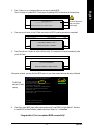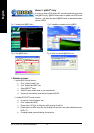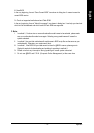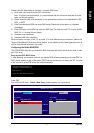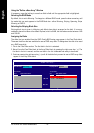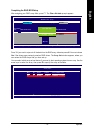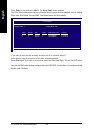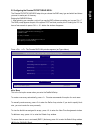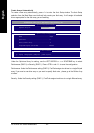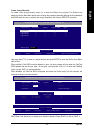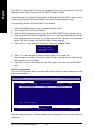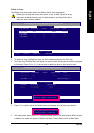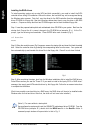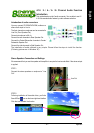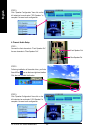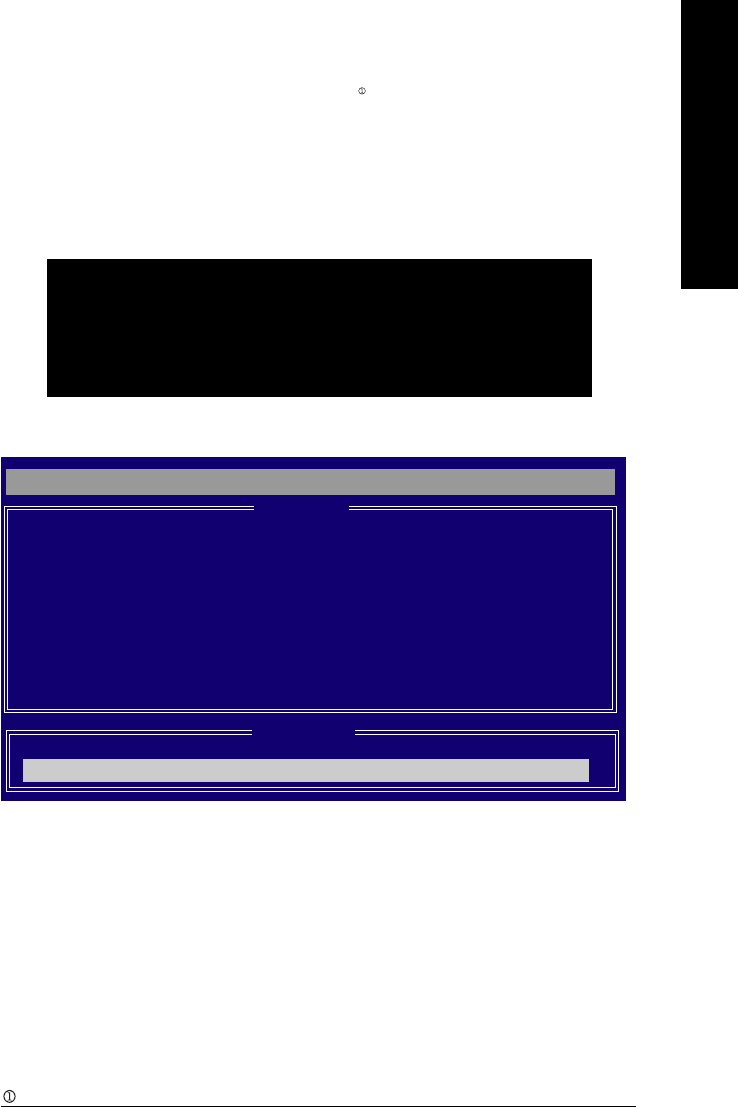
Appendix- 81 -
English
B. Configuring the Promise PDC20779 RAID BIOS
The Promise PDC20779 RAID BIOS setup lets you choose the RAID array type and which hard drives
you want to make part of the array.
Entering the RAID BIOS Setup
1. After rebooting your computer, wait until you see the RAID software prompting you to press Ctrl + F.
The RAID prompt appears as part of the system POST and boot process prior to loading the OS. You
have a few seconds to press <Ctrl> + <F> before the window disappears.
Press <Ctrl> + <F>. The Promise RAID Utility window appears (as Figure below).
FastTrak 779 (tm) BIOS Version 2.00.0.25
Copyright (c) 2003 Promise Technology, Inc.
Updated in 2004
No Array is defined..............................
Press <Ctrl-F> to enter FastBuild (tm) Utility or
Press [ESC] to continue booting
FastBuild (tm) Utility 2.03 (c) 2003-2005 Promise Technology, Inc.
Auto Setup..................................................[ 1 ]
View/Change Drives Assignments............[ 2 ]
Define Array.............................................[ 3 ]
Delete Array.............................................[ 4 ]
Rebuild Array............................................[ 5 ]
[ Main Menu] ]
[ Keys Available]
Press 1..5 to Select Option [ESC] Exit
Main Menu
This is the first option screen when you enter the FastBuild Setup.
To create a new array automatically, press <1>. Promise recommends this option for most users.
To manually create an array, press <3> to enter the Define Array window. If you wish to specify block
size, you must create the array manually.
To view the disk drives assigned to arrays, press <2> to enter the View Drive Assignments window.
To delete an array, press <4> to enter the Delete Array window.
To recover from an error in a mirrored (RAID 1) disk array, press <5> to enter the Rebuild Array window.
Only for GA-8N-SLI Royal.