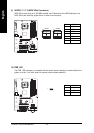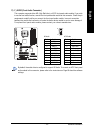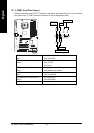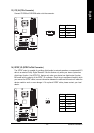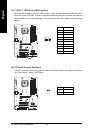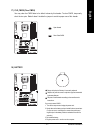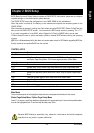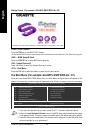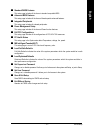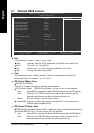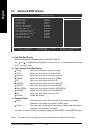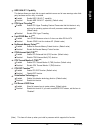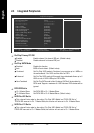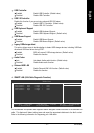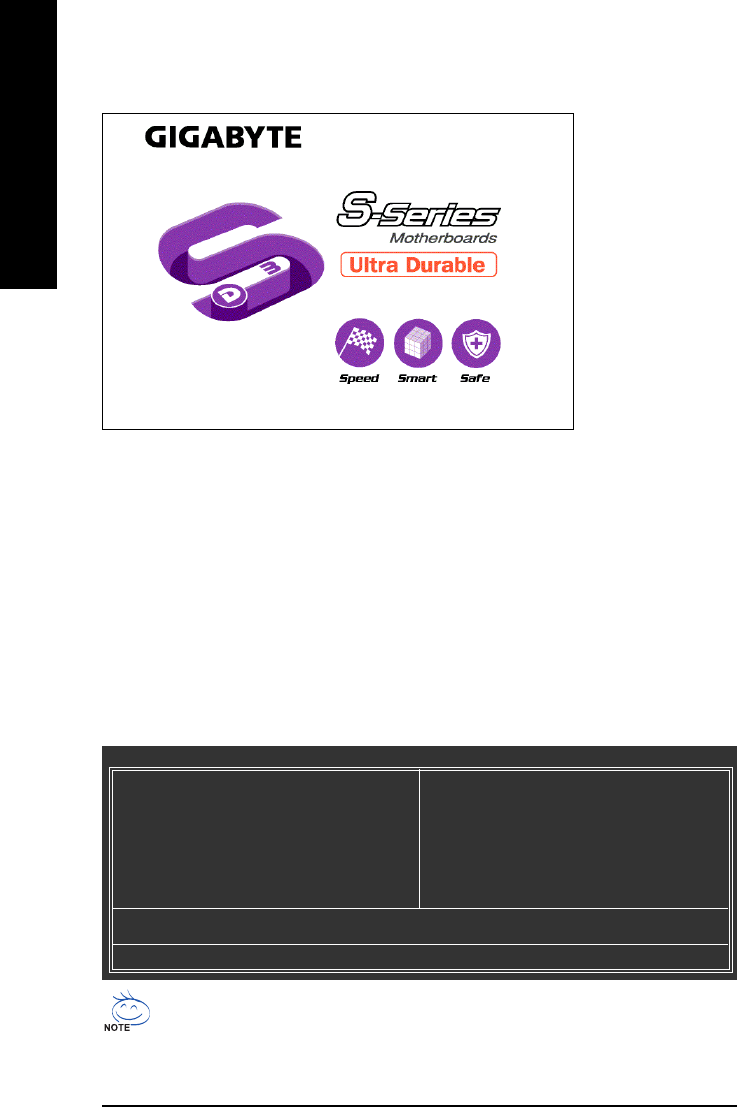
GA-945PL-(D)S3P Motherboard - 30 -
English
The Main Menu (For example: GA-945PL-DS3P BIOS Ver.: E1)
Once you enter Award BIOS CMOS Setup Utility, the Main Menu (as figure below) will appear on the
screen. Use arrow keys to select among the items and press <Enter> to accept or enter the sub-menu.
CMOS Setup Utility-Copyright (C) 1984-2007 Award Software
` Standard CMOS Features
` Advanced BIOS Features
` Integrated Peripherals
` Power Management Setup
` PnP/PCI Configurations
` PC Health Status
` MB Intelligent Tweaker(M.I.T.)
Load Fail-Safe Defaults
Load Optimized Defaults
Set Supervisor Password
Set User Password
Save & Exit Setup
Exit Without Saving
ESC: Quit KLJI: Select Item
F8: Q-Flash F10: Save & Exit Setup
Time, Date, Hard Disk Type...
1. If you don’t find the settings you want, press "Ctrl+F1" to access advanced options.
2. Select the Load Optimized Defaults item in the BIOS Setup when somehow the system
is not stable as usual. This action makes the system reset to the default settings for stability.
3. The BIOS Setup menus described in this chapter are for reference only and may differ from
the exact settings for your motherboard.
<TAB> : POST Screen
Press the TAB key to see BIOS POST screen.
(To show the BIOS POST screen at system startup, refer to the instructions on the Full Screen LOGO Show item on page 35.)
<DEL> : BIOS Setup/Q-Flash
Press the DELETE key to enter BIOS Setup program.
<F9> : Xpress Recovery2
Press the F9 key to enter the Xpress Recovery2 screen.
<F12> : Boot Menu
Press the F12 key to enter Boot Menu to select the first boot device.
Startup Screen: (For example: GA-945PL-DS3P BIOS Ver.: E1)
<TAB>:POST Screen <DEL>:BIOS Setup/Q-Flash <F9>:XpressRecovery2 <F12>:Boot Menu<<End>: Qflash