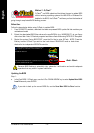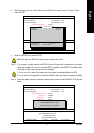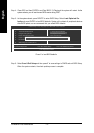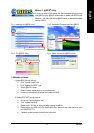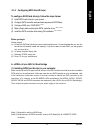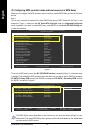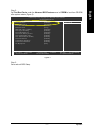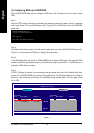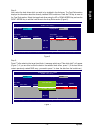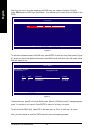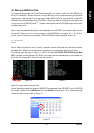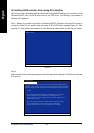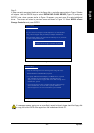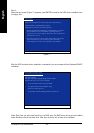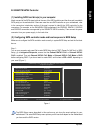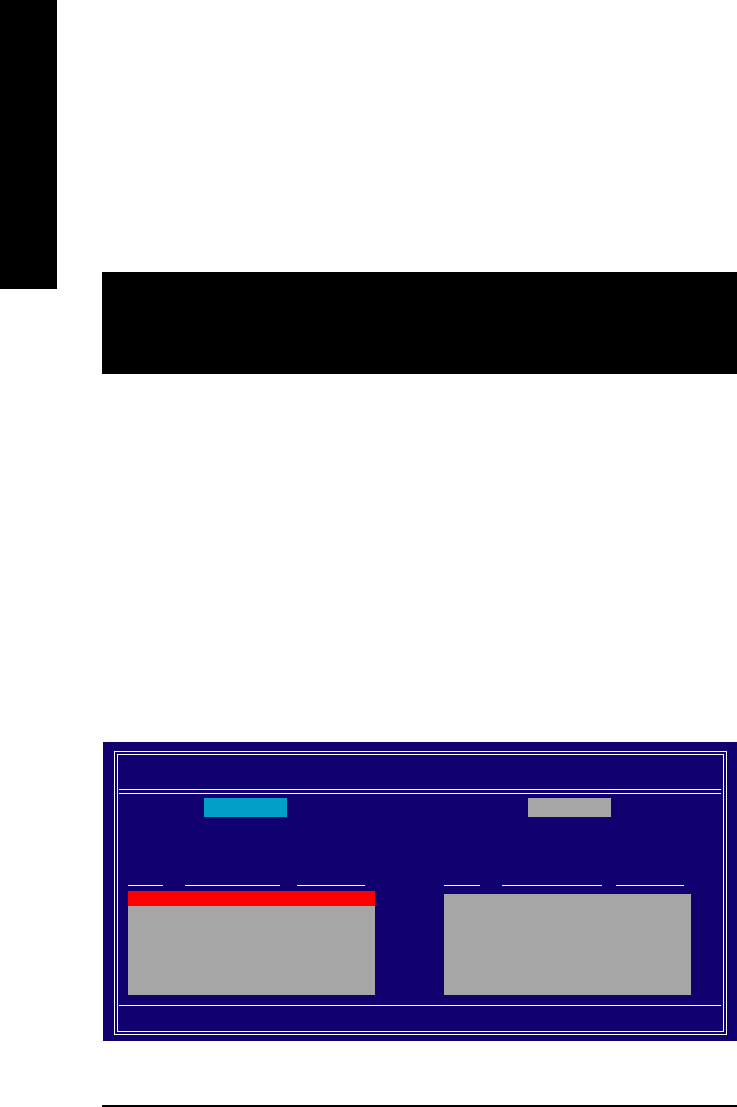
GA-N680SLI-DQ6 Motherboard - 78 -
English
(3) Configuring RAID set in RAID BIOS
Enter the RAID BIOS setup utility to configure a RAID array. Skip this step if you do not want to create
RAID.
Step 1:
After the POST memory test begins and before the operating system boot begins, look for a message
which says "Press F10 to enter RAID setup utility" (Figure 4). Hit the F10 key to enter the RAID BIOS
setup utility.
Figure 4
Step 2:
The Define a New Array screen is the first option screen when you enter the NVIDIA RAID setup utility.
(Figure 5). You can press the TAB key to highlight through options.
Step 3:
In the RAID Mode field, use the UP or DOWN ARROW key to select a RAID mode. The supported RAID
modes include Mirroring (default), Striping, Stripe Mirroring, Spanning and RAID 5. The following is an
example of RAID 0 array creation.
Step 4:
If RAID 0 (Striping) is selected, you can manually set the striping block size. In the Striping Block field,
use the UP or DOWN ARROW key to set the Striping Block size. The KB is the standard unit of Striping
Block size. We recommend you leaving it to the default setting--Optimal (64K). The size range is from
4K to 128K.
Figure 5
MediaShield ROM BIOS 6.93
Copyright (C) 2006 NVIDIA Corp.
Detecting array ...
Press F10 to enter RAID setup utility ...
MediaShield Utility Nov 2 2006
- Define a New Array -
RAID Mode: Striping Striping Block: Optimal
Free Disks
Port Disk Model Capacity
1 ST3120026AS 111.79GB
2 ST3120026AS 111.79GB
Array Disks
Port Disk Model Capacity
[
] Add
[
] Del
[ESC] Quit [F6] Back [F7] Finish [TAB] Navigate [
] Select [ENTER] Popup