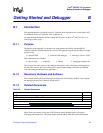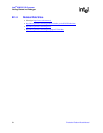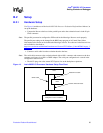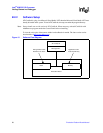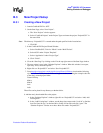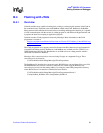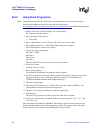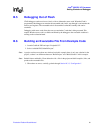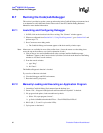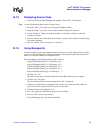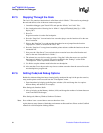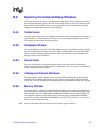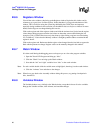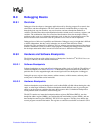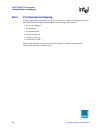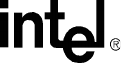
Evaluation Platform Board Manual 65
B.8 Exploring the Code|Lab Debug Windows
This section discusses some basics of the debug environment. Some of these windows and concepts
have been dealt with during previous exercises in this manual. However, many new windows are also
discussed and basic interaction exercises are given. Begin this section by launching the Code|Lab
Debugger environment and connection via the JTAG port.
B.8.1 Toolbar Icons
Placing the mouse arrow on any icon displays the text function of that icon. When the icon launches a
special window (i.e., Watch, Memory, Call Trace, etc.), the icon brings that window up on the first
click and removes the window when pressed again.
B.8.2 Workspace Window
Click on the Workspace icon. Click on the Files and Browse tabs and examine the contents. Note that
there are more files than the original source files. When you double-click on the source files, blink.c
and led.c, the source window appears for that file. When you double-click on an included file, the
debugger is not be able to find the file.
B.8.3 Source Code
The source code windows are opened by double-clicking on the source files in the Workspace
window under the files tab. Viewing of mixed Assembly and C code or C code only, is controlled by
the tabs at the bottom of these windows.
B.8.4 4 Debug and Console Windows
The Debug window displays debugger activity messages while the Debug tab is displayed. Script
commands can be entered manually at the top of the window. Serial output is displayed while the
Console tab is active. Commands for the running application can be entered at the top of this window.
B.8.5 Memory Window
Click on the Memory window icon. Change the address at the top of the window to 0xffffe100 and
click on the green arrow to the right (or press Enter). This changes the viewable starting address of the
Memory window. The ATU header begins at 0xffffe100 and contains a known number (8086). Also
look at the base and limit registers for the memory and Flash devices, at 0xffffe508 and ffffe688
respectively, since they were initialized by RedBoot. Use the Intel
®
80332 I/O Processor Developer’s
Manual, to see what the values mean.
Note: The tabs at the bottom allow the selection of two memory regions to observe.