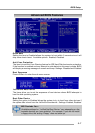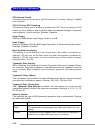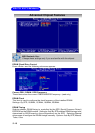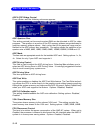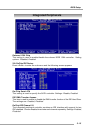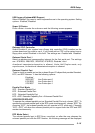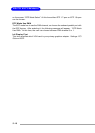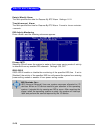3-15
BIOS Setup
USB Legacy Keyboard/MS Support
Select Enabled if you need to use a keyboard/mouse in the operating system. Setting
options: Enabled, Disabled.
Super IO Device
Press <Enter> to enter the sub-menu and the following screen appears:
Onboard FDC Controller
Select Enabled if your system has a floppy disk controller (FDD) installed on the
system board and you wish to use it. If you install add-on FDC or the system has no
floppy drive, select Disabled in this field. The settings are: Enabled and Disabled.
Onboard Serial Port 1
Select an address and corresponding interrupt for the first serial port. The settings
are: 3F8/IRQ4, 2E8/IRQ3, 3E8/IRQ4, 2F8/IRQ3, Disabled, Auto.
directional transmission/reception is allowed. Under Half Duplex mode, only
asynchronous, bi-directional transmission/reception is allowed.
Onboard Parallel Port
There is a built-in parallel port on the on-board Super I/O chipset that provides Standard,
ECP, and EPP features. It has the following options:
Disabled
3BC/IRQ7 Line Printer port 0
278/IRQ5 Line Printer port 2
378/IRQ7 Line Printer port 1
Parallel Port Mode
SPP : Standard Parallel Port
EPP : Enhanced Parallel Port
ECP : Extended Capability Port
ECP + EPP: Extended Capability Port + Enhanced Parallel Port
SPP/EPP/ECP/ECP+EPP
To operate the onboard parallel port as Standard Parallel Port only, choose “SPP.” To
operate the onboard parallel port in the EPP mode simultaneously, choose “EPP.” By
choosing “ECP”, the onboard parallel port will operate in ECP mode only. Choosing
“ECP + EPP” will allow the onboard parallel port to support both the ECP and EPP
modes simultaneously.
EPP Mode Select
The onboard parallel port is EPP Spec. compliant, so after the user chooses the
onboard parallel port with the EPP function, the following message will be displayed