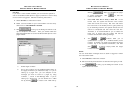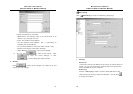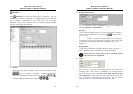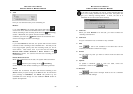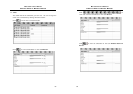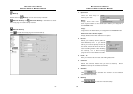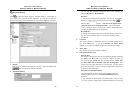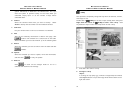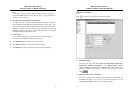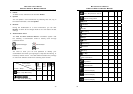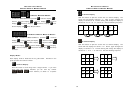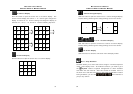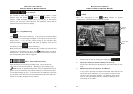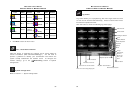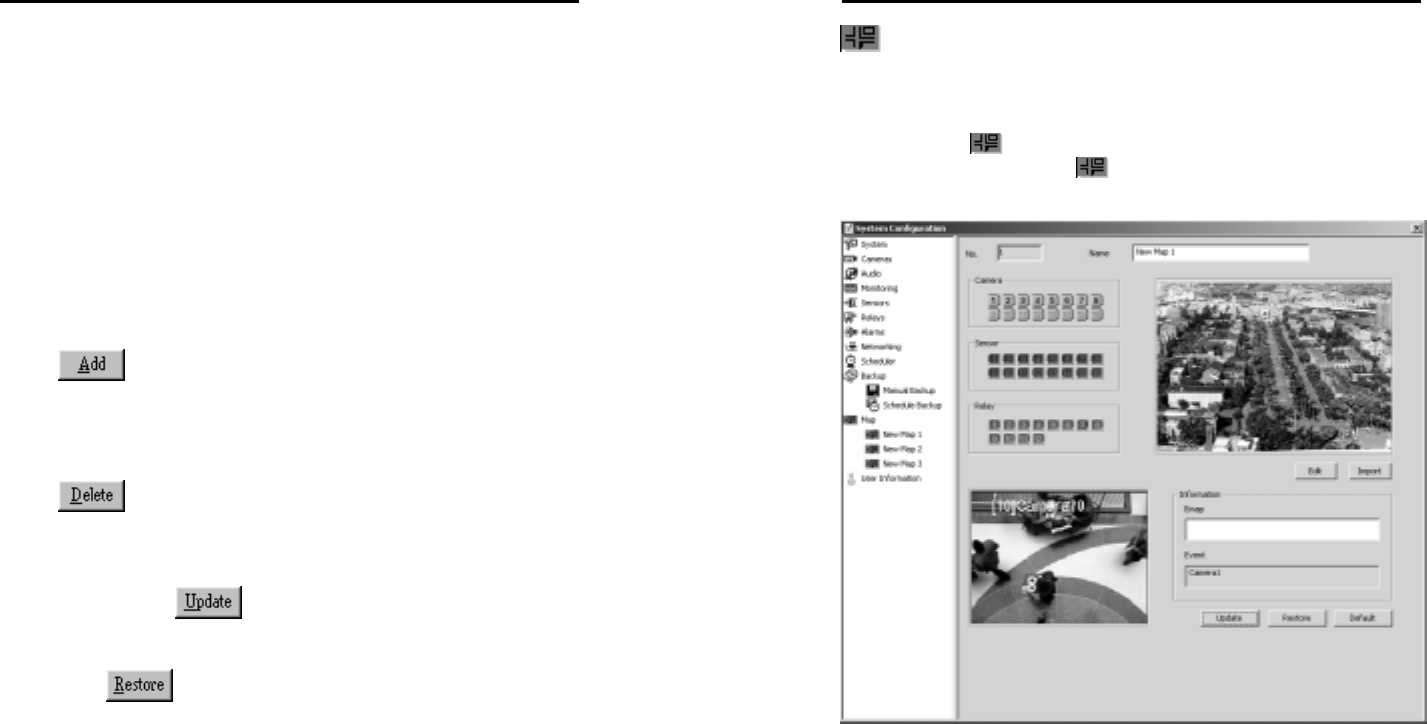
MicroJack User’s Manual
EYES Pro/MP2016/MP3000/MP5000
71
system will backup on 2003/03/01 and 2003/03/04. So if you
want the system to perform backup on the exact dates you
scheduled, simply input “0” as the number of days before
scheduled dates.
6. Camera
Select the cameras whose files you want to backup. Check
Audio to backup the sound files from the selected cameras.
7. Comment
Put your remarks here to serve as a reminder of a schedule.
8. Add
After all the necessary information is filled in this page, click
to add a new schedule for a certain task to the table.
All the schedules you have set will show up in the following table.
9. Delete
Select the schedule you want to remove from the table and click
to delete.
10. Update
Select the schedule you want to update, revise the information,
and then click
to verify the update.
11. Restore
Click
to abort all the changes made so far for a
schedule and restore its last settings.
MicroJack User’s Manual
EYES Pro/MP2016/MP3000/MP5000
72
E-Map
Here provides a completely configured map where all cameras, sensors,
and relays are set.
Double-click on
E-Map to list the e-maps already been configured.
Right-click the mouse on
E-Map to add a new e-map. Click
any desired e-maps to enter the setup screen of that e-map.
1. First define the name of e-map.
2. Configure e-map
Import
If an image of map (bmp./jpg. formats are supported) has existed,
click Import button to input the image which will be shown on the
right side screen.