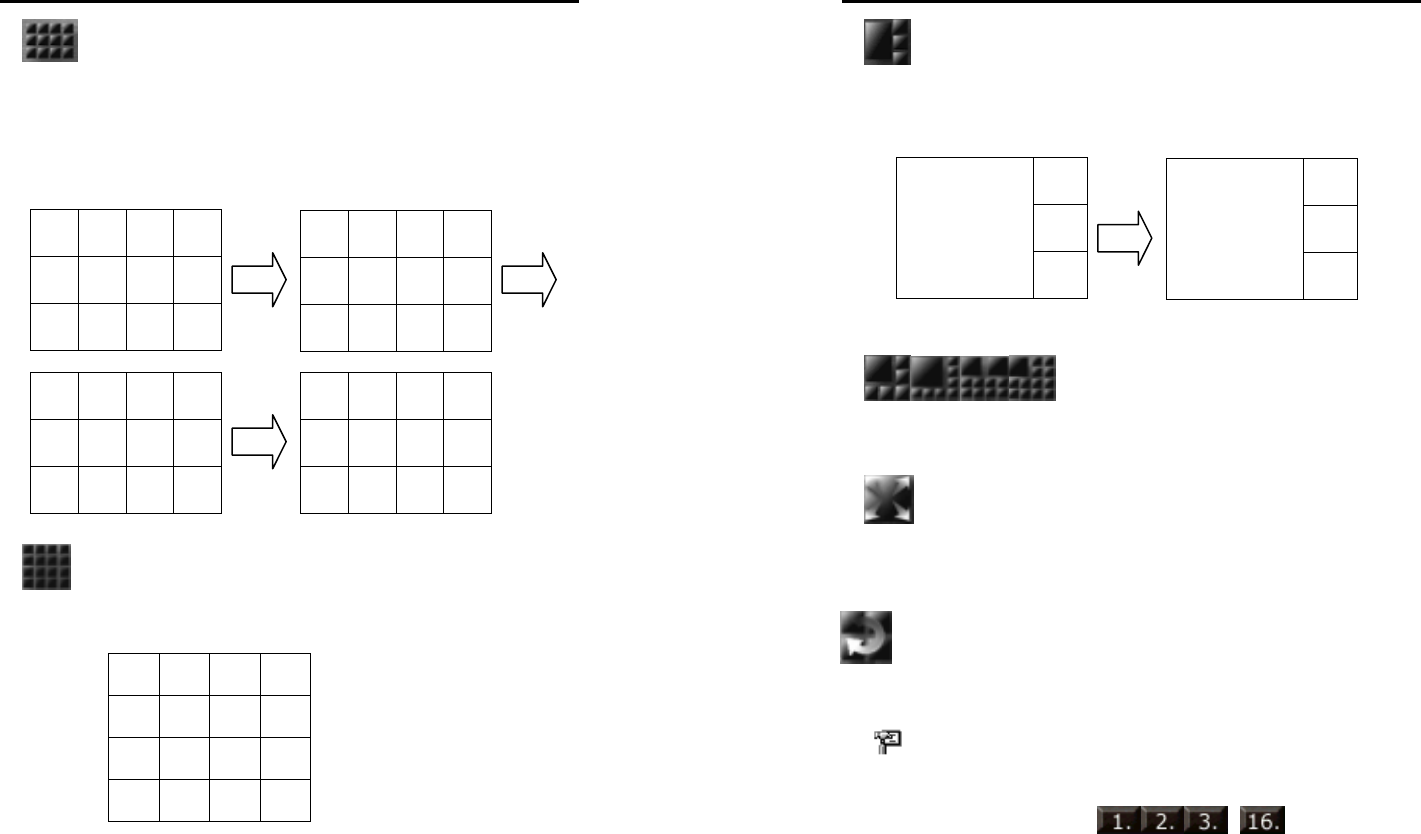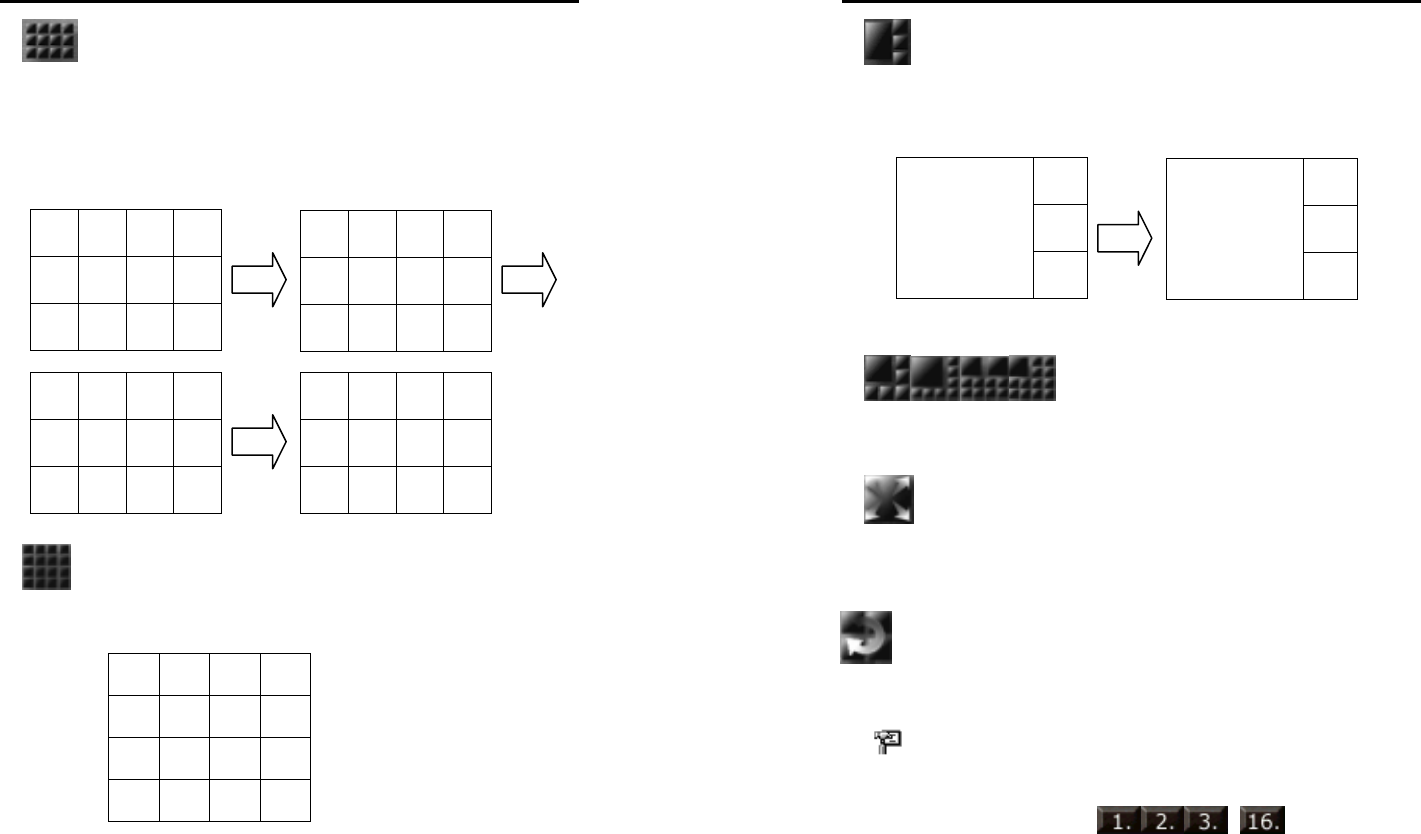
MicroJack User’s Manual
EYES Pro/MP2016/MP3000/MP5000
81
12-Camera Display
Click this button to split the screen into a 12-camera display. The
screen will first display the camera 1~12. Click it again changes the
display to camera 5~16. Further clicking will change the display to
cameras 9~4, 13~8, 1~12, and so on. See the following sequence.
16-Camera Display
Click this button to split the screen into a 16-camera display.
1 2 3 4
5 6 7 8
9 10 11 12
5 6 7 8
9 10 11 12
13 14 15 16
9 10 11 12
13 14 15 16
1 2 3 4
5 6 7 8
9 10 11 12
13 14 15 16
1 2 3 4
5 6 7 8
9 10 11 12
13 14 15 16
MicroJack User’s Manual
EYES Pro/MP2016/MP3000/MP5000
82
1-Camera Enlarged Display
Click this button to split the screen into a 1-camera enlarged display.
Further clicking will change the enlarged image to the next camera.
6/8/10/13-Camera Display
Click this button to split the screen into a 6/8/10/13-camera display.
Further clicking will change the enlarged image to the next camera.
Full Screen Display
Click this button to switch to full screen from all display modes.
Start / Stop AutoScan
AutoScan allows you to view each camera image in numerical sequence
under 1-Cam Display mode. To enable this function, you need to go to
the
System section of System Configuration to check AutoScan
and define the scan interval. After this function is enabled, return to
the main menu and click this button to start/stop the AutoScan function.
During AutoScan, you can click
… Focus Camera to
jump to any camera.
2
3
1
4
3
4
2
5