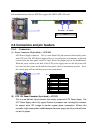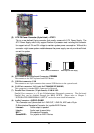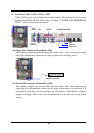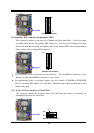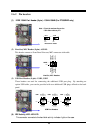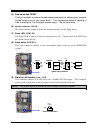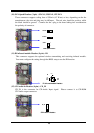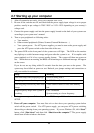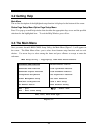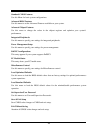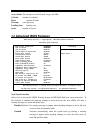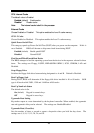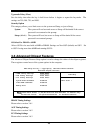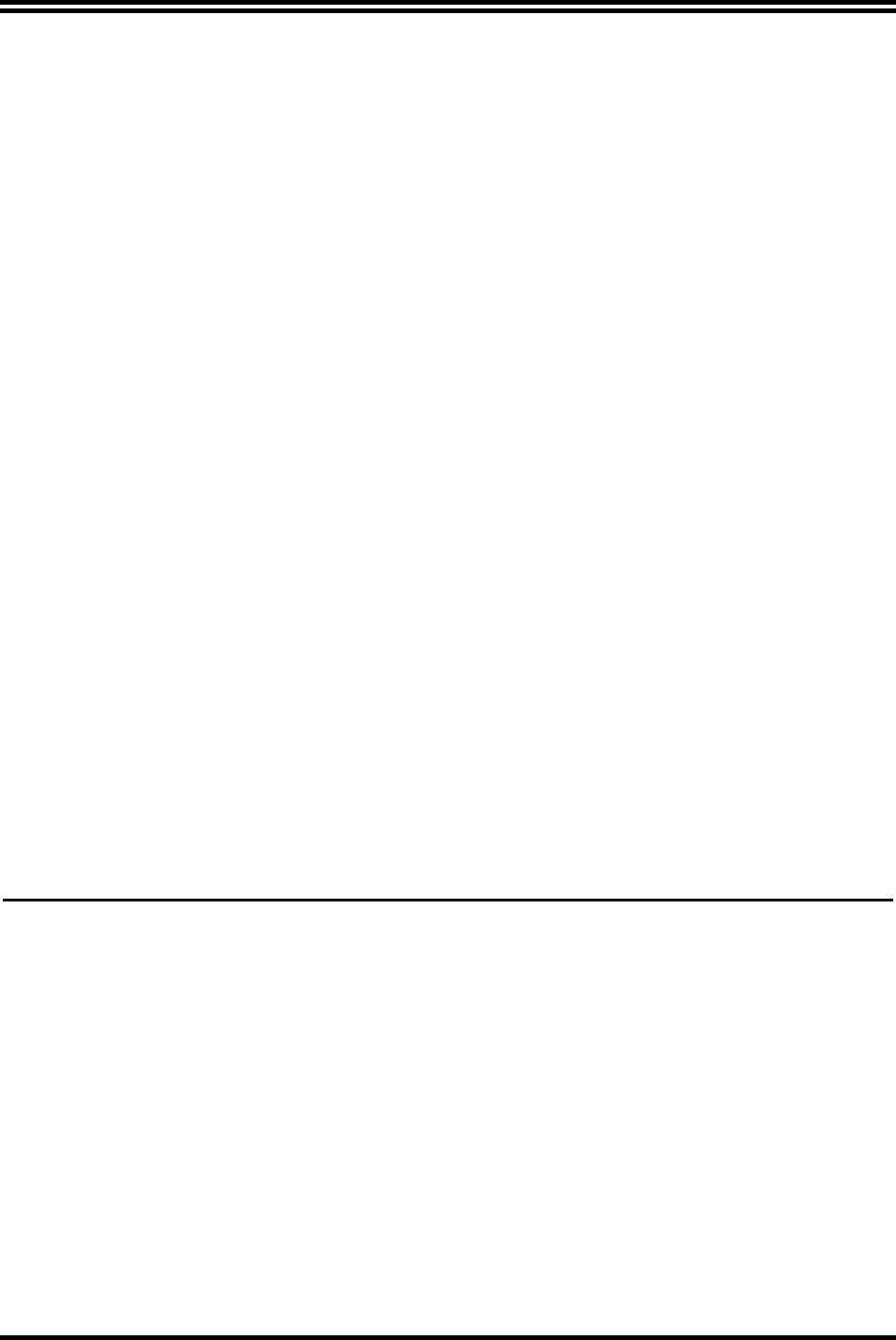
20
Chapter 3
Introducing BIOS Settings
The BIOS is a program located on a Flash Memory of the motherboard. Using this program as a
bridge between motherboard and operating system. When the computer starting to work, the
BIOS program gain control. The BIOS first operates an auto-diagnostic test called POST (power
on self test) for all the necessary hardware, it detects the entire hardware device and configures the
parameters of the hardware synchronization. Only when these tasks are completed done it gives
up control of the computer to operating system (OS). Since the BIOS is the only channel for
hardware and software to communicate, it is the key factor for system stability, and in ensuring
that your system performance as its best.
In the BIOS Setup main menu of Figure 3-1, you can see several options. We will explain these
options step by step in the following pages of this chapter, but let us first see a short description of
the function keys you may use here:
•
Press <Esc> to quit the BIOS Setup.
•
Press ↑↓←→ (up, down, left, right) to choose, in the main menu, the option you want to
confirm or to modify.
•
Press <F10> when you have completed the setup of BIOS parameters to save these parameters
and to exit the BIOS Setup menu.
•
Press Page Up/Page Down or +/– keys when you want to modify the BIOS parameters for the
active option.
3-1 Entering Setup
Power on the computer and by pressing <Del> immediately allows you to enter BIOS Setup. If
the message disappears before your respond and you still wish to enter BIOS Setup, restart the
system to try again by turning it OFF then ON or pressing the “RESET” button on the system case.
You may also restart by simultaneously pressing <Ctrl>, <Alt> and <Delete> keys. If you do not
press the keys at the correct time and the system does not boot, an error message will be displayed
and you will again be asked to
Press <F1> to continue, <Ctrl-Alt-Esc> or <Del> to enter Setup