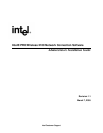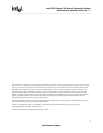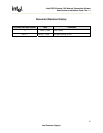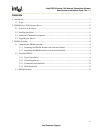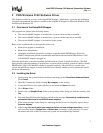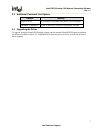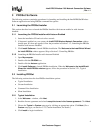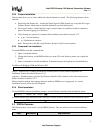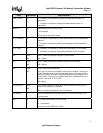Intel® PRO/Wireless 2100 Network Connection Software
, Rev. 1.1
2 PRO/Wireless 2100 Software Driver
This chapter provides an overview of the SetupWLD Wrapper. Additionally, it provides the installation
procedure and command line options available to the SetupWLD Wrapper for Microsoft Windows 2000
and Microsoft Windows XP.
2.1 Overview of the SetupWLD Wrapper
This program can operate in the following modes:
• The wireless MiniPCI adapter is installed into a system with an old driver installed
• The wireless MiniPCI adapter is installed into a system with the same driver installed
• The wireless MiniPCI adapter is not installed in the system
Based on the conditions above, the respective actions are:
• Silent driver upgrade or installation
• Silent driver reinstallation
• Unattended installation (prepare the system to accept the Intel® PRO/Wireless 2100 LAN
MiniPCI Adapter and perform an unattended installation when the Intel® PRO/Wireless 2100
LAN MiniPCI Adapter is plugged in)
When this application is run after canceling the PnP hardware wizard, it installs the drivers. (The PnP
dialog displays when the hardware is inserted into a system with an operating system on which no Intel®
PRO/Wireless 2100 LAN MiniPCI Adapter is currently installed.) After the driver is copied to the
system, SetupWLD.exe triggers a rescan of the PCI bus to identify whether a card is present and installs
the driver automatically.
2.2 Installing the Driver
1. Upon booting, the system finds new hardware and brings up the Found New Hardware Wizard.
Click
Cancel.
2.
Open My Computer by double-clicking My computer on the desktop.
3. Locate the CD drive icon, right click the icon and select the
Open menu item.
4. Go to
Drivers folder.
5. Double-click on
SetupWLD.exe. If the system prompts with a dialog box with the warning, click
Yes.
6. Wait until SetupWLD installs the driver and shows the message:
Successfully installed and/or
uninstalled the drivers for the PRO/Wireless adapters.
7. If the system prompts with a dialog box indicating that the driver is not digitally signed, choose
Continue Anyway.
8. If the prompt
You must restart your computer before the new settings take effect is shown,
click one of the buttons:
Restart now or Restart later, according to your preference. If you do
not make a selection, within 20 seconds, the system will be automatically restarted.
2
Intel Customer Support