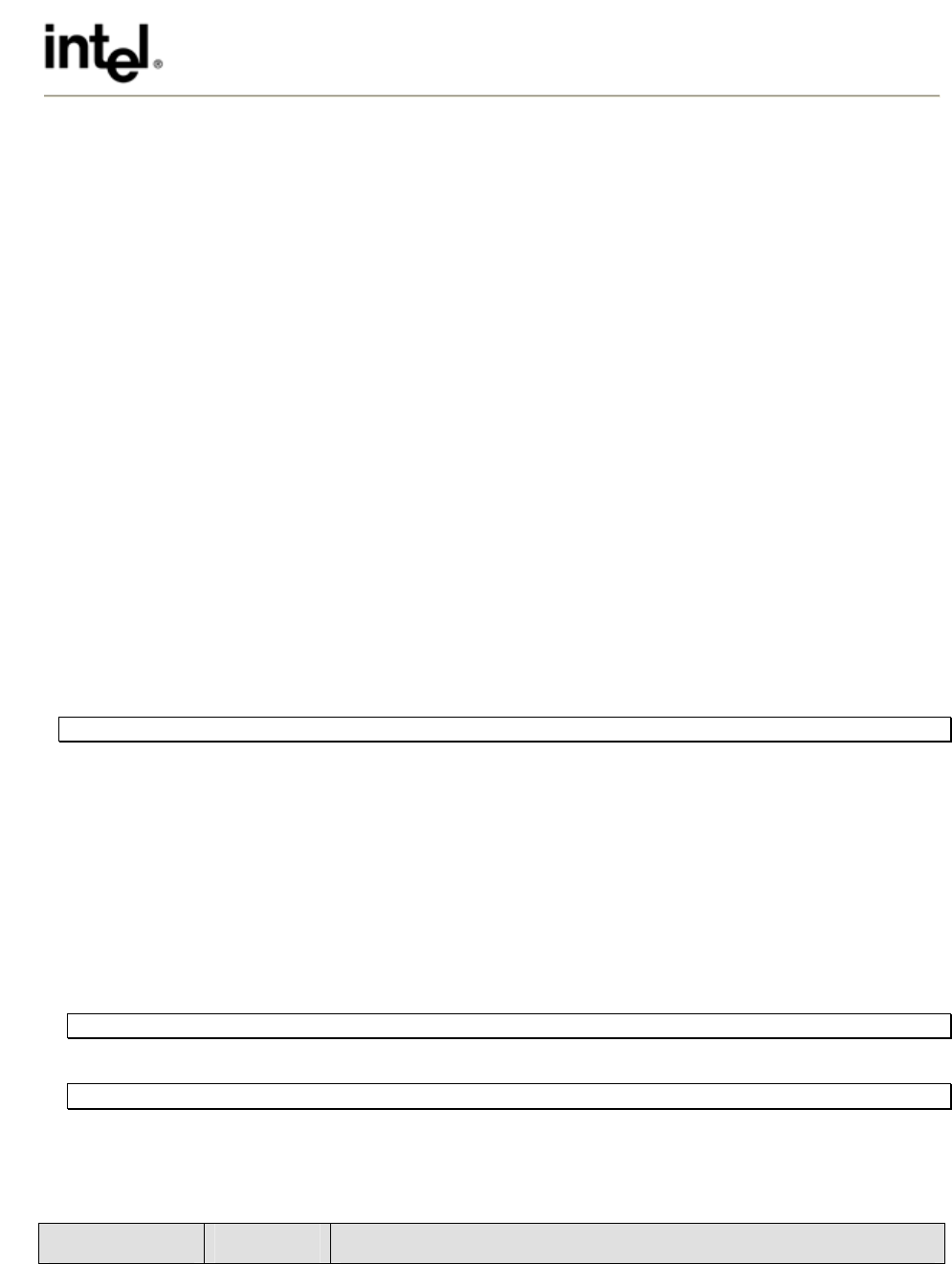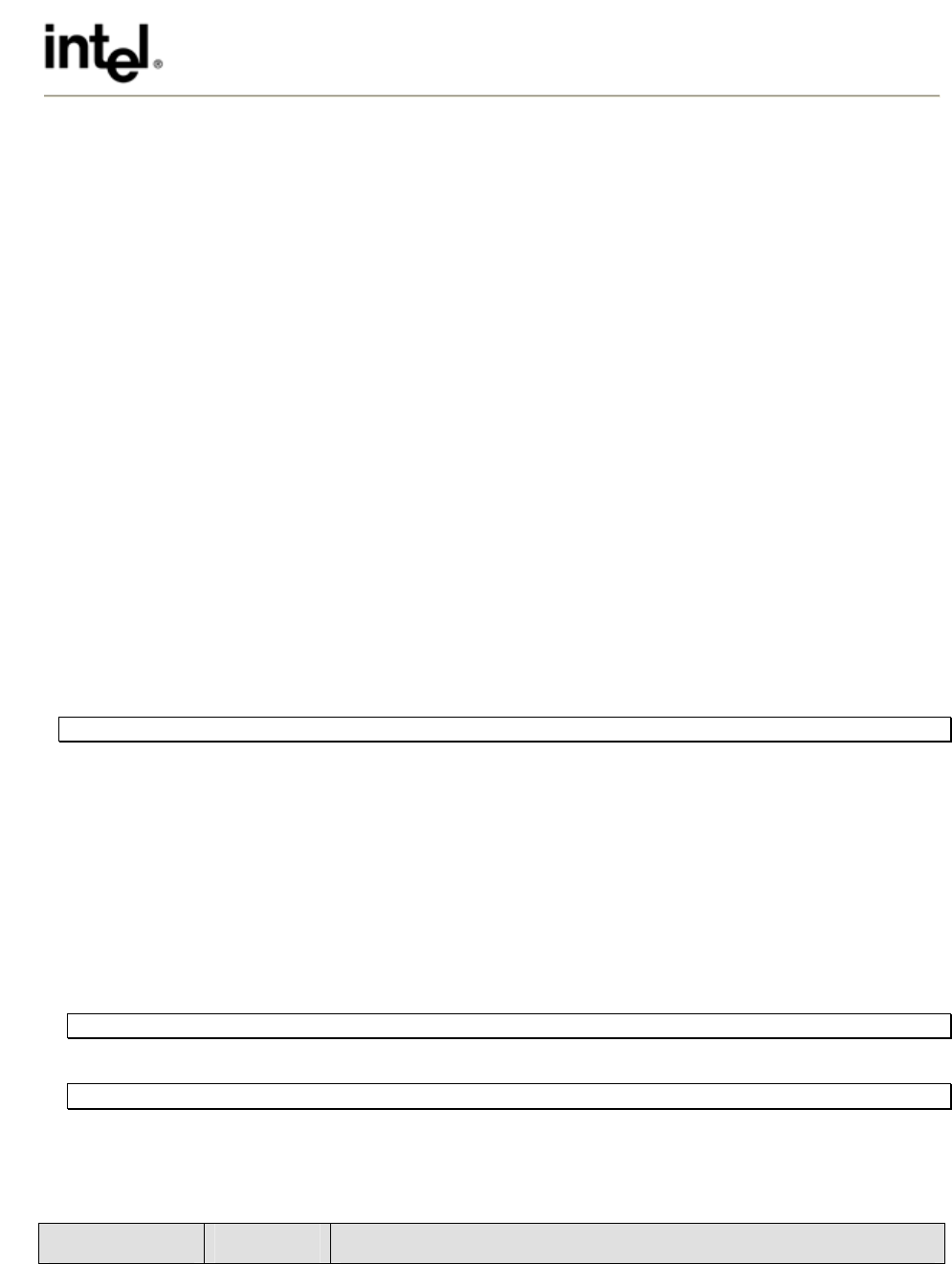
Intel® PRO/Wireless 2100 Network Connection Software
, Rev. 1.1
3.2.2 Custom Installation
Custom setup allows you to select additional software features to install. The following features can be
selected:
• Single Sign On Feature Set – installs the Single Sign On (SSO) feature set, except the Pre-Logon
Connect feature, which must be installed separately (see next bullet point)
• Pre-Logon Connect – installs the Pre-Logon connect feature to establish a wireless connection
prior to the user logging on to Windows
• The following are options for command line installation, described in section 3.2.3.
o q, qn – No user interface
o qr – Reduced user interface
Note: Please refer to the Microsoft Windows Installer Guide for more options.
3.2.3 Command Line Installation
To install PROSet from the command line:
1. Open a command window.
2. Change the directory to the PROSet directory on the CD or the directory where you copied the
install.
3. Enter a command to start the installation. Command structure and options are described below.
For Microsoft Windows 2000 and Windows XP:
msiexec /i PROSet.msi
<keys>
<options>
<keys> - Specific keys to change the behavior of PROSet and to select feature components for
installation, further described in Section 3.2.3.
<options> - Standard options provided by Windows Installer. Most common is the silent install option,
further described in Section 3.2.2.
When using this method, the language detection made by PROSet.exe is suppressed. As a result,
installation screens will be shown in English.
3.2.4 Silent Installation
To install PROSet without installation prompts, use the Windows Installer silent installation option:
msiexec /i PROSet.msi
<keys>
/qn
To install PROSet with installation status messages, use the Windows Installer silent installation option:
msiexec /i PROSet.msi
<keys>
/qr
3.3 PROSet Features
The following keys can be used to set up PROSet features. They are mainly used in silent installation
mode.
Keys Parameters Representation
5
Intel Customer Support