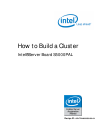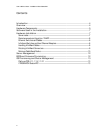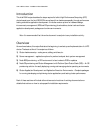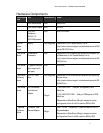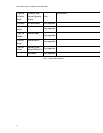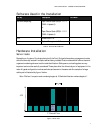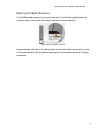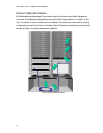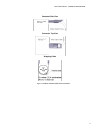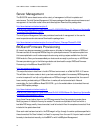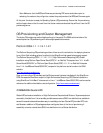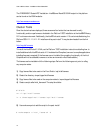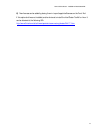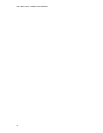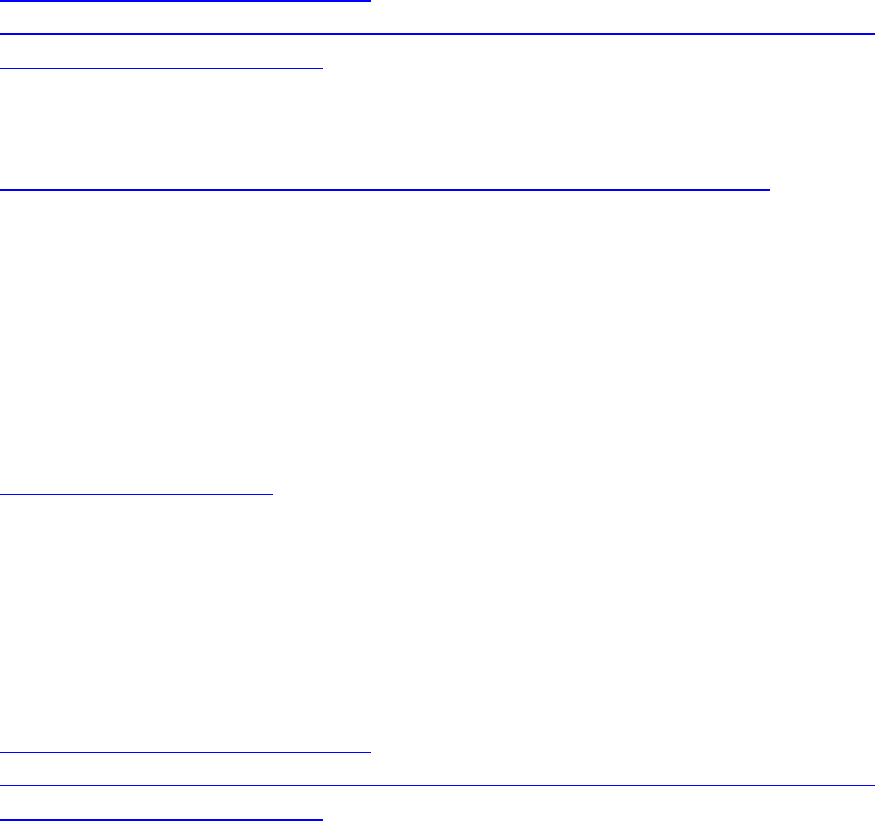
How to Build a Cluster - Intel® Server Board S5000PAL
12
Server Management
The S5000PAL server board comes with a variety of management utilities for updates and
maintenance. The Intel System Management Software package will enable remote maintenance and
management of the cluster nodes from a centralized system. Download the package here:
http://downloadcenter.intel.com/scripts-df-
external/filter_results.aspx?strTypes=all&ProductID=2363&OSFullName=All+Operating+Systems&la
ng=eng&strOSs=All&submit=Go%21
The Intel System Management Software provides a lower level of management to the user for
remote operations and maintenance. Download the package here:
http://downloadcenter.intel.com/scripts-df-external/Product_Filter.aspx?ProductID=2363
BIOS and Firmware Provisioning
At times it may become necessary to update some or all nodes to the latest revisions of BIOS and
Firmware and set all the required BIOS settings for optimal performance. This section explains how
this is accomplished in a multi node compute cluster using existing recipes available from the Intel
ESAA web site. Once you have assembled your cluster and are ready to perform any or all BIOS and
Firmware provisioning, go to the following website and download the recipe “BIOS and Firmware
Provisioning for Intel© Server Board S5000PAL.”
http://www.esaa-members.com
This recipe illustrates in detail how to build a PXE boot environment on a Red Hat RHEL 4 U3 server.
This will allow the cluster nodes to boot up and automatically update the necessary BIOS depending
on what is required. It is a fully configurable custom DOS boot image. It is assumed that the user will
have a working understanding of DOS and how to make, edit and automate batch files and
executables. For the Intel® Server Board S5000PAL, go to the website below to download the most
current BIOS update package:
http://downloadcenter.intel.com/scripts-df-
external/filter_results.aspx?strTypes=all&ProductID=2451&OSFullName=All+Operating+Systems&la
ng=eng&strOSs=All&submit=Go%21
Unzip these files and place them into the DOS image created from the provisioning recipe above.
Modifying some of the batch files may be needed. To execute multiple batch files from within a
bootable DOS image, modify the autoexec.bat to call other batch files. An example autoexec.bat file is
included in the update download.
Once each node has been booted to the DOS image it will go through the entire update as specified in
the autoexec.bat file. Once finished, it will wait for a prompt from the user. At this point each node will
be ready to be rebooted manually, via Intel® AMT or with Intel® System Management.