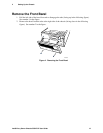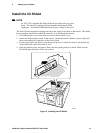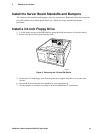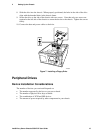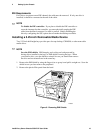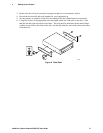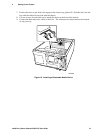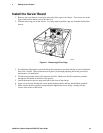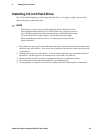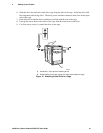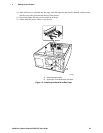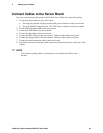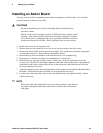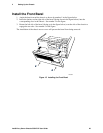2 Setting Up the Chassis
Intel® Entry Server Chassis SC5275-E User Guide 20
Installing 3.5-inch Hard Drive
Six 3.5-inch half-height bays provide space for hard drives. For proper cooling, always install
drives into the four center bays first
✏
NOTE
The drive bay cage can only be fully populated with six hard drives if the
power budget has the capacity for it, such as when only a single processor is
used. Before installing more than four hard drives, calculate the power used
by each installed device and compare it to the allowed power budget.
When installing more than four drives a Y-cable may be needed for the
power connectors.
1. If the hard drive bay cage is not already removed, remove and save the four screws that secure
the drive cage to the chassis. Two screws are at the front of the chassis and two are at the side
of the chassis.
2. Slide the drive cage out of the chassis. You may need to push the cage out from the inside of
the chassis. Set the cage down so that the arrow on the front of it points up.
3. Remove the drive from its protective wrapper and place it on an antistatic surface.
4. Record the drive model and serial numbers in your equipment log.
5. Set any jumpers or switches on the drive according to the drive manufacturer’s instructions.