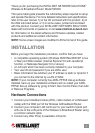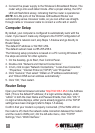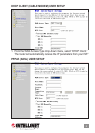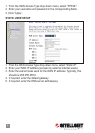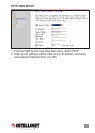4. Connect the power supply to the Wireless G Broadband Router. The
router will go into a self-detect mode. After a proper startup, the CPU
LED will ash/blink slowly, indicating that the router is operational.
NOTE: All LAN ports of the Wireless G Broadband Router can
automatically sense crossover cable, so you can either use straight-
through cable or crossover cable to connect a LAN card or switch.
Computer Setup
By default, your computer is congured to automatically work with the
router. If you haven’t made any changes to the TCP/IP conguration of
the computer’s network card, skip Steps 1-6 below and go directly to
Router Setup.
The default IP address is 192.168.1.254.
The default subnet mask is 255.255.255.0.
The following setup procedure is based on a PC running Windows XP;
the steps are similar for other systems.
1. On the desktop, go to Start, then Control Panel.
2. Double-click “Network and Internet Connections.”
3. In turn, click to open “Network Connections,” “Local Area Connection,”
“Properties,” “Internet Protocol (TCP/IP)” and “Properties.”
4. Click “General,” then select “Obtain an IP address automatically”
and “Obtain DNS server address automatically.”
5. Click “OK,” then restart.
Router Setup
Open your Internet browser and enter http///192.168.1.254 in the Address
eld. (This is the default IP address.) If a login window displays, enter
“admin” in both the User Name and Password elds, then click “OK.” If
no login window displays, either you’re already logged in or the TCP/IP
settings have been changed (refer to Steps 1-6 above).
Conrm that your modem is properly connected. (If the WAN LED on
the router is off, check the network cable connection between the modem
and the router’s WAN port.) On the left-side menu, click “TCP/IP
Settings,” then “WAN Interface.”
4