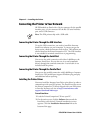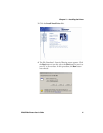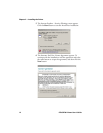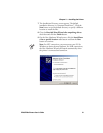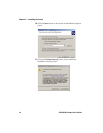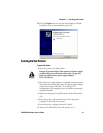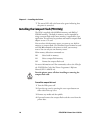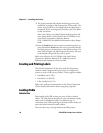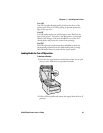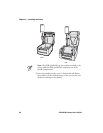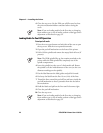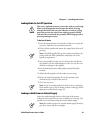Chapter 2 — Installing the Printer
18 PF8d/PF8t Printers User’s Guide
3 The printer automatically adjusts the label gap sensor and
media feed according to the characteristics of the media. The
printer may feed three to four labels before the adjustment is
completed. If you are using peel-off media, remove the labels
as they are fed out.
After a short delay, a test label will print and the printer will
enter Dump mode. See the ESim for the PC4/PF8 Bar Code
Label Printer Programmer’s Reference Manual
(P/N 1-960629-xx) for additional information about Dump
mode.
4 Press the Feed button once to return to normal operation, or
press and hold the Feed button for at least 3 seconds after the
test label prints to reset the printer to the default settings. The
sttaus LED will glow red indicating that the printer was reset
to the default settings and then cycle to green.
Refer to the ESim for the PC4/PF8 Bar Code Label Printer
Programmer’s Reference Manual (P/N 1-960629-xx) for an
illustration and explanation of the test label.
Creating and Printing Labels
The PrinterCompanion CD that ships with the PF8 printers
contains software programs that you can use to configure the
printer to create a wide variety of labels. These programs include:
• LabelShop (v6.12, SP5)
• InterDriver (v7.06 M5)
• ESim Config Tool (v2.1)
Refer to the software documentation on the PrinterCompanion
CD for detailed information about using these programs.
Loading Media
Introduction
Both models of the PF8 printers can print on direct thermal
media. The PF8t also has the ability to print on thermal transfer
media such as self-adhesive labels, non-adhesive tags, or
continuous stock. When printing on thermal transfer media you
must also install a thermal transfer ribbon.
There are three ways of using media on the PF8 printers: