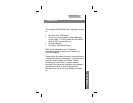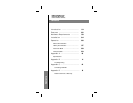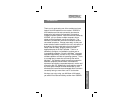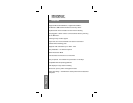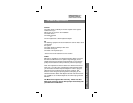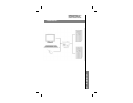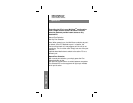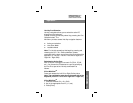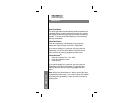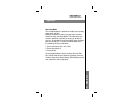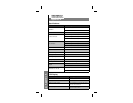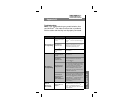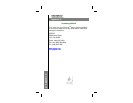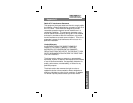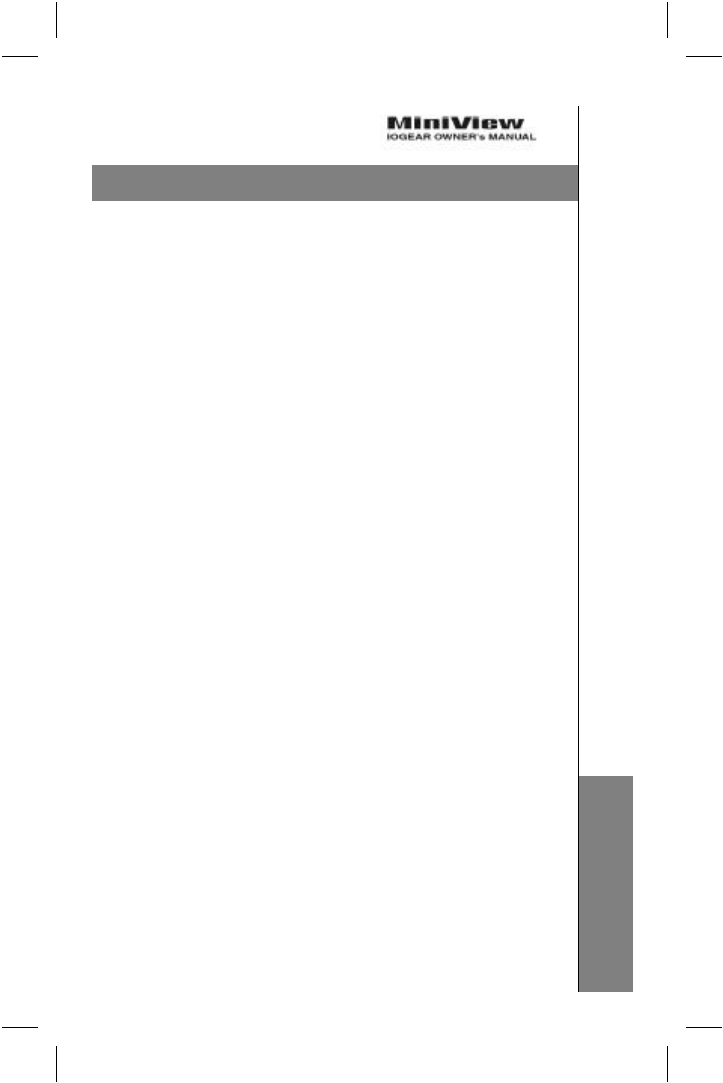
Operation
Operation
Hot Key Port Selection
Hot Key navigation allows you to select the active PC
directly from the keyboard,
instead of having to manually select it by pressing the Port
Selection button. The
MiniView
TM
provides several Hot Key navigation features:
♦ Active port selection
♦ Auto Scan Mode
♦ Last/Next Mode
Note: For Hot Key operations that begin by pressing and
releasing the Ctrl + Alt + Shift combination, please
remember that the keys must all be on the same side of the
keyboard (i.e. Left Ctrl + Left Alt + Left Shift or Right Ctrl +
Right Alt + Right Shift).
Selecting the Active Port:
Each CPU port is assigned a numeric ID (CPU1, CPU2,
etc.). You access the PCattached to a port by specifying
the Port ID as part of the Hot Key combination as
follows:
2-Port MiniView
TM
Press and release the Left Ctrl or Right Ctrl key twice.
Note: The combination must be on the same side of the
keyboard (Left Ctrl + Left Ctrl or Right Ctrl + Right Ctrl)
4-Port MiniView
TM
1. Press and release Ctrl + Alt + Shift
2. Key in the appropriate Port ID (1, 2, etc.)
3. Press [Enter]
OperationOperation......
77