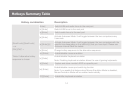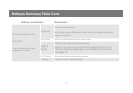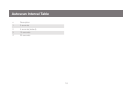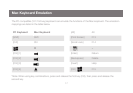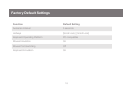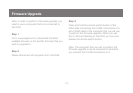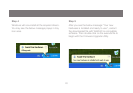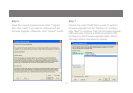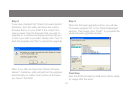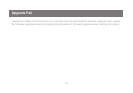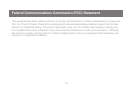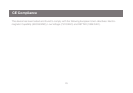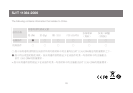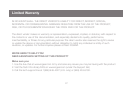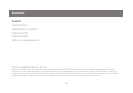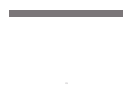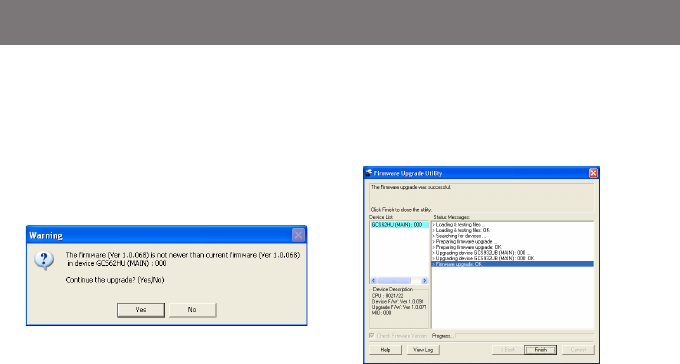
22
Step 8
If you have checked the “Check Firmware Version”
checkbox, then the utility will check the current
rmwarethatisonyourKVM.Ifthecurrentrm-
wareisnewerthanthermwarethatyouwishto
upgrade to, a window will popup and prompt you
to ask if you wish to proceed. Simply click “Yes” to
start the upgrade and “No” to cancel the upgrade.
Step 9
Whenthermwareupgradeisdone,youwillsee
“Firmware upgrade OK” in the “Status Messages”
window. Then simply click “Finish” to complete the
wholermwareupgradeprocess.
Final Step
Now the KVM will reset by itself and it will be ready
for usage after the reset.
Note: If you did not check the “Check Firmware
Version” checkbox, utility will perform the upgrade
automaticallynomatterwhatversionofrmware
you have in the KVM.