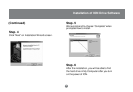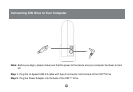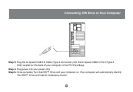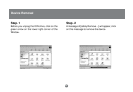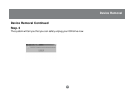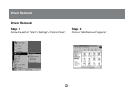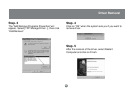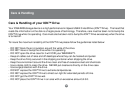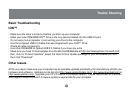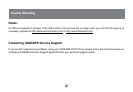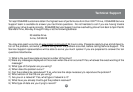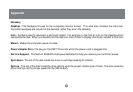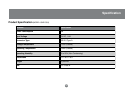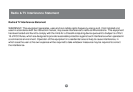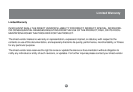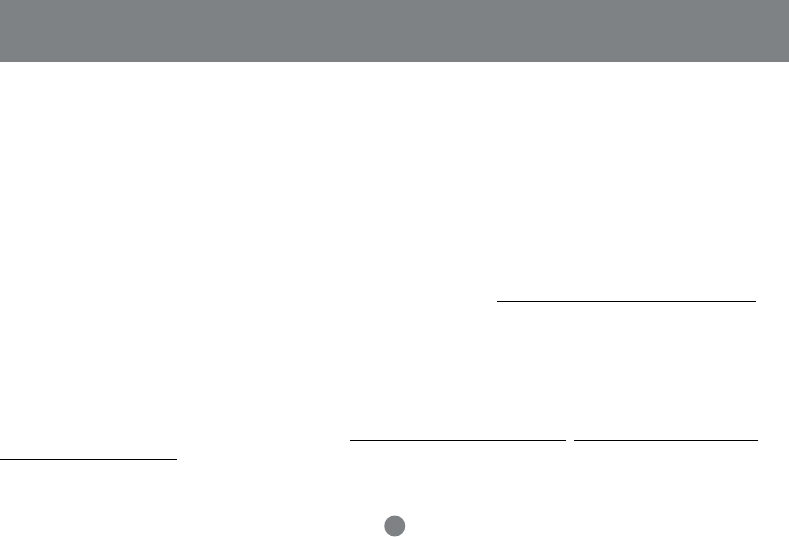
27
Trouble Shooting
Basic Troubleshooting
ION™
- Make sure the drive is turned on before you start-up your computer.
- Make your new IOGEAR® ION™ Drive is the only device hooked into the USB 2.0 port.
- Do not use a hub or repeater in connecting your drive to the computer.
- Use the Hi-Speed USB 2.0 Cable that was shipped with your ION™ Drive.
- Check all cable connections.
- Use other IOGEAR® Hi-Speed USB 2.0 Cables if you have any extra.
- Make sure you have Critical Updates from the Microsoft® Website at http://windowsupdate.microsoft.com;
then, click on “Product Updates”, select the latest Critical Update package for your Windows® OS, and
then click “Download”.
Other Issues
At the very least, make sure your computer has all available updates provided by the manufacture of both your
hardware and software. Updates can be found at http://www.versiontracker.com, http://www.download.com or
http://www.usbman.com. Upgrade your CPU firmware to the latest revision. Please read all text on the down-
load pages to determine which firmware update is appropriate for your computer.