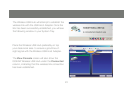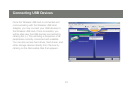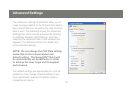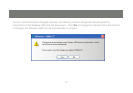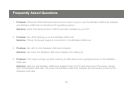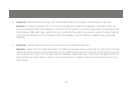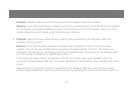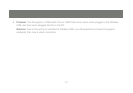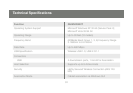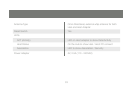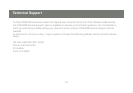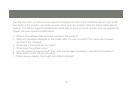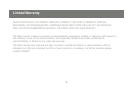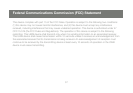30
31
Problem7. : Wireless USB Hub will not associate with the Wireless USB Host Adapter.
Solution: Verify that the WiCenter software is running by double-clicking on the WiCenter icon created
on the desktop during the installation process. If the WiCenter icon is in the System Tray, this can be
double-clicked in order to bring up the WiCenter user interface.
Problem8. : USB printer has loaded drivers correctly when connected to the Wireless USB Hub,
however, nothing will print
Solution: Verify that the latest software has already been installed on the PC from the product
website. If the printer was installed previously when connected directly to the PC, the printer was
installed as “Model Name”. When the printer driver is installed when connecting to the Wireless USB
Hub, the printer is installed as a “Model Name (Copy 1)”.
If the printer was never directly connected to the PC and drivers were never installed, when it is
connected to the Wireless USB Hub, the printer will install as “Model Name” when installing the printer
drivers.
When printing to the printer when it is connected to the Wireless USB Hub, verify that the correct
printer is being selected in the printer options window by selecting the correct model name to print to.