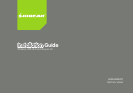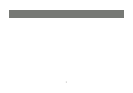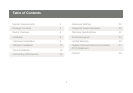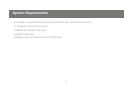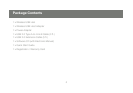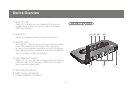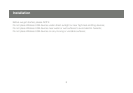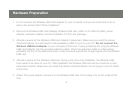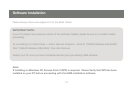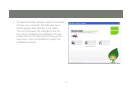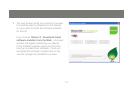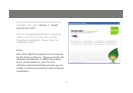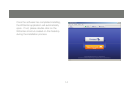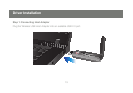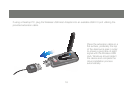8
9
Hardware Preparation
Do not connect the Wireless USB Host Adapter to your computer until you are instructed to do so 1.
later in the section titled “Driver Installation”.
Remove the Wireless USB Host Adapter, Wireless USB Hub, USB 2.0 A to Mini B Cable, power 2.
adapter, extension adapter, and the installation CD from the package.
Allocate a space for the Wireless USB Host Adapter’s placement. Make sure you avoid the places 3.
mentioned above. You will need to make available a USB 2.0 port on your PC. Do not connect the
Wireless USB Host Adapter to your computer at this time. If using a Desktop PC, plug the Wireless
USB Host Adapter into the provided extension cable. Place the extension cable on a at surface,
preferably the top of the desk/work area in order to ensure a good line-of-sight signal with the Wireless
USB Hub.
Allocate a space for the Wireless USB Hub. During a one-time-only installation, the Wireless USB 4.
Hub needs to be close to your PC. After installation the Wireless USB Hub can be moved to a more
permanent location. Make sure you avoid the places mentioned above. Do not plug in to an AC outlet
at this time.
Attach the power adapter connector to the Wireless USB Hub. Do not plug in to an AC outlet at this 5.
time.