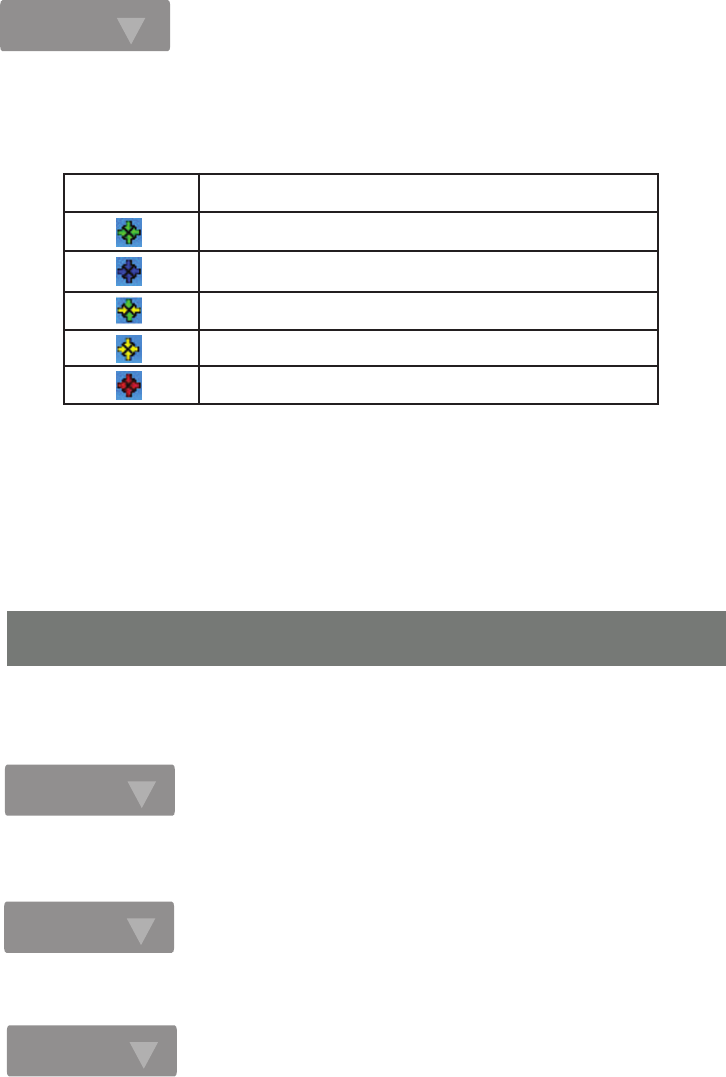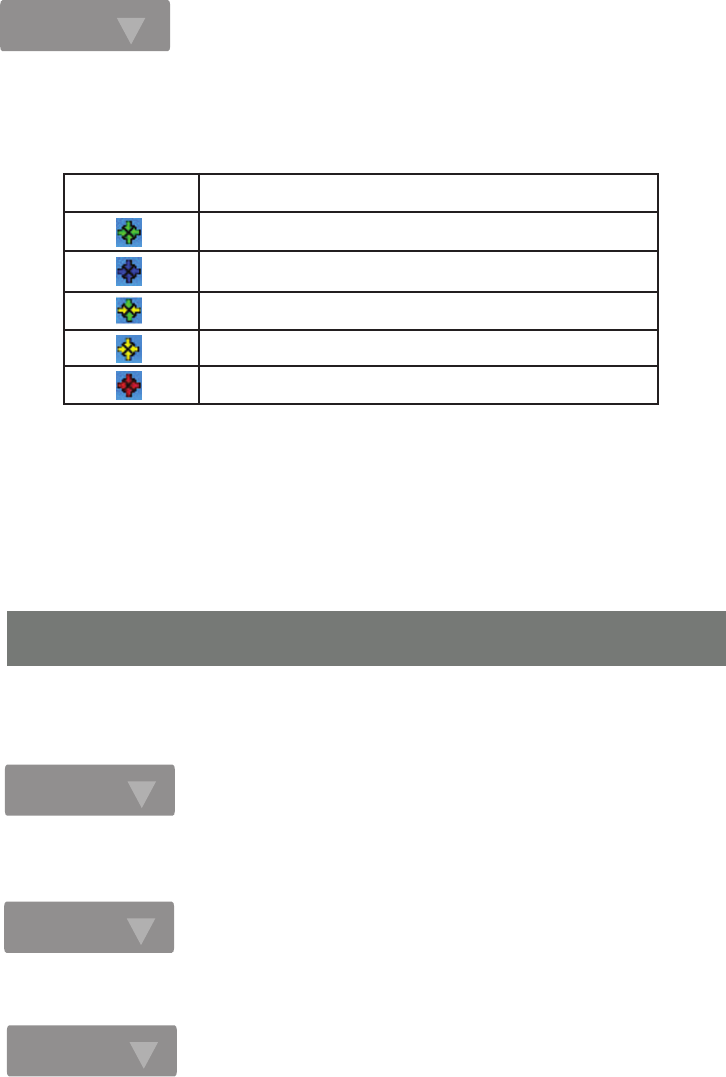
Step. 1
Right-click the My Computer desktop icon and choose Properties from the menu.
In the System Properties dialog box, click the Hardware tab, and then choose the Device
Manager button.
In the opened window, expand Network adapters to find the USB network adapter - 802.11g/b
USB(2.0) Adapter. Right-click over the item and choose Properties.
Step. 2
Step. 3
After rebooting, you will find the Wireless-G Configuration Tool tray icon, appeared in the system tray.
Note that different colors of the tray icon reveal different status of the Internet connection.
Check the table below to learn more:
Step. 8
ICON QUALITY
Excellent Link Quality 100%
Data Frame Errors – Check WEP Settings
Fair Link Quality
Poor Link Quality or Not Linked
Radio Off
The installation is entirely finished at the moment. Double-click the icon to launch the application and
open the Wireless Settings dialog box, in which you may freely arrange your network connection
afterwards.
Note: For more details about Wireless-G Configuration Tool, please refer to the User Manual from the
supplied CD.
4. Verifying a Successful Installation
To confirm that your Wireless-G USB 2.0 Flex Adapter is properly installed, please follow the
procedures below.