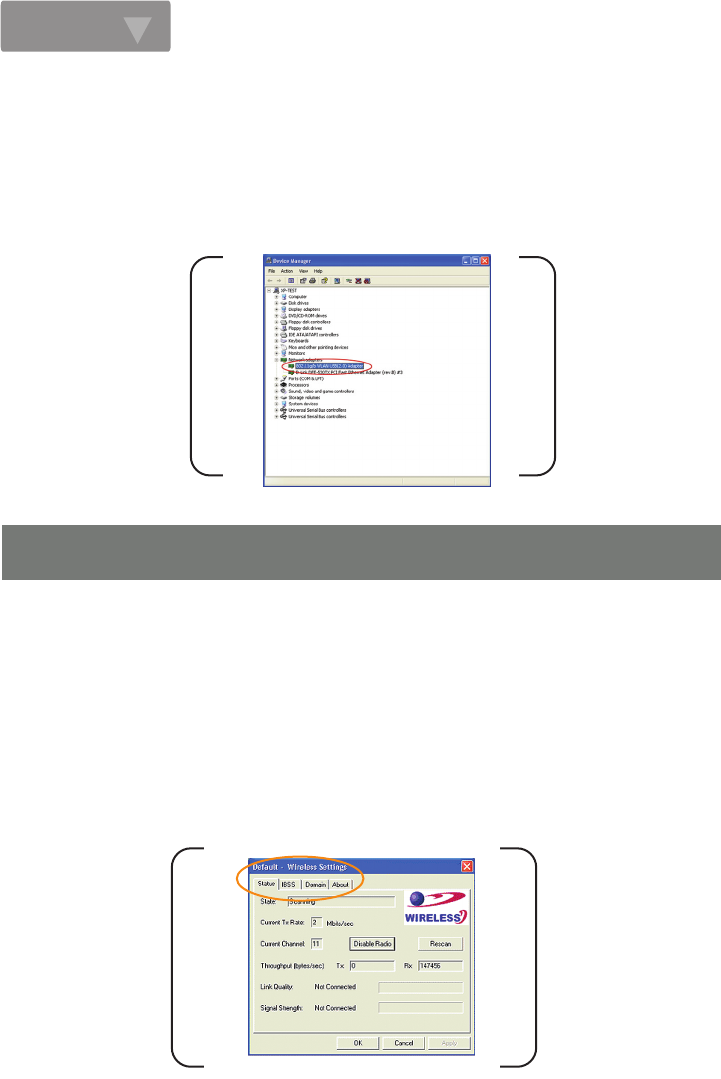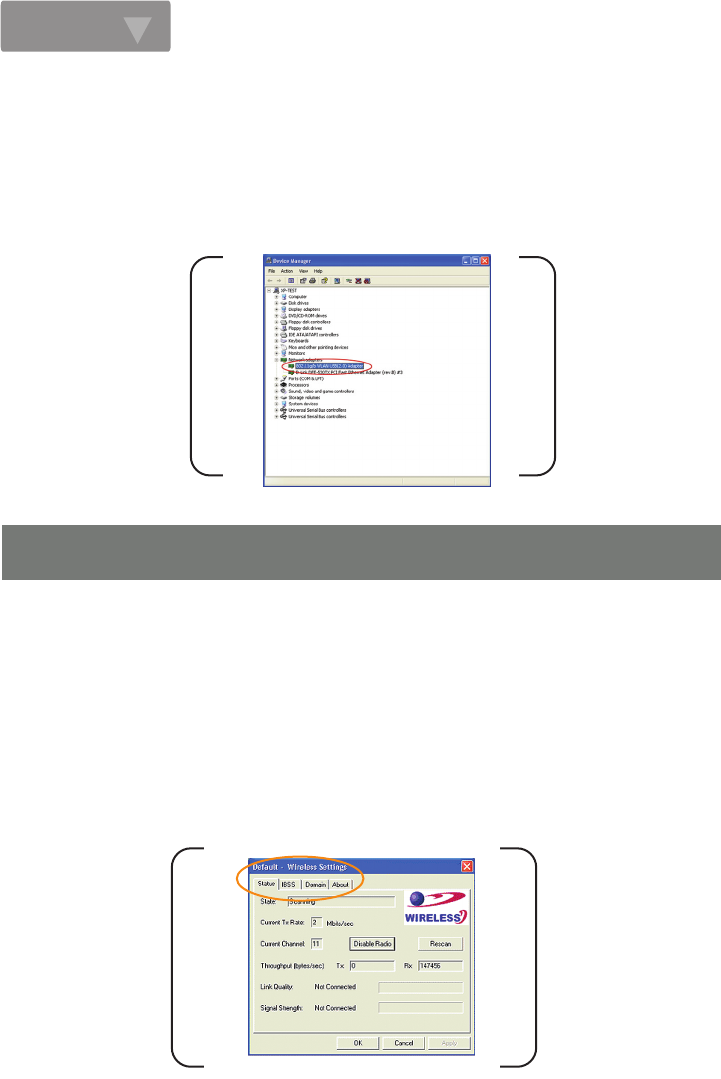
Step. 4
The following picture indicates a successful installation of the Wireless-G USB 2.0 Flex Adapter.
From the opened dialog box, on the General tab, find the descriptions under the Device Status pane to
learn if the module is working properly. However, if there’s an error message shown, please choose
Uninstall from the opened menu while right-clicking over the USB Adapter item, to which a red or yellow
icon is attached beside, in the Device Manager dialog box. Then restart your system and go through the
installation procedures again.
If your system is running Windows XP, you shall find that four tabs are contained in the Wireless
Settings dialog box after you've followed the instructions above and successfully installed the drivers.
However, normally, the dialog box should be consisted of seven tabs. This is because Windows XP
has its built-in configuration tools - Windows XP Zero Configuration to assist you in networking
activities. It is recommended to utilize the attached Wireless-G Configuration Tool to enjoy more of
the benefits it brings.
Thus, to employ your Wireless-G Configuration Tool under Windows XP, please proceed to the next
step to change the default settings of Windows Zero Configuration to Wireless-G Configuration Tool.
5. Installation Notes (Windows
®
XP)
The Wireless Settings Dialog Box