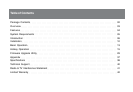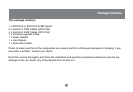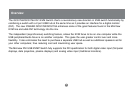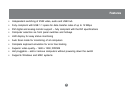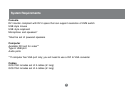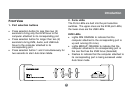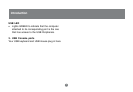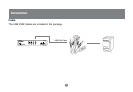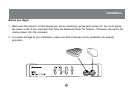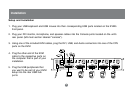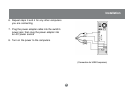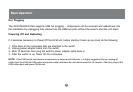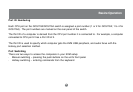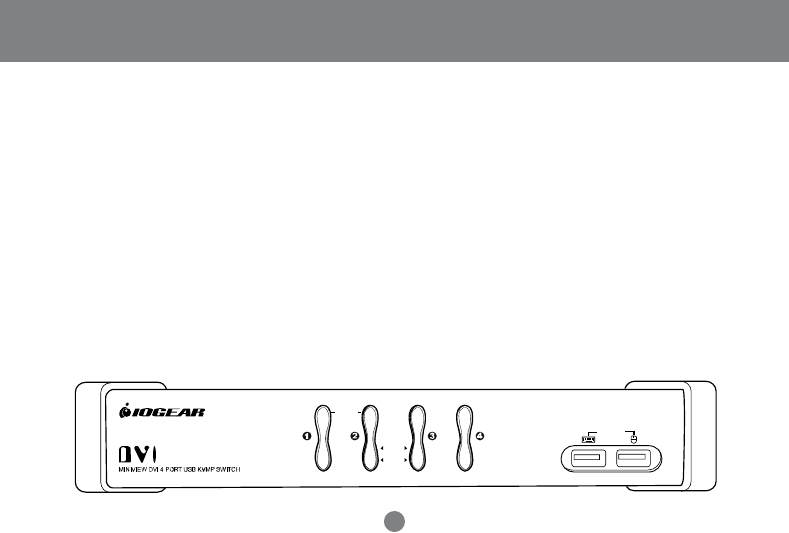
Front View
AUTO SCAN
ON LI N E
SEL ECT ED
USB LINK
CONSOL E
1. Port selection buttons
• Press selection button for less than two (2)
seconds to bring only the KVM focus to the
computer attached to its corresponding port
• Press selection button for longer than two (2)
seconds to bring KVM, Audio, and USB Hub
focus to the computer attached to its
corresponding port.
• Press selection button 1 and 2 simultaneously for
two seconds to start
Auto Scan Mode
.
2. Ports LEDs
The Ports LEDs are built into the port selection
switches. The upper ones are the KVM port LEDs;
the lower ones are the USB LEDs.
KVM LEDs
• Lights DIM ORANGE to indicate that the
computer attached to the corresponding port is
up and running (On Line).
• Lights BRIGHT ORANGE to indicate that the
computer attached to its corresponding port is
the one that has the KVM focus (Selected)
• Flashes to indicate that the computer attached to
its corresponding port is being accessed under
Auto Scan mode.
6
Introduction