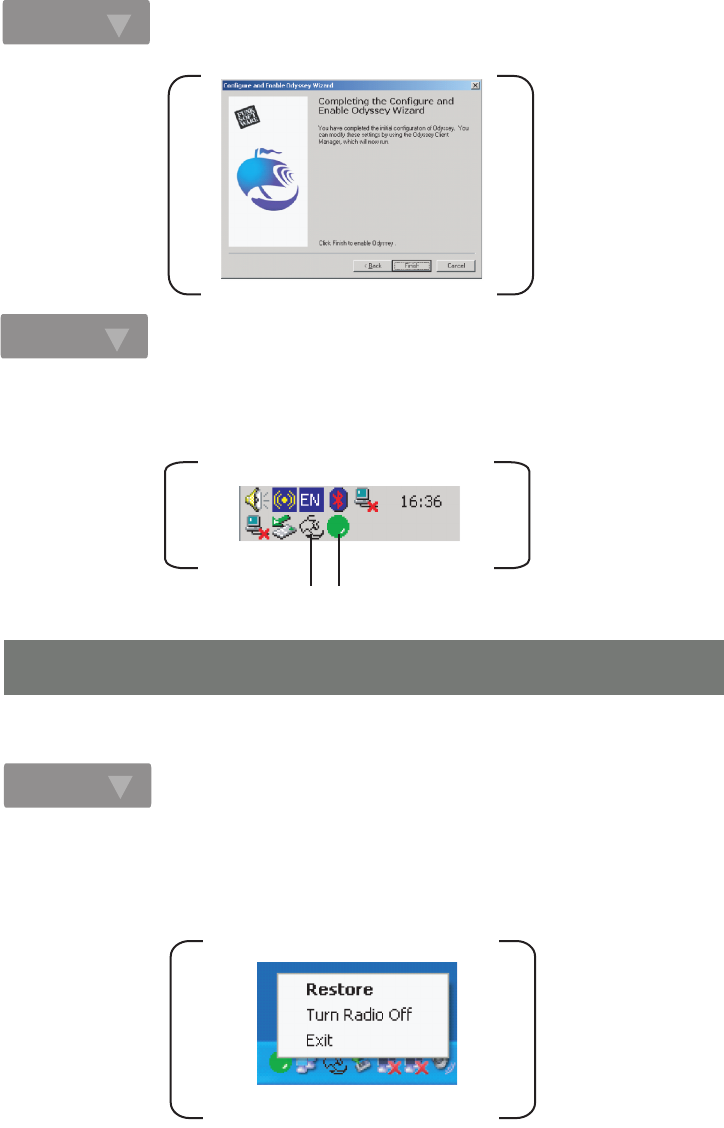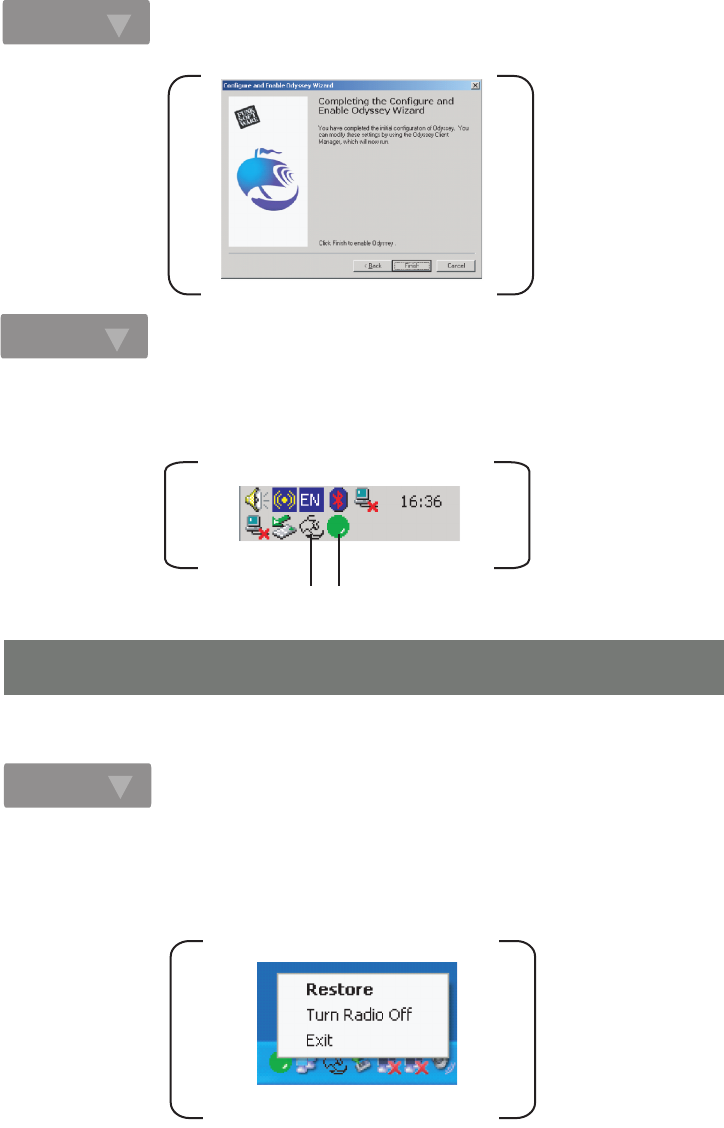
Odyssey for Marvell Configuration Utility Icon
After you launch the utility, the utility icon will reside on the Windows system tray and provides at-a-glance
feedback about the device's status by changing appearance. Right-click mouse button on the icon and select
Restore from the shortcut menu. The configuration main window will be shown on screen.
The Configuration Wizard window appears. Click Next. Then Click Finish to complete the configuration Wizard.
The Odyssey Client for Marvell icon resides on the system tray automatically. If the network adapter
is plugged into a slot and connects with a wireless network, the Configuration Utility launches
automatically and has an icon shows green in the system tray. If it doesn't launch, and you cannot
get wireless connection, please see below to launch the Configuration Utility.
The user can open the Configuration Utility from Windows Start -> Programs -> IOGEAR GWP512 -> IOGEAR
GWP512 Configuration Utility.
Step. 14
Step. 15
Step. 1
7. Configuration Utility (Please refer to User Manual for further details)
7.1 Using the configuration utility IOGEAR provides in Windows 98/ME/2000/XP
-13-