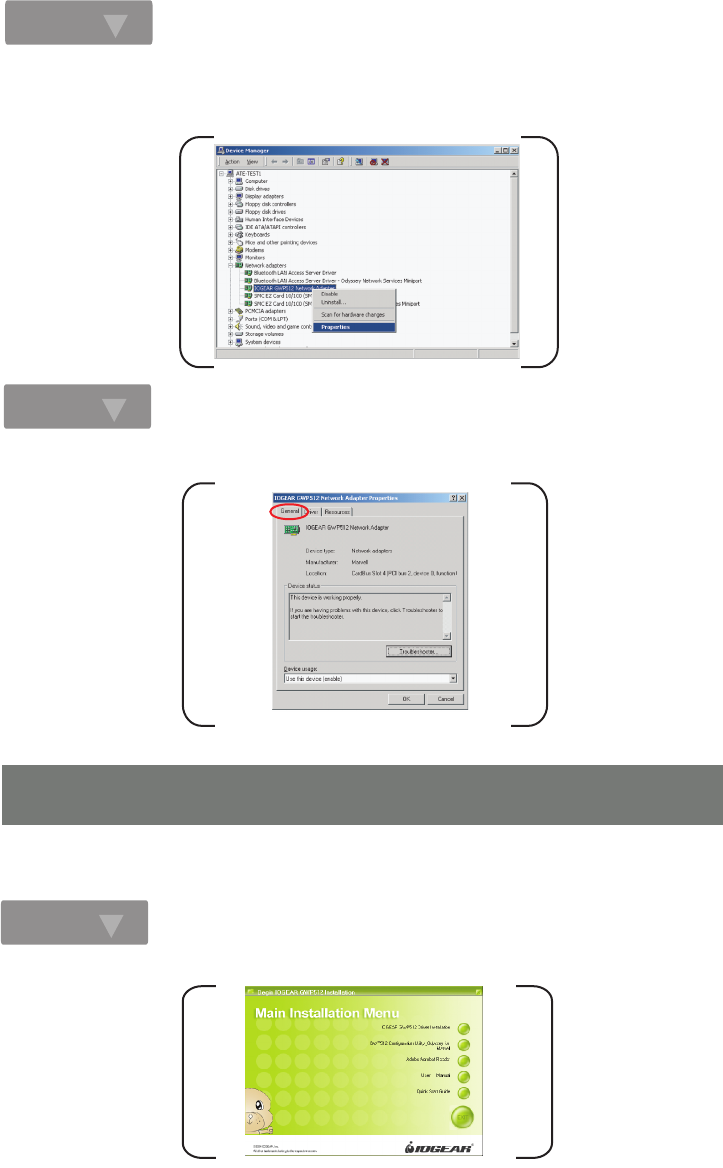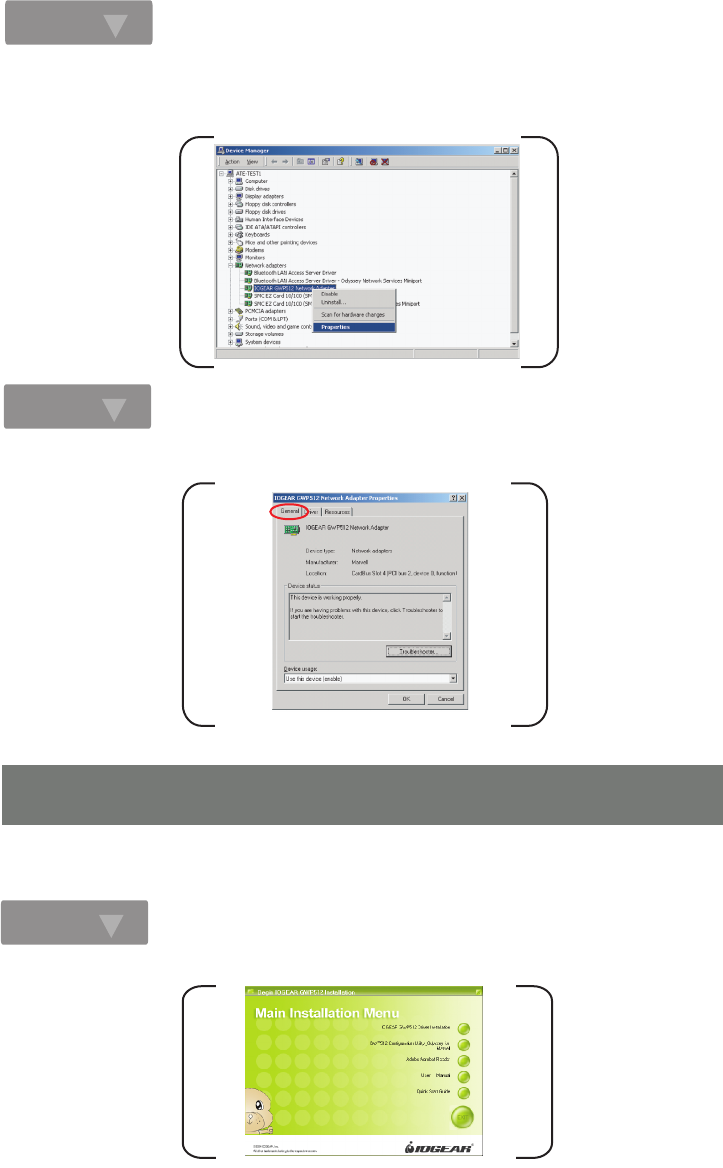
Step. 1
From the Main Installation Menu, select the button of GWP512 Configuration Utility -- Odyssey from Marvell.
Step. 3
Step.4
6. Installations of Configuration Utility and Odyssey for
Marvell Utility
After clicking Device Manager…, the following screen will be shown. Click on the + symbol in front of Network
adapters and see if an item labeled IOGEAR GWP512 Network Adapter is visible. If you don't see the item below
the network adapter icon but a"?" or "!" symbol is displayed, it means that the driver installation was unsuccessful.
Highlight IOGEAR GWP512 Network Adapter, right-click mouse button and select Properties.
Click the General tab, if the Device Status field reports that This device is working properly, it
means that the driver has been installed successfully.
This Network Adapter Configuration Utility and Odyssey for Marvell Utility are contained in the utility CD we provide.
The Odyssey for Marvell Utility will be installed after the completion of Configuration Utility. The installation procedure
is the same for all support O.S except the screenshots. The following procedure is operated in Windows 2000.
-8-