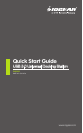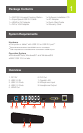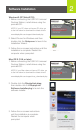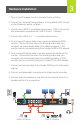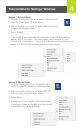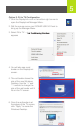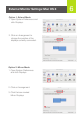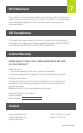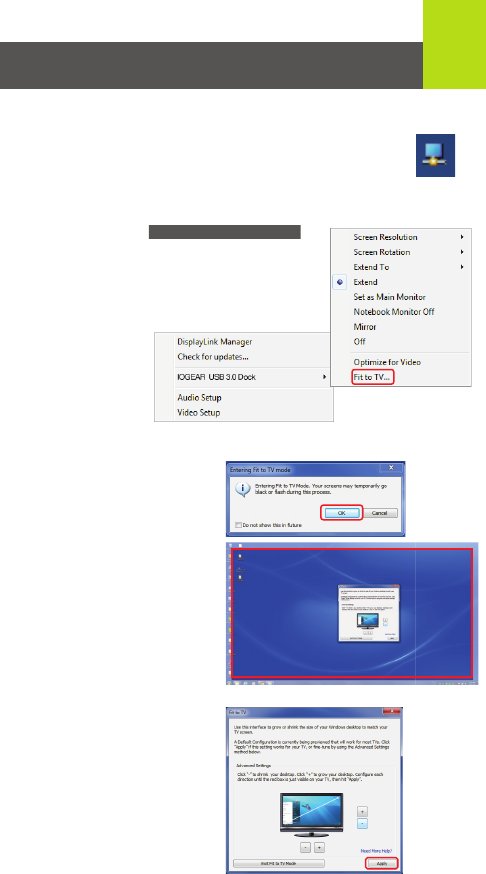
5
Option 3: Fit to TV Configuration
1. Click the DisplayLink icon in the bottom right corner to
open the DisplayLink Manager Menu.
2. Roll the mouse cursor over IOGEAR USB 3.0 Dock to
bring up the Manager Menu.
3. Select Fit to TV… and the following interface
appears
3. Select Fit to TV… and the following interface 3. Select Fit to TV… and the following interface
4. You will also see a red
border on the DisplayLink
screen.
5. The red border shows the
size of the new Windows
Desktop. Use the “+” and
“-” controls to change the
size of the red border until it
fits on the TV screen.
6. Once the red border is at
the edges of the TV screen,
click “Apply” to resize the
Windows Desktop.