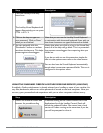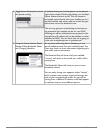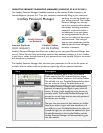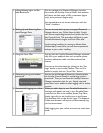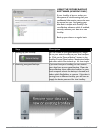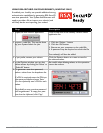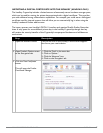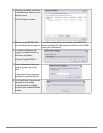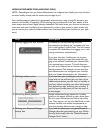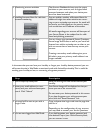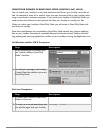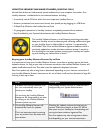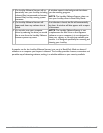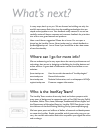PAGE 24IRONKEY ENTERPRISE USER GUIDE
USING MY.IRONKEY.COM
NOTE: DependingonhowyourSystemAdministratorhasconguredyourIronKey,youmanynothave
an online IronKey account, and this section may not apply to you.
Your IronKey supports advanced cryptographic authentication using strong PKI key pairs gen-
erated in the IronKey Cryptochip. When you log into my.ironkey.com from your device, it uses
these unique keys as your digital identity credentials. This locks down your account so that you
must have both your IronKey and your password in order to gain access. In other words, only
you can access your online IronKey account, even if someone stole your IronKey or your pass-
word.
Step Description
1 Securely logging into your account If enabled, you can securely log into your
my.ironkey.com by clicking the “my.ironkey.com” but-
ton in the IronKey Control Panel. This will initiate
a complex PKI handshake, thus logging you in with
strong, multi-factor authentication.
If you ever lose your IronKey, you can log into
Safe Mode by going to https://my.ironkey.com, log-
ging in the account credentials you created when
you activated your account. This will allow you
to mark an IronKey as lost or recover a forgotten
device password. This depends on how your Sys-
tem Administrator has congured your IronKey.
Ask your System Administrator for information.
2 Marking IronKeys as lost If you ever lose your IronKey, you can rest as-
sured that no one will ever get your data. As an
additional precaution, you can mark an IronKey as
lost from within my.ironkey.com, which will prevent
that device from ever accessing your account. If
you nd your IronKey later, you can also mark it
as found again.
3 Recovering device passwords People sometimes forget passwords. IronKey
gives you the option to back up your device pass-
word to your Online Security Vault at my.ironkey.
com. That way, you can log into Safe Mode or with
another IronKey and recover the password, or
have your System Administrator email you help.
4 Deleting your Password Manager
backup data.
If you wish to delete your encrypted Password
Manager data that you backed up to your Online
Security Vault, simply click the “Delete Password
Manager Data” button.