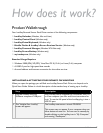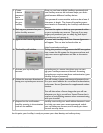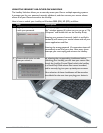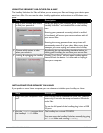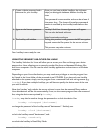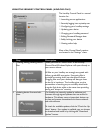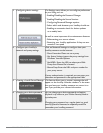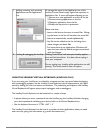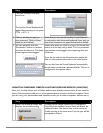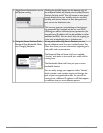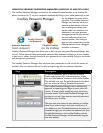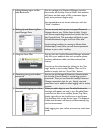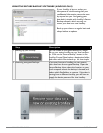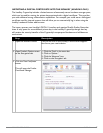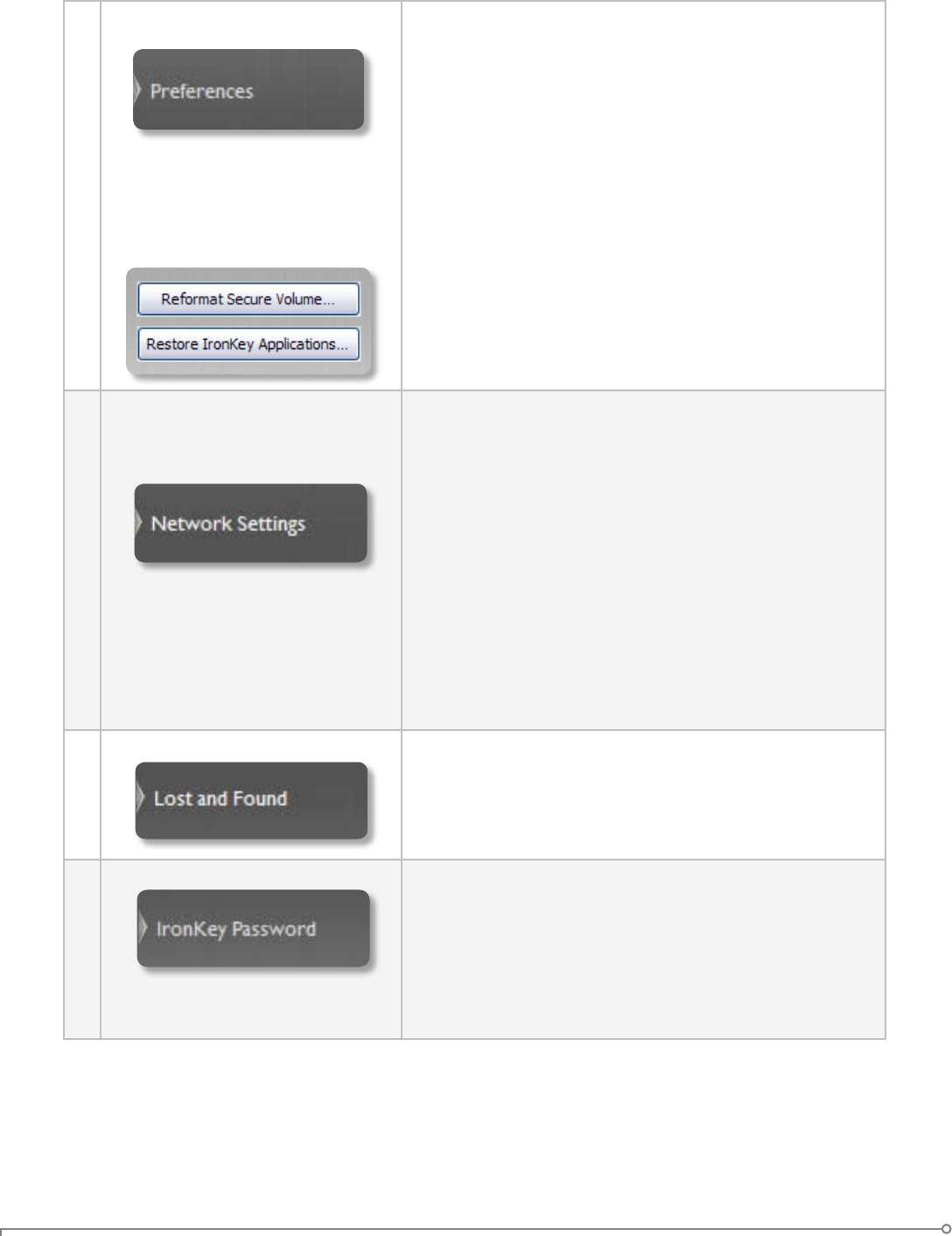
PAGE 17IRONKEY USER GUIDE
3 Conguring device settings The Settings menu allows you to congure preferences
to your liking, such as:
»
Enabling/Disabling the Password Manager
»
Enabling/Disabling the Secure Sessions
»
Conguring Password Manager options
»
Select which web browser your IronKey should use
»
Enabling an automatic check for device updates
on a weekly basis
As well as some important drive maintenance features:
»
Reformatting your secure volume
»
Restoring your IronKey applications if they are ever
erased or corrupted
4 Congure your IronKey’s
network and proxy settings
Click on Network Settings to congure how your
IronKey connects to the Internet:
»
Direct Connection: Does not use a proxy
»
Use System Settings: import the proxy settings from
Windows’ Internet Options
»
Use WPAD: Enter the URL to where your Web
Proxy Auto-Detect le is located
»
Manual Proxy: Enter the URL and port number for
your proxy server
If proxy authentication is required, you can enter your
username and password in the appropriate elds.
5 Creating a Lost & Found Message This feature allows you to create a message that will
appear on the IronKey Unlocker window. In the event
that you lose your IronKey, someone can return it to
you if you provide your contact information.
6 Changing your device password You can change your device password and option-
ally back it up online to your Online Security Vault at
my.ironkey.com.
Changing your password on a regular basis is a good
security practice. However, be especially careful to
remember your IronKey password.