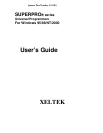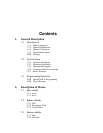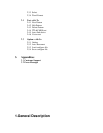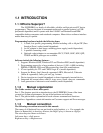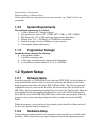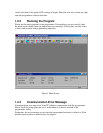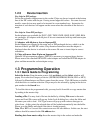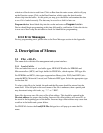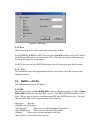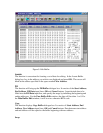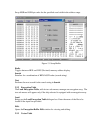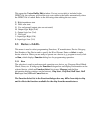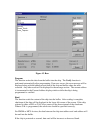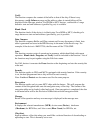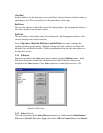selection of the device to read from. Click on Run from the main screen, which will pop
up the Function screen. Click on the Read function, which copies the data from the
master chip into the buffer. At this point you may go to the buffer and examine the data
to see if it is loaded correctly. The data may be saved to a disk for later use.
Program device: Insert blank chip into the socket and enter on Program function.
Device should begin programming at this time followed by verification. Unless the device
is new out of box it may be advisable to check for blank before programming.
9.3.2 Error Messages
For any programming error, please refer to the Error Messages section in the Appendix.
2. Description of Menus
2.1 File: <Alt-F>
The menu deals with data file management and system interface.
2.1.1 Load <Ctrl-O>
Files are loaded into one of two buffer types, HEX/ASCII buffer for EPROMs and
Microcontrollers (MCU) and Logic buffer for PLD/PALs, which requires .JED type file.
For EPROMs and MCUs, data types supported are Binary (also .POF), Intel HEX (also
extended HEX), Motorola S record, and Tektronix HEX types. Select the appropriate type
for the data file.
To select a data file to be loaded, the path and the file name should be entered into the
name field. If the full path or the exact name of the file is unknown, then a partial path
may be entered using wild cards, e.g. ‘*.*’ or ‘*.BIN’.
Some files have non-zero file start or file offset address. This should be entered in the
file start address for proper data loading. Incorrect file offset address will cause FFs to
be stored in the beginning part of the buffer. Incorrect large offset address may cause data
overflow in the buffer and system failure.
For PLD/PAL devices the Load JED File dialogue box will pop up to enter the file
name.