3. Plug the included AC power adapter into the Power Jack on the rear
of the USB 2.0 7-Port hub.
4. Plug the AC power adapter into a standard electrical outlet or surge
protector. The power LED should illuminate.
(Note: Refer to Section IV for more details. It recommended that you use the
power adapter initially. After you verify that all of the devices plugged into the hub
are working, you may remove the ac power adapter. If any device ceases to
function properly, you will need to use the ac power adapter.)
5. Plug the B-type connector of the included USB 2.0 device cable into
the Upstream Port on the rear of the USB 2.0 7-Port Hub.
6. Plug the A-type connector of the included USB 2.0 device cable into
the USB port of your computer or into another USB hub.
7. Connect your USB devices to any of the 7 available Downstream
Ports. If properly connected, the corresponding green Port Status
LED should illuminate.
Note: If you connect the hub to a USB 1.1 Port, your computer may warn you that a
high-speed device has been connected to a non-high speed port. Your hub will
function properly, however it will function at the USB 1.1 speed of your USB port.
14