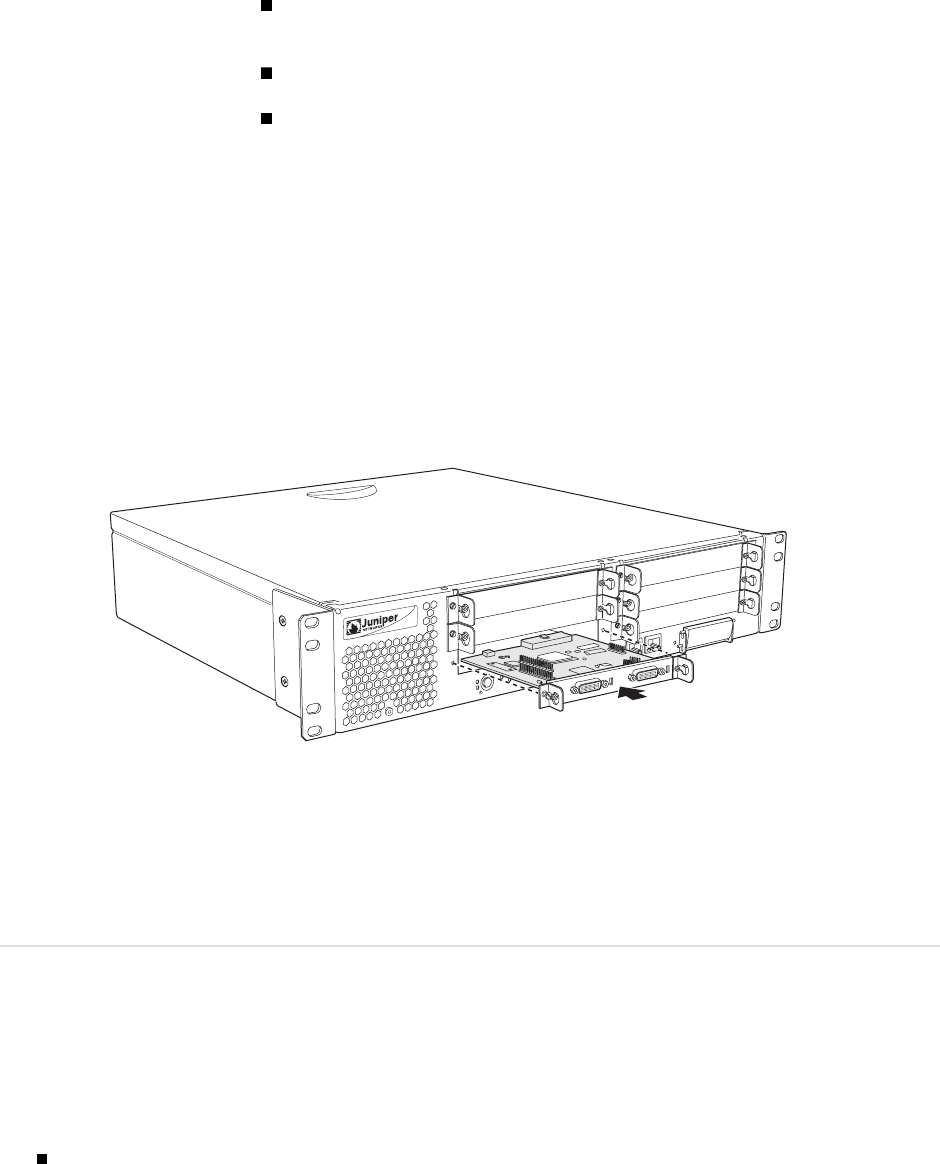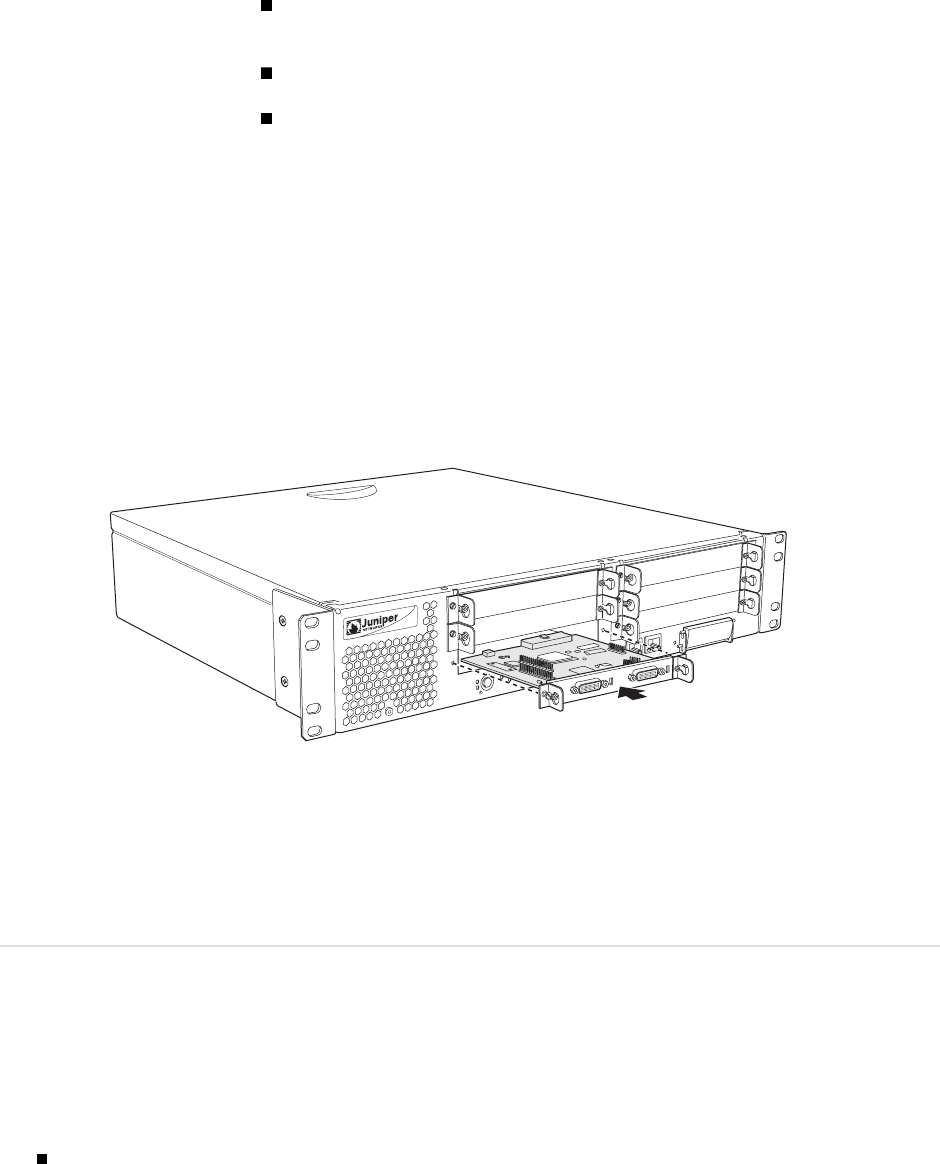
J4300 and J6300 Ser v ices Router PIM Installation Instructions
4. Tighten the captive screws on each side of the PIM faceplate.
5. Insert the appropriate cables into the cable connectors on the PIM.
6. If necessary, arrange the cables to prevent them from dislodging or developing
stress points:
Secure the cable so that it is not supporting its own weight as it hangs
to the floor.
Place excess cable out of the way in a neatly coiled loop.
Use fasteners to maintain the shape of cable loops.
7. Press and release the power button to p ower on the router. Verify t hat the
POWER ON LED lights steadily after you press the power button.
8. Verify that the PIM st atus LED lights steadily green to confirm that the PIM
is online.
You can also verify correct PIM functioning by issuing t he
show chassis fpc
pic-status
command described in the JUNOS Protocols, Class of Service, and
System Basics Command Reference.
Figure 2: Installing a PIM
A
L
A
R
M
S
L
O
T
1
0
/1
0
0
E
T
H
E
R
N
E
T
P
O
W
E
R
O
N
C
O
N
F
IG
P
O
R
T
0
C
O
M
P
A
C
T
F
L
A
S
H
U
S
B
C
O
N
S
O
L
E
P
O
R
T
1
I
N
U
S
E
SLOT 1/0
SLOT 3/0
SLOT 5/0
J
4
3
0
0
g003540
E
J
E
C
T
S
E
R
IA
L
PO
RT
0
STATU
S
PORT 1
STA
TU
S
List of Technical Publications
Table 1 lists the software and hardware guides and release notes for Juniper
Networks routing platforms that use the JUNOS Internet software and describes
the contents of each book.
4 List of Technical Publications