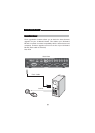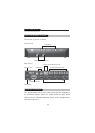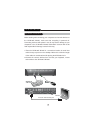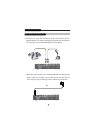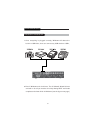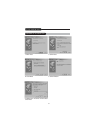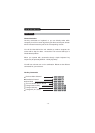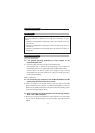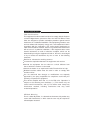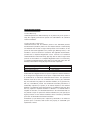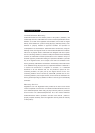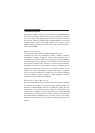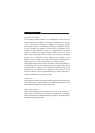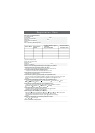Note :
Directly selects to Channel or Hub. For example, if you
press
1. (SCROLL LOCK)(SCROLL LOCK)(C)(2), means the Channel on the (2)
port, not Hub.
2. (SCROLL LOCK)(SCROLL LOCK)(H)(2), means the Hub on the (2) port,
not Channel.
3. (SCROLL LOCK)(SCROLL LOCK)(A)(2),means all (Channel and Hub) on
the (2) port.
-11-
JC-M102U/M104U
Troubleshooting
General Problems
Q: I am getting ghosting shadowing or fuzzy images on my
monitor.What do I do?
A:ƤCheck the cables and make sure they are inserted Properly.
ƤYour resolution and / or refresh rate is extremely high, or your cable is too
long. Replace your all in one cables with coaxial, double-shielded cables.
ƤCheck to make sure that the power jack is plugged in and is working
properly.Make sure the power switch is on. Lower your refresh rate and/ or
screen resolution settings.
USB Problems
Q: I am connecting my computer to the JC-M102U/ M104U via USB
and my Keyboard and mouse do not work.
A: Prior to connecting the JC-M102U/ M104U, make sure that the HID USB
driver is installed on each computer, ( To install the HID USB driver, connect a
USB mouse and USB keyboard to the computer. A Windows operating system
should automatically install the drivers.)
Q: Some of the keys on my keyboard are not functioning properly.
When I use a Mac computer.
A: Because you are using a PC keyboard on a Mac computer, a few of the option
keys on your PC Keyboard may be reversed. All major Keys will function as
labeled.
Operation