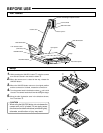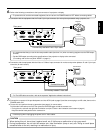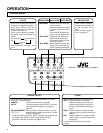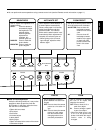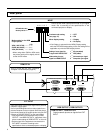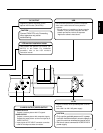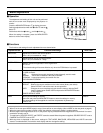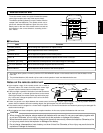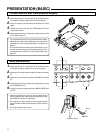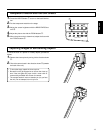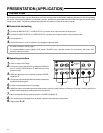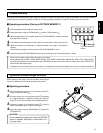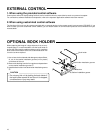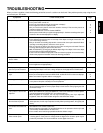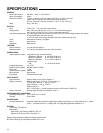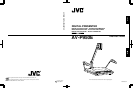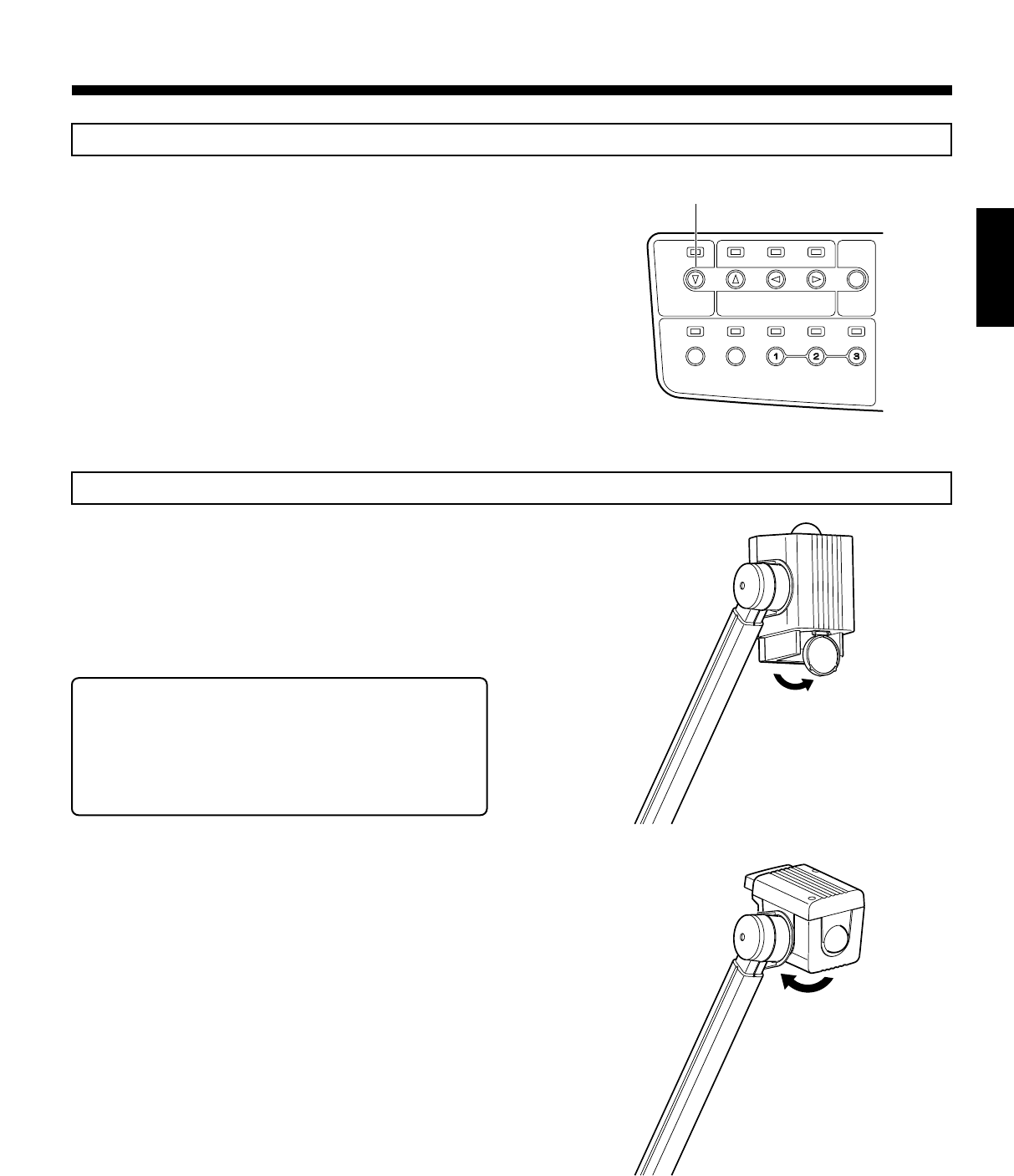
13
ENGLISH
Transparent material such as OHP sheets
Capturing images of surrounding objects
1.
Press the LIGHTS button
7
to turn on the back illumina-
tion.
2.
Put the transparent material on the stage.
3.
Adjust the screen brightness with the BRIGHTNESS but-
tons
5
.
4.
Adjust the picture size with the ZOOM buttons
3
.
5.
When the picture size is determined, adjust the focus with
the FOCUS buttons
4
.
To shoot the face of a person or nearby objects, proceed as
follows.
1.
Remove the close-up lens by turning it in the direction shown
8
.
2.
Direct the camera head in the direction shown
9
(towards
the back of the unit).
• To shoot the stage, attach the close-up lens.
• Be careful not to get fingerprints or dust on the close-up
lens. If the lens gets dirty, wipe it with a clean cloth or
commercially-available lens cleaner for camera.
• The camera head will not turn towards you (as you face
the unit). Do not attempt to turn it by force.
SOURCE SELECT
PICTURE MEMORYEXT INCAMERA
ONBW
LIGHTS
NEGA
NEGA/
POSI
COLOR
BW/
MODE
TEXT
ENTER
MENU/
7
8
9