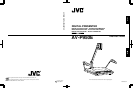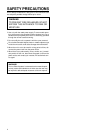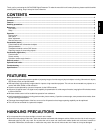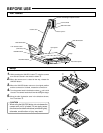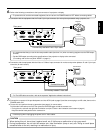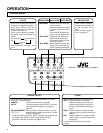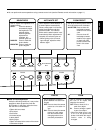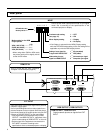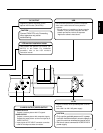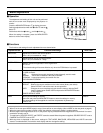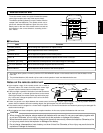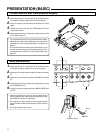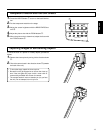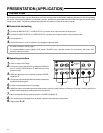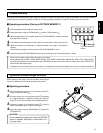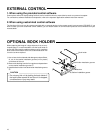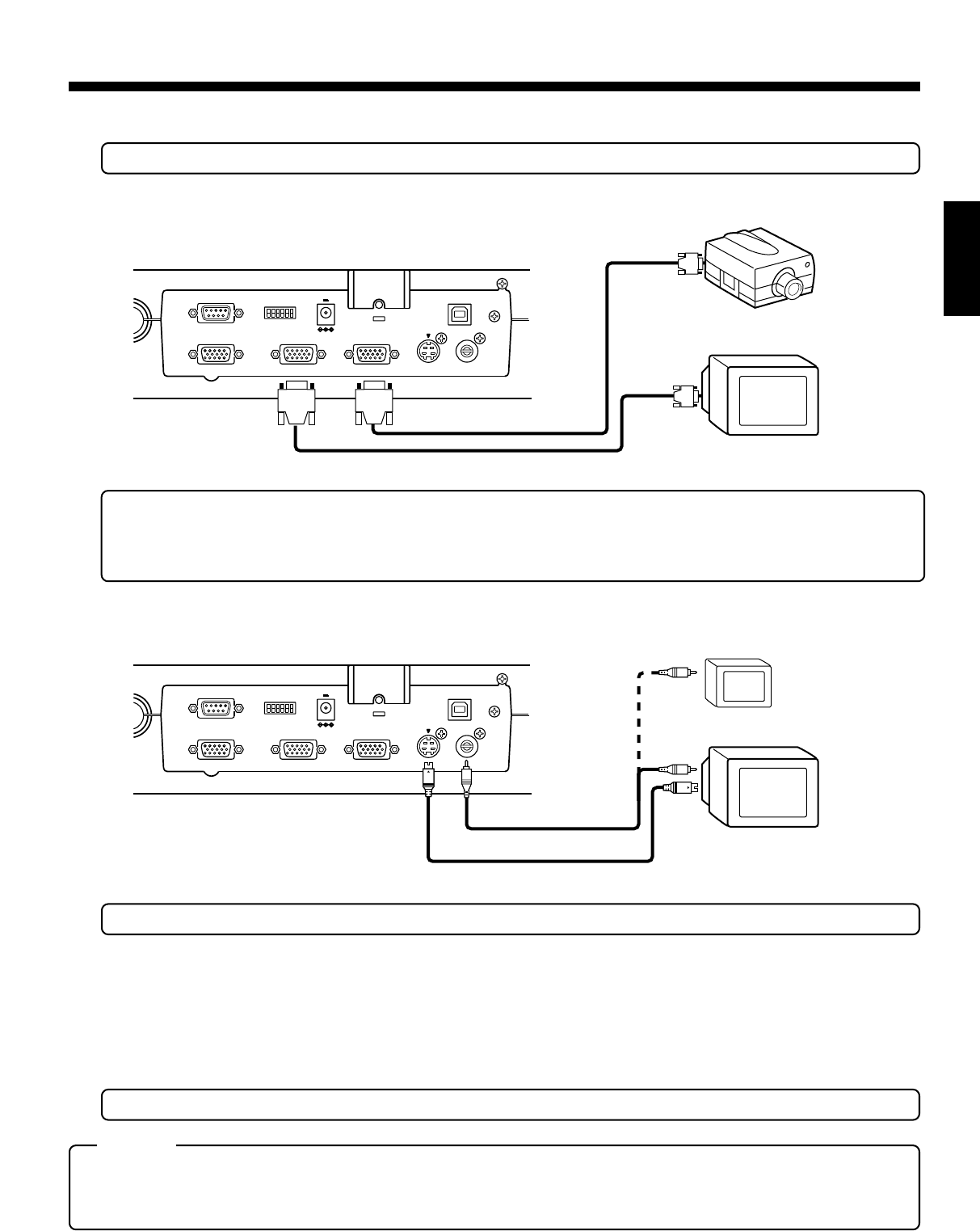
5
ENGLISH
6.
Perform the following connections to the input connector of a projector or display.
• To protect this unit and the connected equipment, be sure to turn the POWER switch to OFF before connecting cables.
● Connection with the equipment with the D-sub 15-pin input connector (for main picture presented using a projector, etc.
REMOTE INPUT (RS-232C)
USB
EXT INPUT
ABCDEF
1
0
DC12V 400mA
MODE
RGB OUTPUT 1
RGB OUTPUT 2
DC OUTPUT
S-VIDEO
OUTPUT
VIDEO
OUTPUT
Commercially-available D-sub 15-pin cable
Rear panel
Projector
Display
• It is recommended that you use the shortest possible cable (less than 3 m) when connecting equipment to the RGB output
terminal.
• Set the RGB output according to the specifications of the projector or display to be connected.
(For setting, refer to the rear panel "MODE" on page 8.)
USB
ABCDEF
1
0
DC12V 400mA
REMOTE INPUT (RS-232C)
EXT INPUT
RGB OUTPUT 1
RGB OUTPUT 2
DC OUTPUT
S-VIDEO
OUTPUT
VIDEO
OUTPUT
Provided video cable
Rear panel
Commercially-available S-video cable
TV monitor
LCD monitor
● Connection with the equipment with the Video or S-Video/ input connector for monitor and preview piduters. D-sub 15-pin input
connector (for main screen)
7.
Connect the connector of the provided power cord into AC IN (refer to page 9) and the connect plug to an AC outlet, then turn the
POWER switch ON.
● To store this unit, perform the set-up procedure (see page 4) in reverse order:
Fold the side illumination arms first. Then press the UNLOCK button to fold the camera arm.
• Facing the unit, start with the right side illumination arm (the
5
side in the illustration at the bottom of page 4)
Keep the camera head parallel to the camera arm.
• Hold the plug when unplugging the power cord or video cables.
CAUTION
• When storing this unit, do not lean it against a wall, etc. If it falls over, a malfunction or injury may result.
• During transportation, do not hold the camera arm, side illumination (lamp or arm), etc. Doing so could place
excessive force on the unit, resulting in a malfunction or injury.
• For The USB cable connection, refer to the separate "Application software instructions".