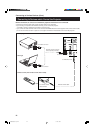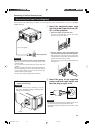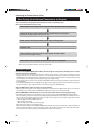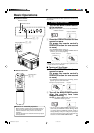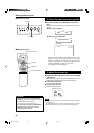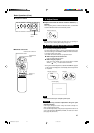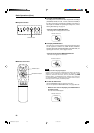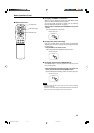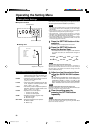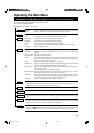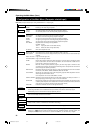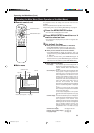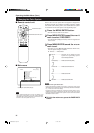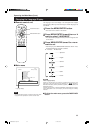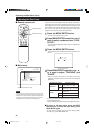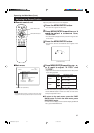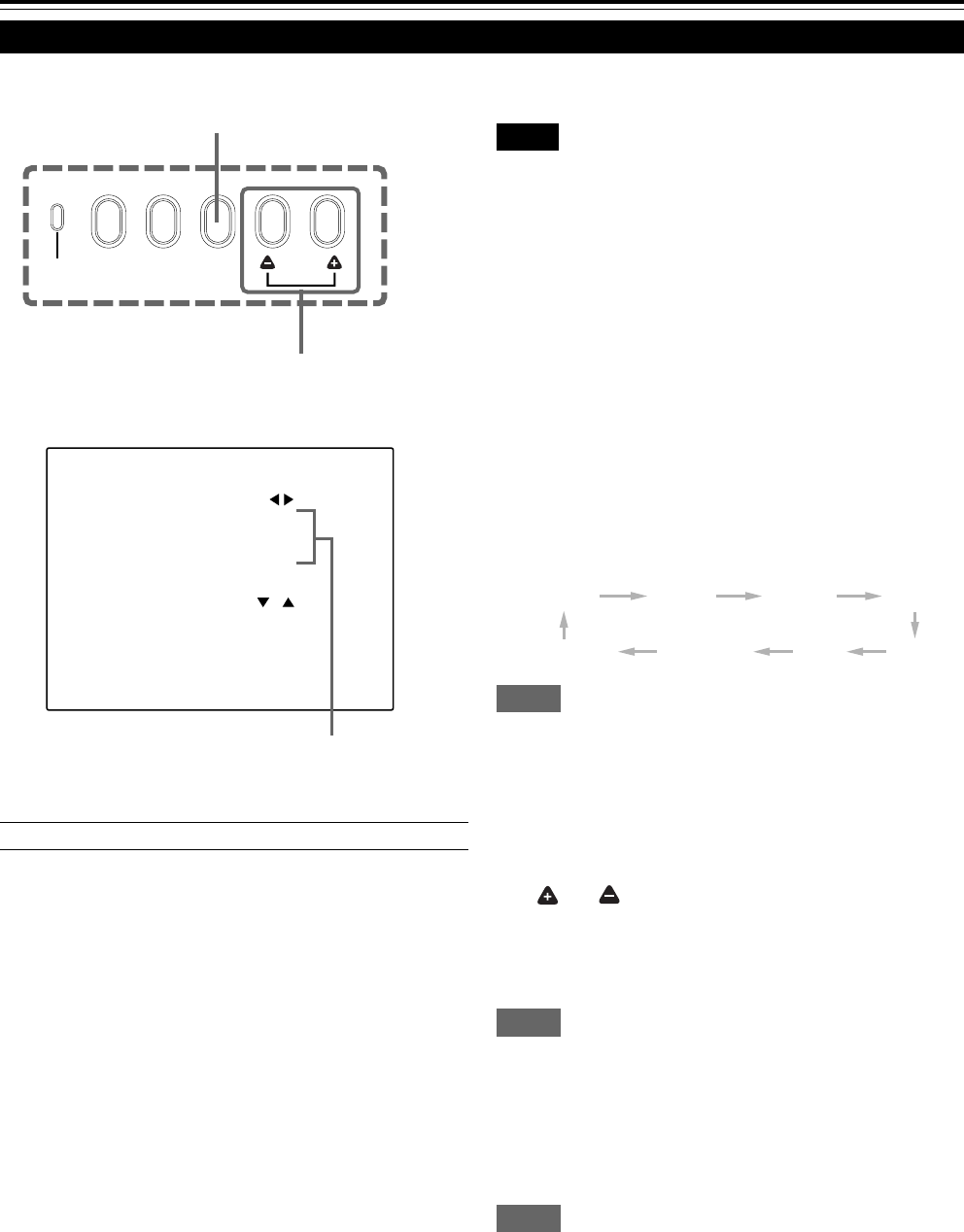
30
Operating the Setting Menu
Making Basic Settings
■ Projector’s buttons
SETTING button
■ Setting menu
Description of adjustment and setting items
TRACKING : If wide vertical stripes appear on the screen,
adjust the lateral video size and display area
so that they disappear. (–255 ↔ 0 ↔ +255)
PHASE : If characters on the screen flicker or become
dim, adjust so they become clear.
(–127 ↔ 0 ↔ +127)
H. POS. : If the screen position is displaced to the right
or left, adjust the horizontal position of the
screen. (–255 ↔ 0 ↔ +255)
V. POS. : If the screen position is displaced upward or
downward, adjust the vertical position of the
screen. (–120 ↔ 0 ↔ +120)
FOCUS : Adjust the focus of video picture.
–: Focuses on near points.
+: Focuses on farther points.
ZOOM : Adjust the screen size (angle of view).
T : Becomes smaller.
W : Becomes larger.
SIFT LENS : Adjusts the projected screen position.
∞: Moves it down.
5: Moves it up.
In this section, we are making basic picture adjustments which
should be performed after installation (connection).
Notes
• The setting menu is displayed when you press the SETTING button
on the projector. After the menu is displayed, you can make settings
(adjustments).
• If the projector’s position or connections have been changed,
adjustments and settings should be performed again.
• After adjustments, if further picture adjustment is necessary
depending on the equipment connected, use the main menu (pages
33 to 58) to make detailed settings and adjustments.
• For computer-related inputs, use of the quick alignment function
allows automatic adjustment of TRACKING, PHASE, H. POS. and
V. POS. (See pages 30, 36 and 37).
1
Press the SETTING button of the
projector.
• The setting menu is displayed on the screen.
2
Press the SETTING button to
select the desired item.
• The selected item is shown in magenta color. Each time
you press the button, the selected item changes as
follows:
TRACKING
PHASE H. POS. V. POS.
Menu clearing SIFT LENS ZOOM
FOCUS
Memo
To select items using the remote control unit:
Items can be selected using the cursor buttons 5 (backward) or
∞(forward) on the remote control unit. In this case, menu clearing in
the above order is not available. The selection changes from SIFT
LENS to TRACKING directly.
3
Adjust and set the selected item
using the QUICK ALIGN. buttons
or .
• To adjust and set multiple items, repeat steps 2 and 3.
• To reset the adjustment value of the selected item
(TRACKING, PHASE, H. POS. or V. POS.) to the
factory-set value, press the remote control’s PRESET
button. This button does not work for focus and zoom.
Memo
To adjust and set items using the remote control unit:
Items can be adjusted or set by pressing the MENU/ENTER button
toward the 2 or 3 mark on the remote control.
4
Clear the setting menu by
pressing the SETTING button
repeatedly.
Memo
To clear the setting menu using the remote control unit:
You can also clear the setting menu by pressing the PAGE BACK
button on the remote control unit.
SETTING
TRACKING
PHASE
H.POS.
V.POS.
FOCUS –
ZOOM W
SIFT LENS
0
0
0
+
T
10
Adjustment • setting level
M
ERGENCY
AV
RGB
SETTING
QUICK
ALIGN.
QUICK ALIGN. button
M5000LU/SCU p.25-32 01.3.5, 15:0730