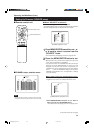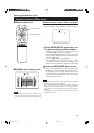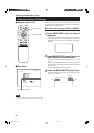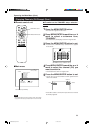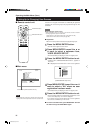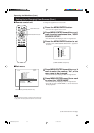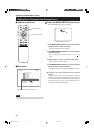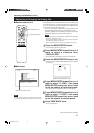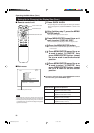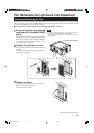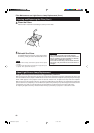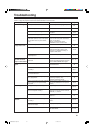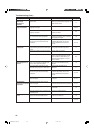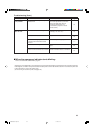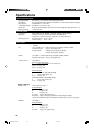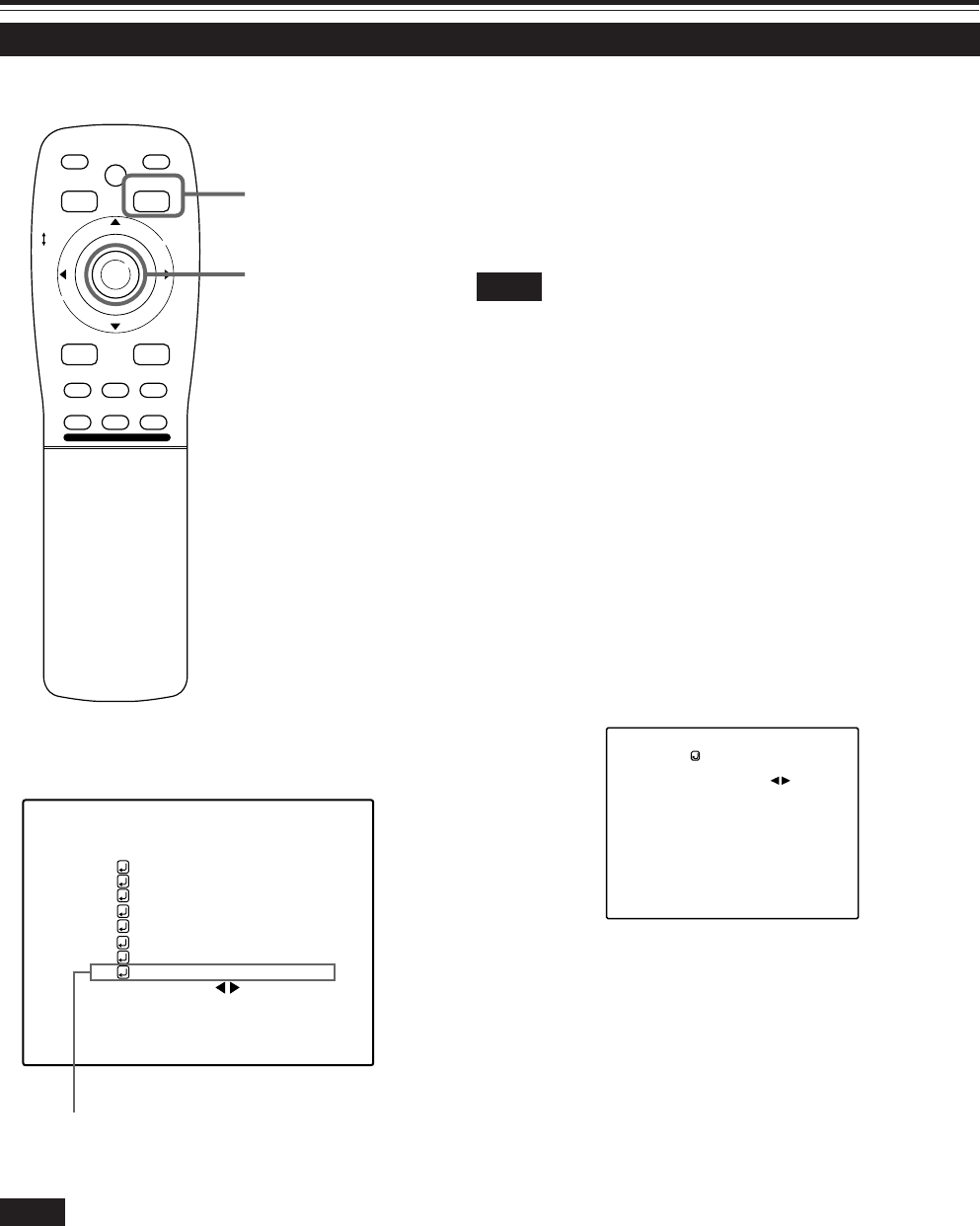
57
Operating the Main Menu (Cont.)
(To be continued on the next page)
If the display size (horizontal effective dots and vertical effective lines
of PC video boards, etc.) of an input signal (source) registered in the
user source setup does not match the display size projected by this
projector, this setup should be performed.
In the user source setup, a display size most approximate to the
standard setting of the projector is automatically assumed. If
this setting is different from the display size of the signal actually
being input, display size setup becomes necessary.
Notes
• Display size setup cannot be performed for signals of NTSC (480i), 480p,
PAL, HDTV (1035i/1080i) or 720p.
• Do not perform display size setup if the display size of the equipment
that is feeding input signal is not known.
• This function is not meant for enlarging or reducing the screen size.
1
Press the MENU/ENTER button.
• The main menu appears on the screen.
2
Press MENU/ENTER toward the 5 or ∞
mark to select a submenu item,
“DISPLAY SIZE”.
• The selected item (text display) is shown in magenta color.
3
Press the MENU/ENTER button to set.
• A submenu item, “DISPLAY SIZE adjustment menu” appears
on the screen.
Setting Up (or Changing) the Display Size
■ Remote control unit
■Main menu
Note
• The selected item is shown in magenta color. Items shown
in gray color cannot be operated or set in the current mode.
M
E
N
U
/
E
N
T
E
R
QUICK
ALIGN.
AV HIDE
OPERATE
PRESET
AV
SHIFT ZOOM FOCUS
LENS
UT
+
DW
–
RGB/COMPUTER
LENS
LOCK UNLOCK
PAGE BACK
PAGE BACK button
MENU/ENTER button
(DISPLAY SIZE adjustment menu)
AUTO( )
ENGLISH
PIXEL CLOCK
POSITION
PICTURE
OPTIONS
SOURCE
CHANNEL
USER SOURCE SET UP
DISPLAY SIZE
DECODER
LANGUAGE
RGB1
AUTO
SXGA1
4
Press MENU/ENTER toward the 5 or ∞
mark to select “H. PIXEL”, then press
MENU/ENTER toward the 2 or 3 mark
to set the number of horizontal pixels.
• The selected item (text display) is shown in magenta color.
5
Press MENU/ENTER toward the 5 or ∞
mark to select “V. PIXEL”, then press
MENU/ENTER toward the 2 or 3 mark
to set the number of vertical pixels.
6
Press PAGE BACK twice.
• The menu disappears.
H PIXEL
V PIXEL
H CENTER
V CENTER
DISPLAY SIZE
(USER1)
1152
870
60
24
Submenu item [DISPLAY SIZE]
M5000LU/SCU p.44-58 01.3.5, 15:0957