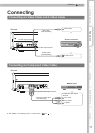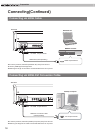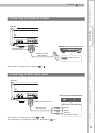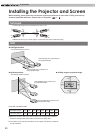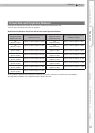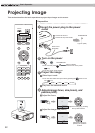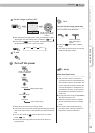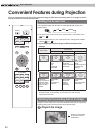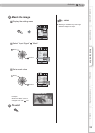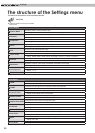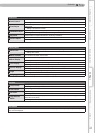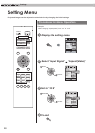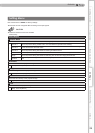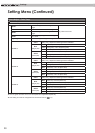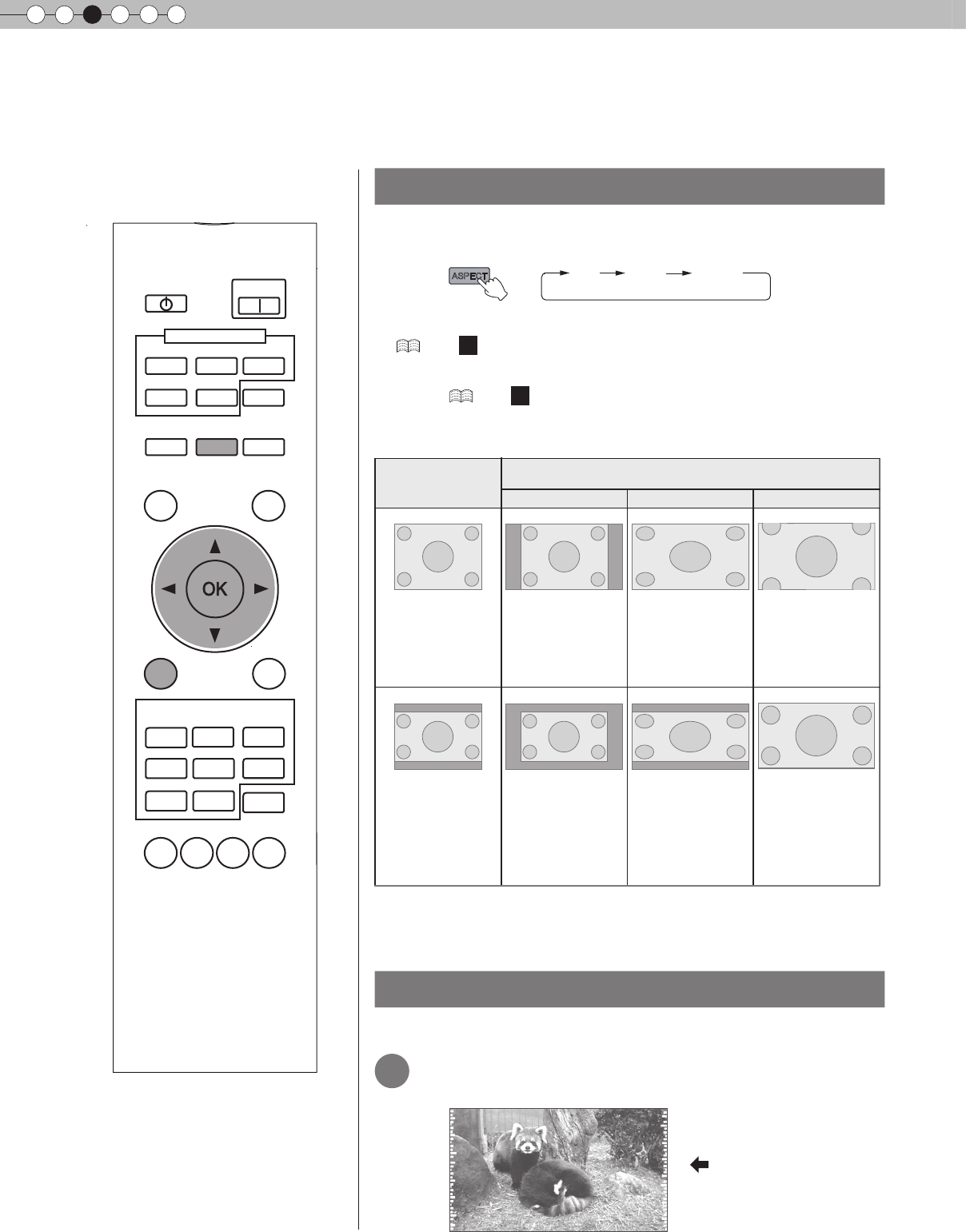
3
Basic Operation
24
Convenient Features during Projection
You can change the screen size of the projected image or hide the surrounding area of an image for which
quality at the outer area has deteriorated.
Setting the Screen Size
The projected image can be set to a most appropriate screen size
(aspect ratio).
● The screen size can also be set from “Aspect(Video)” of the setting menu.
(
P34 -
14
)
● When PC signals are input, the “Aspect(Computer)” setting will be available
instead. (
P34 -
15
)
■
Input Image and Projected Image by Different Screen Size
Settings
● Depending on the input image, selecting “4:3” may result in a vertically
stretched image, while selecting “16:9” provides you with the most
appropriate screen size.
Masking the Surrounding Area of an Image
Images for which quality at the outer area has deteriorated can be projected by
masking (hiding) the surrounding area of the projected image.
1
Project the image
ASPECT
4:3 16:9 zoom
Image for which quality
at the outer area has
deteriorated.
BACK
TEST
LIGHT
ASPECT
HIDE
INFO
HDMI 1
VIDEO
HDMI 2
S-VIDEO
COMP.
LENS
STAND BY
MENU
CINEMA
3
MENU
POSITION
CINEMA
1
NATURAL
STAGE
DYNAMIC
USER1
GAMMA
C.TEMP
USER2
LENS.
AP.
PIC.
ADJ.
CINEMA
2
INPUT
PICTURE MODE
ON
SDTV (4:3)
Aspect Ratio:
Same
Most
appropriate
screen size
Aspect Ratio:
Landscape
Image is stretched
horizontally
Aspect Ratio:
Same
Top and bottom of
the image are
missing
SDTV(4:3)
Image recorded in
landscape (black
bands on top and
bottom) of DVD
software
Aspect Ratio:
Same
Small image is
projected
Aspect Ratio:
Landscape
Image is
stretched
horizontally
Aspect Ratio:
Same
Most appropriate
screen size
Screen Size
Input Image
4
:
3
16
:
9
Zoom