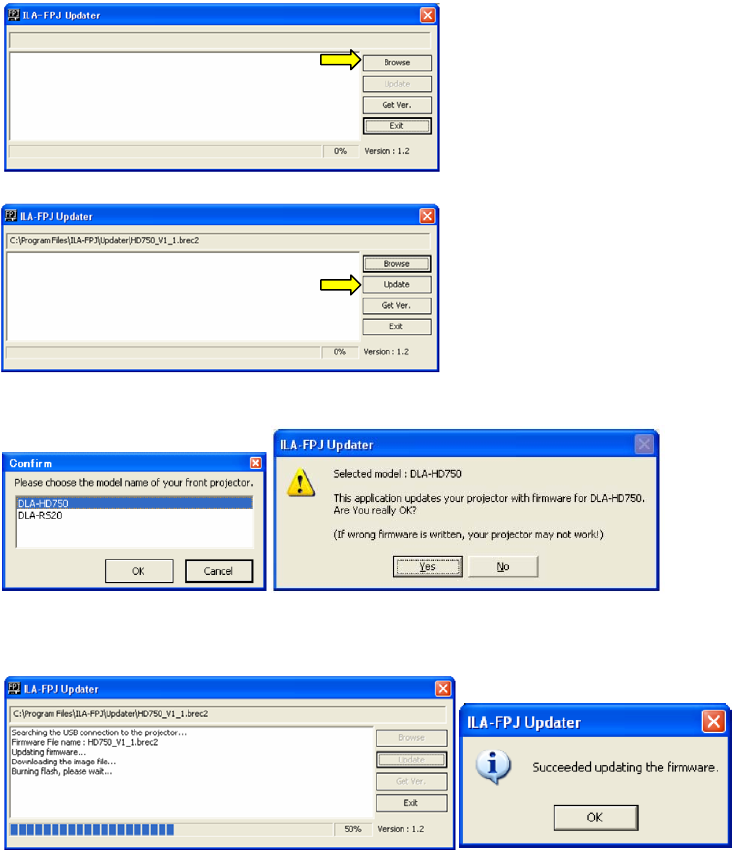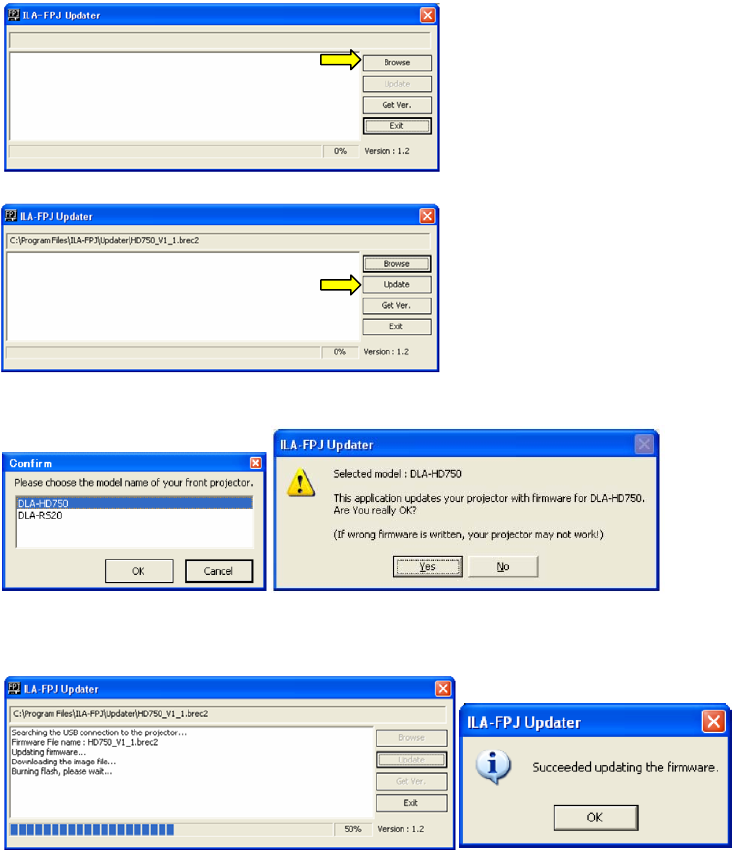
3
FirmwareUpdate:
1. WhileinSTANDBYmode,removethepowercord.
2. PressandholdtheSTANDBYbuttonontheprojectorwhilepluggin ginthepowercord.ThethreeLEDson
theprojectorshouldbelittoindicateDownloadMode.
3. LaunchtheILA‐FPJUpdaterprogramfromthe
START→AllProgramsbutton.
4. Clickon“Browse”buttonandnavigatetolocatetheappropriatefile.Theupdatefilehastheprojector
modelnumber,itsversionandthefileextension.brec2.Forexample,HD750‐V1_1.brec2canbefound
at“\ProgramFiles\ILA‐FPJ\Updater\HD750_V1_1”.Selecttheappropriateupdatefileandclick“Open”.
5. Thepathandfilenamewillbeshownatthetopoftheprogram.Click“Update”button.
6. Choosetheappropriateprojectormodel,andclick“OK”.Nextisamessagetoconfirmtheselected
projectormodeltobeupdated.
7. Click“Yes”tostartdownloadingtheimagefile.
8.
Ittakesapproximately 2minutestoupdateandprogressbarshowstheactivity.Whenfinishedupdating,
clickon“OK”button.
9. Aftera5‐secondwait,presstheSTANDBY/Onbuttonontheprojector.The3LEDswillflashslowlyfor
approximately40secondsafterwhichtheprojectorgoesintoSTANDBY
MODE.
FIRMWAREVERSIONCHECK
1. LeavetheUSBcableconnected.PresstheSTANDBYbuttonandwaitfortheblue‐backpicturetobe
displayed.Clickonthe“GetVer.”buttonontheUpdaterProgram.Ifupdateissuccessful,itshould
display“ver1.1”.
Afterupdateisfinished,switchoffthe
projector.Removethepowercord.UnplugtheUSBcableandreinstall
thecoverwithscrew.