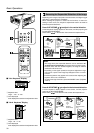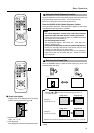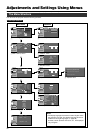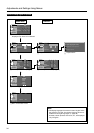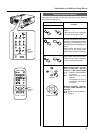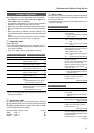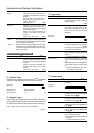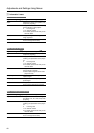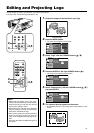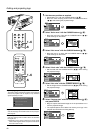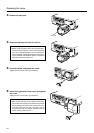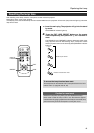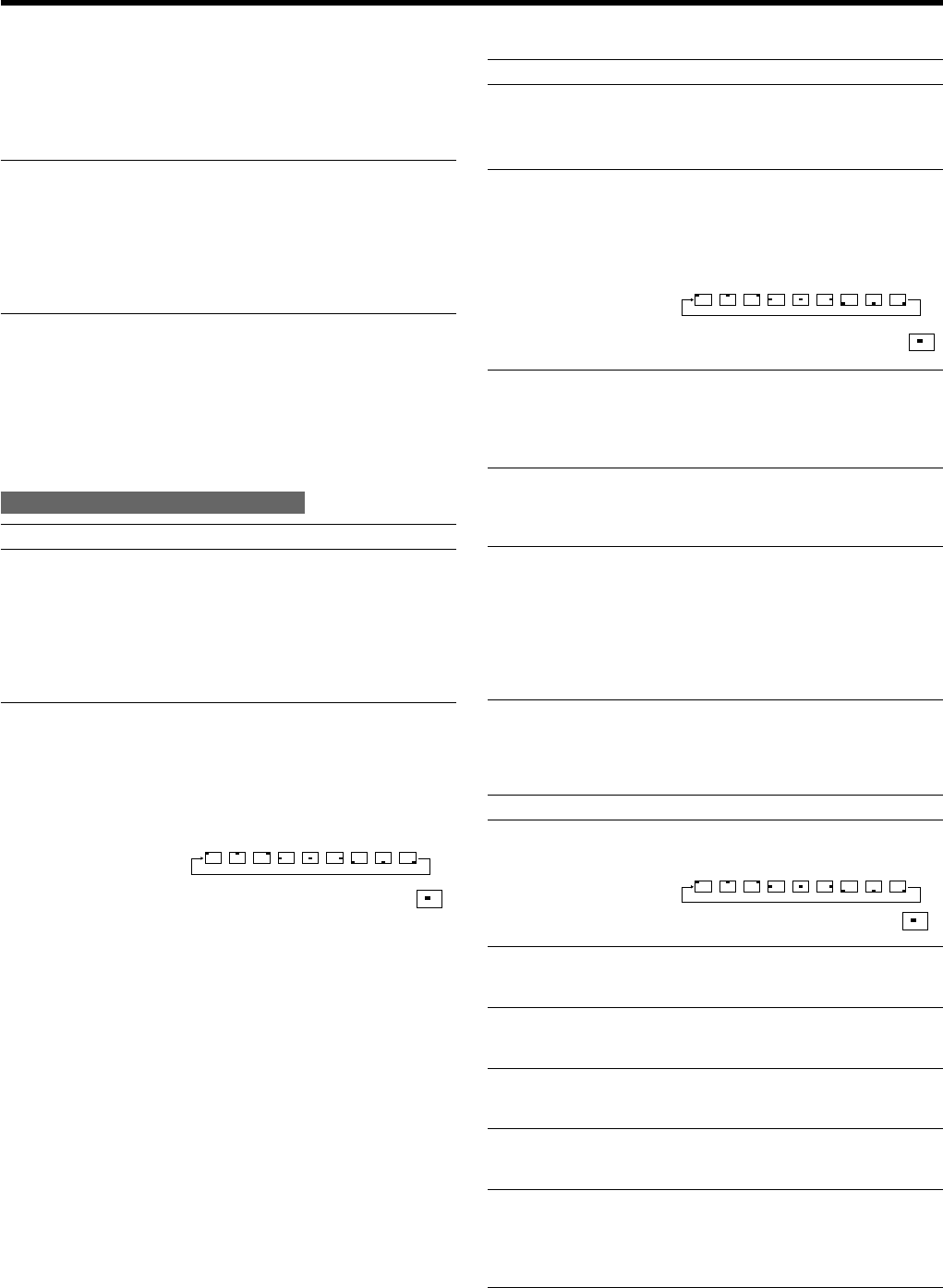
38
“Clamp” This can be used if the screen of the PC/
workstation is unstable in that it dims and
brightens.
Set the position of the clamp pulse to
Back porch (“BP”) or Sync tip (“ST”).
Normally, “BP” is used.
Values: “ST”, “BP” [“BP”]
“Sync Level” Although the inputted image signal is
adjusted so that synchronization occurs
automatically, this changes by changing
the “Sync level” setting.
Setting can be made by selecting “Low”
(weaker), “Std” (factory set) or “High”
(stronger).
Values: “Low”, “Std”, “High” [“Std”]
* “1.1” : The image is displayed at the inputted resolution.
“Panel” : The picture image projected is virtually enlarged to
the full screen size if the inputted resolution is smaller
than (1400 pixels x 1050 pixels).
“Aspect” : While maintaining the original aspect ratio, the video
image projected is virtually enlarged until either the
horizontal or vertical side reaches the full size (1400
pixels x 1050 pixels).
When there is no image signal inputted
Adjustment item (press
ᮡ
/
ᮢ
) Adjustment content (press
ᮤ
/
ᮣ
)
“Sync level” Although the inputted image signal is
adjusted so that synchronization occurs
automatically, this changes by changing
this setup.
Setting can be made by selecting “Low”
(weaker), “Std” (factory set) or “High”
(stronger).
Values: “Low”, “Std”, “High” [“Std”]
4 “Position” menu
Adjusts the menu display position. Press the (
ᮡ
/
ᮢ
) CURSORS
to set the horizontal/vertical position of the menu display.
Set Value:
“Menu pos.”:
“Horiz. disp. pos.” : Varies with signals.
“Vert. disp. pos.” : Varies with signals.
“Horiz. DIST pos.” : - 8 ~ + 7 [0]
5 “Decoder” menu
Press the (
ᮡ
/
ᮢ
) CURSOR buttons to choose the “Decoder” of
the image signals. Normally, “Auto” is selected. When “Auto” does
not function well, select the appropriate decoder accordingly.
Values: “AUTO”, “NTSC”, “NTSC4.43”, “PAL”, “SECAM”
[“AUTO”]
6 “Logo” menu
Adjustment item (press
ᮡ
/
ᮢ
) Adjustment content (press
ᮤ
/
ᮣ
)
“Logo disp.” Sets whether to indicate the user set logo
(captured image: “Logo disp.”) when the
projector starts up.
[“ON”]
“Logo pos.” Sets the position of the user set logo (cap-
tured image: “Logo disp.”) when the pro-
jector starts-up. Re-setting can be per-
formed only when the logo has been
eliminated.
Set value:
“Logo pos.”:
¥¥¥¥¥¥¥¥
“Back color” Selects the background color of the user
set picture (captured image: “Logo disp.”).
[“Black”]
Re- setting can be performed only when
the logo has been eliminated.
“Logo delete” Deletes the user set logo (captured
image: “Logo disp.”). Deletion takes a few
seconds.
[ Press the ENTER button to delete.
“Capture menu” You can project a picture from the video
player or PC and capture it to use as your
logo.
The captured picture can be displayed as
a logo display when the projector starts
up.
[ Press the ENTER button to go into
the “Capture menu” screen.
7 “Capture menu”
Adjustment item (press
ᮡ
/
ᮢ
) Adjustment content (press
ᮤ
/
ᮣ
)
“Menu pos.” Adjusts the display position of the cap-
ture menu.
Set value:
“Menu pos.”:
¥¥¥¥¥¥¥¥
“Horiz. move” The position of the picture that you want
to capture can be moved left/right with the
CURSOR buttons (ᮤ / ᮣ).
“Vert. move” The position of the picture that you want
to capture can be moved up/down with
the CURSOR buttons (ᮡ / ᮢ).
“Horiz. size” The width of the picture that you want to
capture can be set by the CURSOR but-
tons (ᮤ / ᮣ).
“Vert. size” The height of the picture that you want to
capture can be set by the CURSOR but-
tons (ᮡ / ᮢ).
“Capture start” After setting all the items of the capture
menu, image capture starts.
❈ Note that images already inputted will
be deleted.
[ Press the ENTER button to start.
Adjustments and Settings Using Menus
[ ]
[ ]
[ ]
¥¥¥¥¥¥¥¥