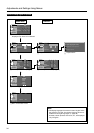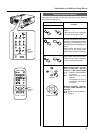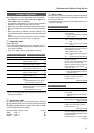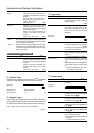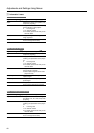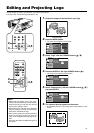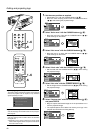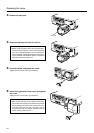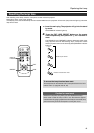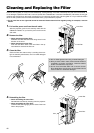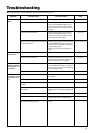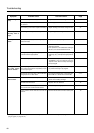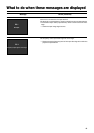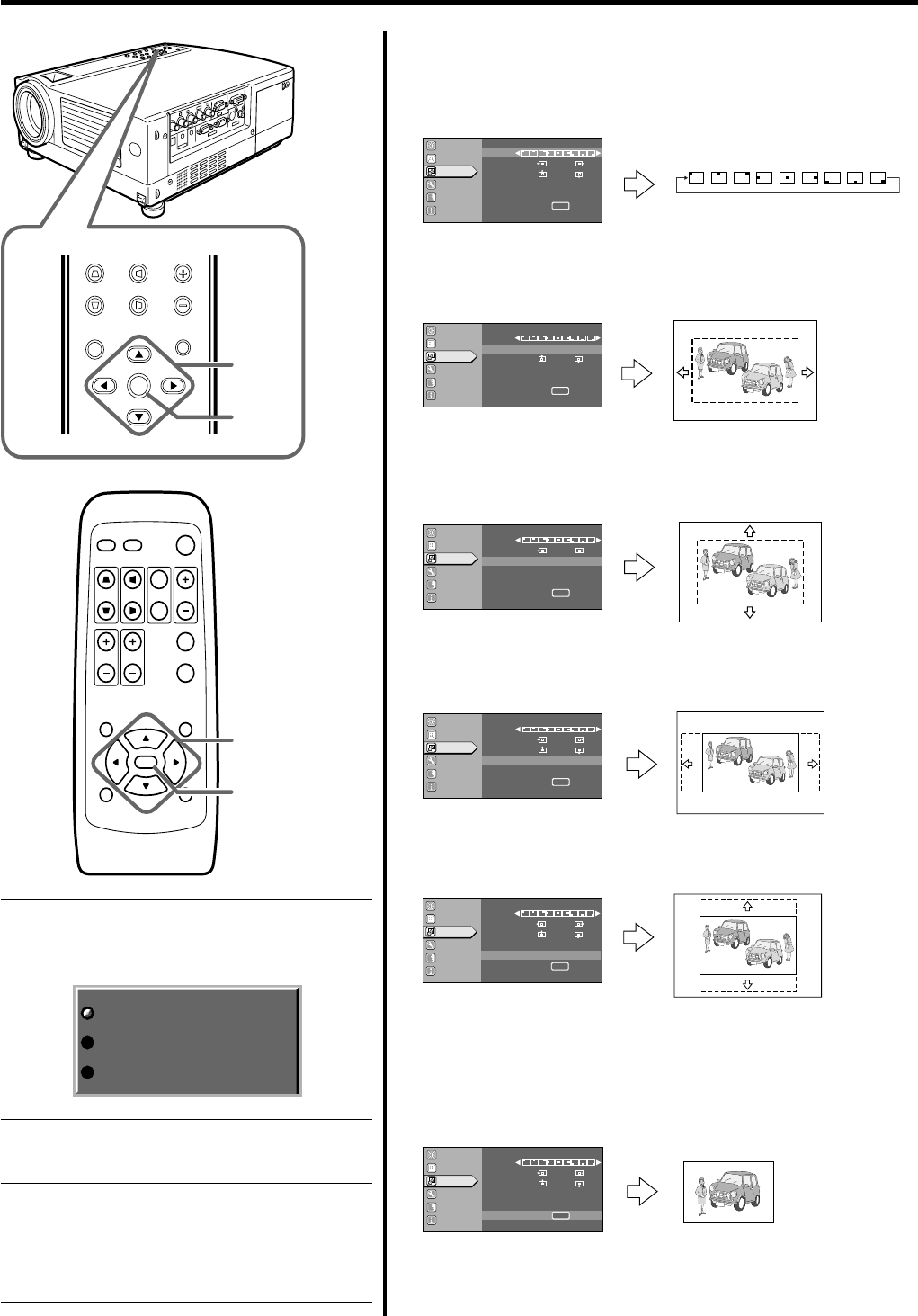
42
MENU
V-KEYSTONE H-KEYSTONE VOL.
EXIT
ENTER
1~6
6
QUICK ALIGN.
PC VIDEO
VOLUME
PRESET HIDE
ENTER
MENU EXIT
FREEZE
OPERATE
V-KEYSTONE H-KEYSTONE
SCREEN
DIGITAL
ZOOM
FOCUS
W
S
1~6
6
´
´
´´´´´ ´
Image adj.
Set up
Logo
Options
Language
Information
A
ENTER
ENTER
(-) (+)
12
(-) (+)
12
GB
R
Capture menu
Menu pos.
Horiz.move
Vert.move
Horiz.size
Vert.size
Capture start
Image adj.
Set up
Logo
Options
Language
Information
A
ENTER
ENTER
(-) (+)
12
(-) (+)
12
GB
R
Capture menu
Menu pos.
Horiz.move
Vert.move
Horiz.size
Vert.size
Capture start
Image adj.
Set up
Logo
Options
Language
Information
A
ENTER
ENTER
(-) (+)
12
(-) (+)
12
GB
R
Capture menu
Menu pos.
Horiz.move
Vert.move
Horiz.size
Vert.size
Capture start
Image adj.
Set up
Logo
Options
Language
Information
A
ENTER
ENTER
(-) (+)
12
(-) (+)
12
GB
R
Capture menu
Menu pos.
Horiz.move
Vert.move
Horiz.size
Vert.size
Capture start
Image adj.
Set up
Logo
Options
Language
Information
A
ENTER
ENTER
(-) (+)
12
(-) (+)
12
GB
R
Capture menu
Menu pos.
Horiz.move
Vert.move
Horiz.size
Vert.size
Capture start
Image adj.
Set up
Logo
Options
Language
Information
A
(-) (+)
12
(-) (+)
12
GB
R
Capture menu
Menu pos.
Horiz.move
Vert.move
Horiz.size
Vert.size
Capture start
ENTER
ENTER
Editing and projecting logo
1.
Set the menu position as required.
• Select “Menu pos.” with the CURSOR buttons (ᮡ / ᮢ).
•Move the menu display position with the CURSOR buttons
(ᮤ / ᮣ) while viewing the projected image.
2.
Select “Horiz. move” with the
CURSOR
buttons (ᮡ / ᮢ).
•Move the logo left or right with the CURSOR buttons (ᮤ /ᮣ)
while viewing it on the screen.
3.
Select “Vert. move” with the CURSOR buttons (ᮡ / ᮢ).
•Move the logo up or down with the CURSOR buttons (ᮤ /ᮣ)
while viewing it on the screen.
4.
Select “Horiz. size” with the CURSOR buttons (ᮡ / ᮢ).
• Set the width with the CURSOR buttons (ᮤ /ᮣ) while viewing
the projected image.
5.
Select “Vert. size” with the CURSOR buttons (ᮡ / ᮢ).
• Set the height with the CURSOR buttons (ᮤ / ᮣ) while viewing
the projected image.
6.
Select “Capture start” with the CURSOR buttons (ᮡ / ᮢ)
and press ENTER.
• Begin to capture the framed image set in the procedures 2 to 5
from the projected image.
• The captured picture wil be taken into memory as a logo in the
projector and will be shown during start-up.
“Capt. in prog. (Approx. 2min)”
The image is being read into the projector. During this time
interval, the projector will not respond to any command
signal inputted by the user.
“Signal can not be captured”
Clear the message with the EXIT button and input appro-
priate signals.
“Reduce capt. size”
Clear the message with the EXIT button and decrease
the signal size.
❈ Depending on the image content, there will be cases
where certain signals cannot be captured while others
of the same size can be.
Capt.in prog.(approx. 2min)
Signal can not be captured
Reduce capt.size