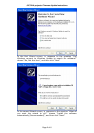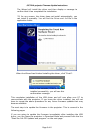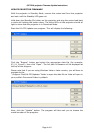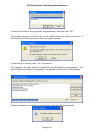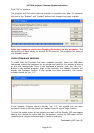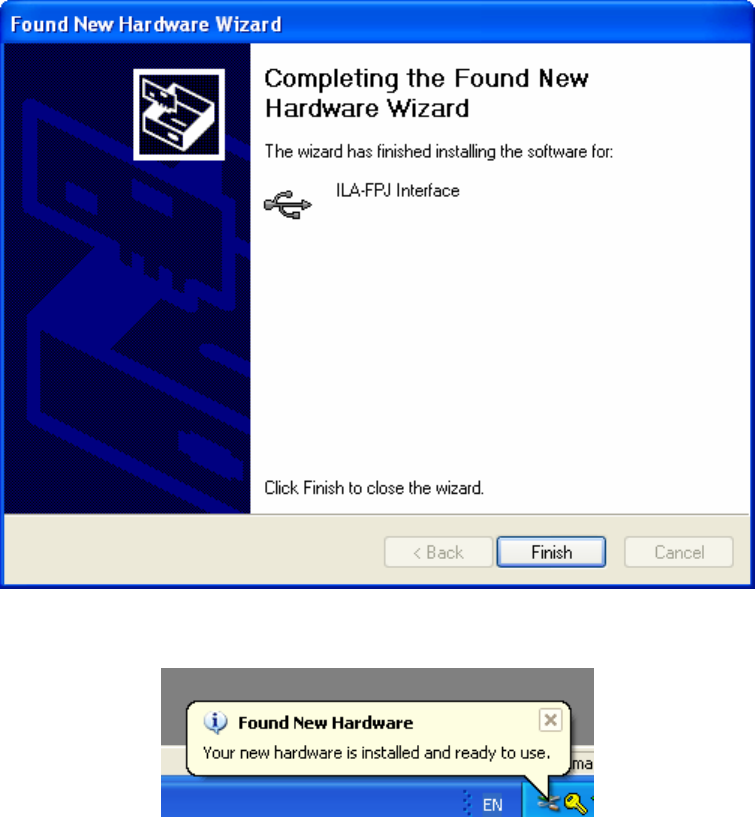
JVC DILA projector Firmware Update Instructions
Page 3 of 6
The Wizard will install the driver and then display a message to
confirm that it has completed the installation
*If, for any reason, the driver does not install automatically, you
can install it manually. You will find the Driver and .Inf file in the
application folder.
When the Wizard has finished installing the driver, click “Finish”.
After a few seconds, if the driver has
installed successfully, you will see this
confirmation message.
This completes installation of the USB driver and will now allow your PC to
communicate with the projector. If you leave the driver installed, you will not
have to repeat the above procedure for any future firmware updates that may
become available.
The next step is to update the firmware in the projector. This is covered in the
following pages.
If you are going to update the firmware immediately after installing the USB
driver, you can leave the projector in Download Mode and proceed from the line
“Start the ILA-FPJ Updater.exe program” on the next page.