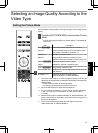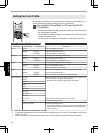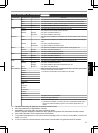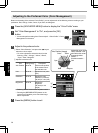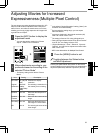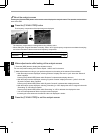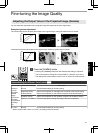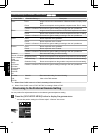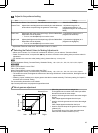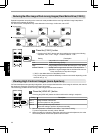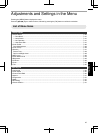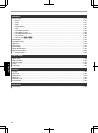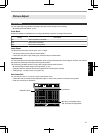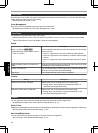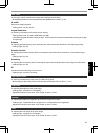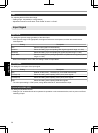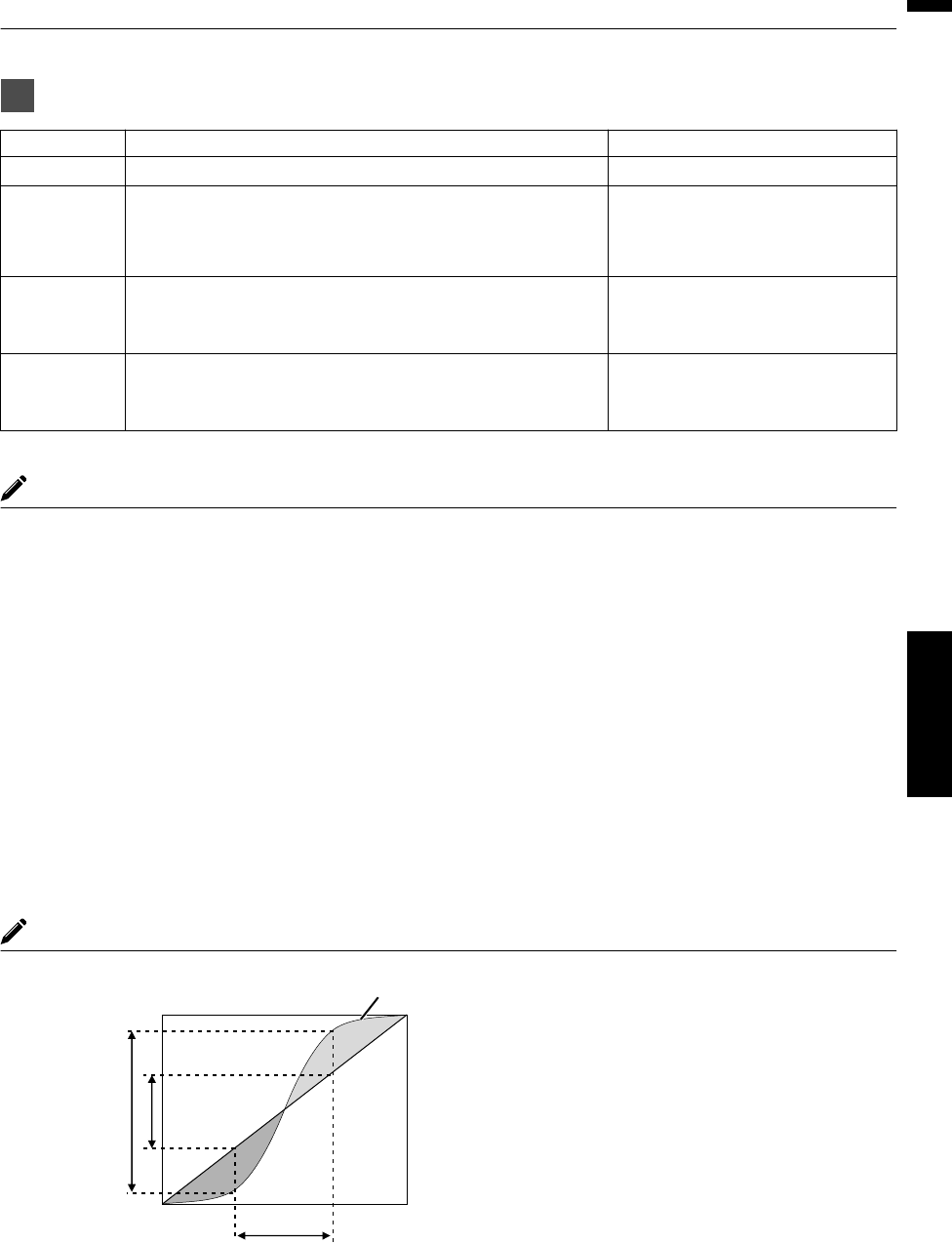
2
Adjust to the preferred setting
Item Description Setting
Color Selection Select “Color Selection”, and select the color to adjust White/Red/Green/Blue
Picture Tone Adjusts the overall brightness automatically for a well-balanced
result without compromising the gradation of the image.
-16 (darkens image for an
underexposed effect) to +16
(brightens
image
for
an
overexposed
effect)
Dark Level
Adjusts the dark areas of the input image. (Each of White/Red/
Green/Blue can be adjusted.)
0
To do so, use the H I keys to move the cursor.
-7 (darkens the shadows) to +7
(brightens the shadows)
Bright Level Adjusts the bright areas of the input image. (Each of White/Red/
Green/Blue can be adjusted.)
0
To do so, use the H I keys to move the cursor.
-7 (darkens the highlights) to +7
(brightens the highlights)
* Adjustment cannot be made when “Color Profile” is set to “x.v.Color”.
Selecting the Default Value for Making Adjustments
0
When one of “Custom 1” to “Custom 3” is selected in “Gamma”, you can select a “Correction Value”.
0
Select “Correction Value”, and press the H I keys to select a correction value (setting value) as a base value for
adjustment.
0
For details on the correction value (setting value), please refer to
p. 41 and p. 42.
Q
Normal, Brightness Priority, Contrast Priority, Gradation Priority, 1.8, 1.9, 2.0, 2.1, 2.2, 2.3, 2.4, 2.5, 2.6, import
S R
When “Picture Mode” is set to “Film”:
Film 1, Film 2, import
When “Picture Mode” is set to a value other than “Film”:
Normal, Brightness Priority, Contrast Priority, Gradation Priority, 1.8, 1.9, 2.0, 2.1, 2.2, 2.3, 2.4, 2.5, 2.6, import
0
The smaller the value, the brighter the dark areas of the image will become. At the same time, the bright areas will
appear blown out.
0
Selecting “import” enables you to import gamma data that is created externally. The factory setting for “import” is
the same as the “Normal” setting.
For more details, please refer to our website.
http://www3.jvckenwood.com/projector/support/index.html
About gamma adjustment
0
When the gamma curve is a straight line:
The brightness and contrast of the video input will be
the same as that of the video output.
0
Area for which the gamma curve is above the straight
line (A):
Video output appears brighter than the input.
0
Area for which the gamma curve is below the straight
line (B):
Video output appears darker than the input.
0
Area for which the slope of the gamma curve is steep
(midtone) (C):
The grayscale range of the video output becomes
wider, and the contrast increases (D"D’).
C
B
A
D
0 255
0
255
D”
Gamma Curve
Input Value
Output Value
Dark
Dark
Bright
Bright
43
Adjust/Set