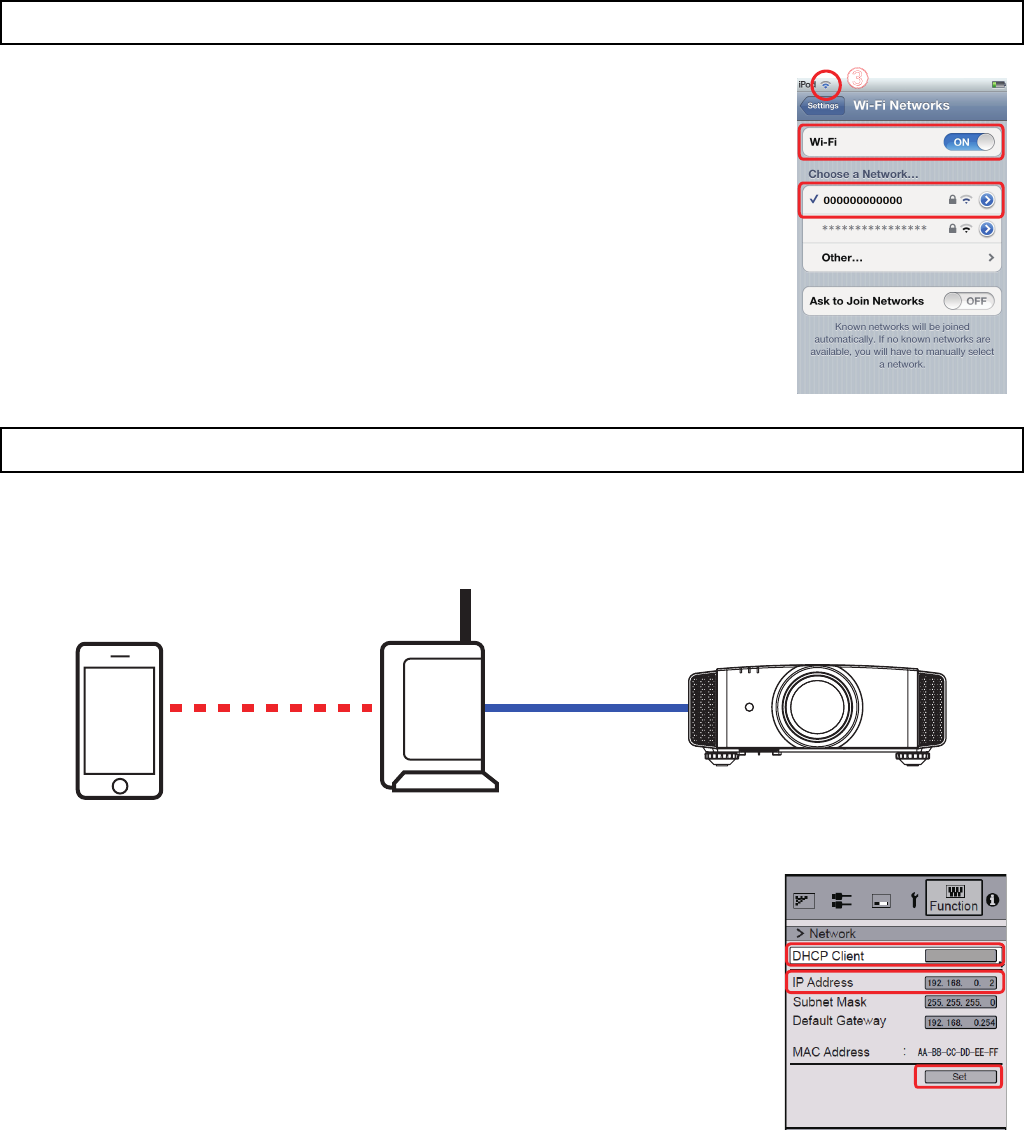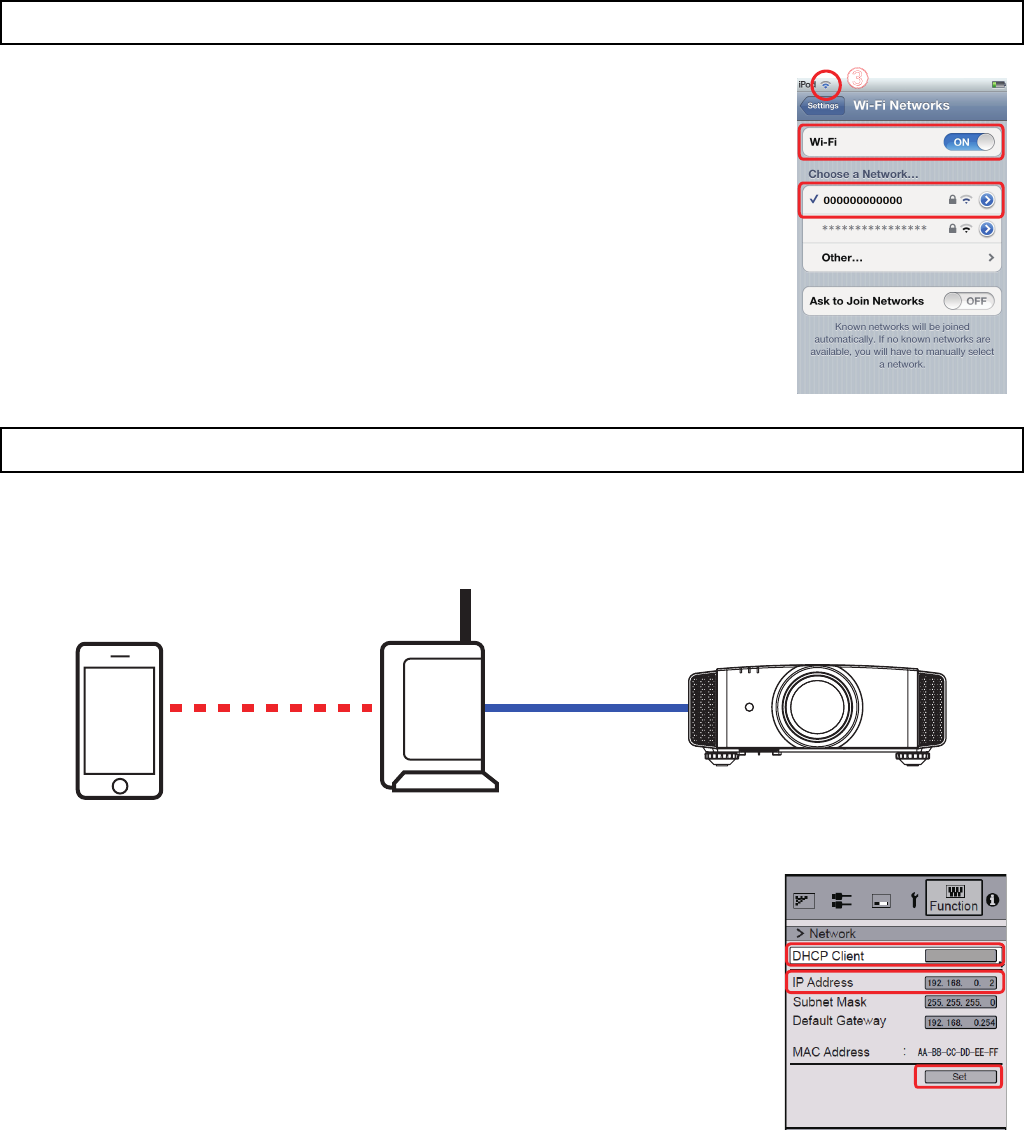
2
A In Settings, switch ON Wi-Fi.
B Inside Choose a Network, look for the router in use and select it.
C Connection is complete when the Wi-Fi strength indicator appears at the top
next to the signal strength indicator.
Ⅵ Note
Refer to the user manual of router in use for how to select a router, and connection
between the router and iOS device. Connection is not possible using 3G or LTE
network.
Cable connect the projector to a router for network setup.
Connection image
A Open the projector menu. Go to Function
→ Communication Terminal, and
choose LAN.
B Open the projector menu again. Go to Function
→ Network, and turn ON the
DHCP Client.
C Select YES under Set
→ Apply Network Setting?
D An IP address will be automatically assigned when network setup is
successfully achieved. This completes network setup of the projector.
1
Setting up an iOS device
2
Connection and setup of a D-ILA projector and a router
㽳
㽴
㽲
iOS device
Router
LAN cable
Wireless LAN
㽳
On