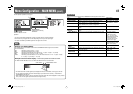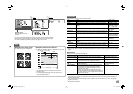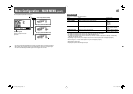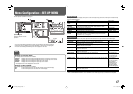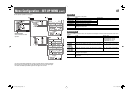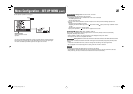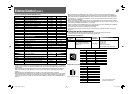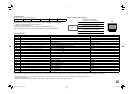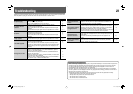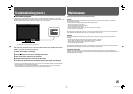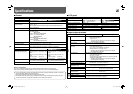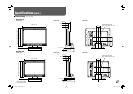21
External Control
7 About the external control
This monitor has three external control terminals.
• MAKE/TRIGGER terminal (RJ-45): The following external control systems are available.
(1) MAKE (make contact) system: Controls the monitor by short-circuiting the corresponding pin terminal to
the GND pin terminal, or disconnecting (opening) it.
(2) TRIGGER (trigger) system: Controls the monitor by sending the pulse signal instantaneously to the
corresponding pin terminal.
☞ “Using the MAKE/TRIGGER system” on the right
• RS-485 terminals (RJ-45): Controls the monitor with the RS-485 system (☞ “Using the serial communication”
on page 22).
• RS-232C terminal (D-sub 9-pin): Controls the monitor with the RS-232C system (☞ “Using the serial
communication” on page 22).
Set the following items of “REMOTE SETTING” in SET-UP MENU according to the external control terminal and
control system (☞ “SERIAL TYPE,” “PARALLEL TYPE” on page 19).
Control terminal Control system
The settings of this unit
“SERIAL TYPE” setting
“PARALLEL TYPE”
setting
MAKE/TRIGGER
terminal
MAKE
— MAKE
TRIGGER
— TRIGGER
RS-485 terminal Serial
communication
RS-485
RS485*
1
—
RS-232C terminal RS-232C
RS232C*
1
—
*
1
For a monitor connected to a personal computer etc, select the terminal the equipment is actually connected to.
For other monitors, select “RS485.”
Control priority is as follows.
MAKE > TRIGGER = serial communication = buttons and menu on the monitor
• You can use external control even when “CONTROL LOCK” is set to “VOL.LOCK” or “ALL LOCK” (☞ page 20).
• When the monitor is off (on standby), external control is not available. But certain external controls (
starting/
terminating communication, turning on the monitor
) are available through the serial communication (☞ page 23).
<MAKE/TRIGGER system>
You can control the monitor by a personal computer or dedicated controller*
2
.
• “Using the MAKE/TRIGGER system” on the right.
*
2
The controller is not commercially available. Consult your dealer if you need it.
<Serial communication>
• For the details, see page 22.
PC, etc.
RS-485 IN
or
RS-232C
RS-485
OUT
RS-485
IN
RS-485
OUT
RS-485
IN
RS-485
OUT
7 Using the MAKE/TRIGGER system
The MAKE/TRIGGER terminal is configured as follows. You can assign a function to each pin terminal in
“REMOTE SETTING” (☞ “PIN1, PIN2, PIN3, PIN4, PIN5” in “PARALLEL TYPE” on page 19).
• You cannot change the functions assigned to the pin terminals from 6th to 8th.
Pin No. Pin name
1
PIN1
2
PIN2
3
PIN3
4
PIN4
5
PIN5
6
TALLY *
1
7
ENABLE*
2
8
GND
*
1
The 6th pin terminal controls turning on or off the tally lamp (available to control even when the 7th pin terminal
is invalid).
*
2
The 7th pin terminal makes the external control valid/invalid. Make sure to control the terminal by the MAKE
system.
To assign the functions to the pin terminals
For the operation procedure, see page 7.
1 Select “REMOTE SETTING” on the SET-UP MENU.
2 Set “PARALLEL TYPE” to “SET.”
3 Select a pin name (“PIN1” – “PIN5”) for which you want to assign a function, then select the function you want
to assign.
• For the selectable functions, see the table on page 22.
Operation of the external control
1 Set “PARALLEL TYPE” of “REMOTE SETTING” to “MAKE” or “TRIGGER” in the SET-UP MENU.
2 Short-circuit the 7th pin terminal (ENABLE) to the 8th pin terminal (GND) so that the monitor can be controlled
by the external control.
3 When the “MAKE” system is selected: Operate each function by short-circuiting the corresponding pin terminal
to the 8th pin terminal (GND) or opening it.
When the “TRIGGER” system is selected: Operate each function by pulse control, that is short-circuiting the
corresponding pin terminal to the 8th pin terminal (GND) for about 1 second and opening it.
• When changing the input with MAKE system, only one pin terminal must be short-circuited. (Other pin terminals
must be opened.)
• When selecting the “TRIGGER” system, you can operate only one function at a time. Operate the functions one
by one.
This is a female terminal.
DT-V24G1_20L3G_US.indd 21DT-V24G1_20L3G_US.indd 21 11.1.20 4:49:57 PM11.1.20 4:49:57 PM