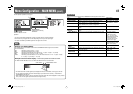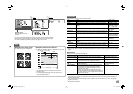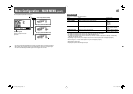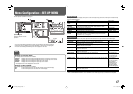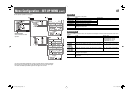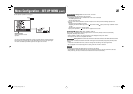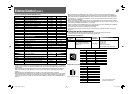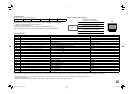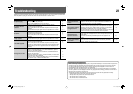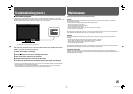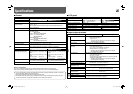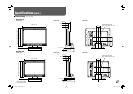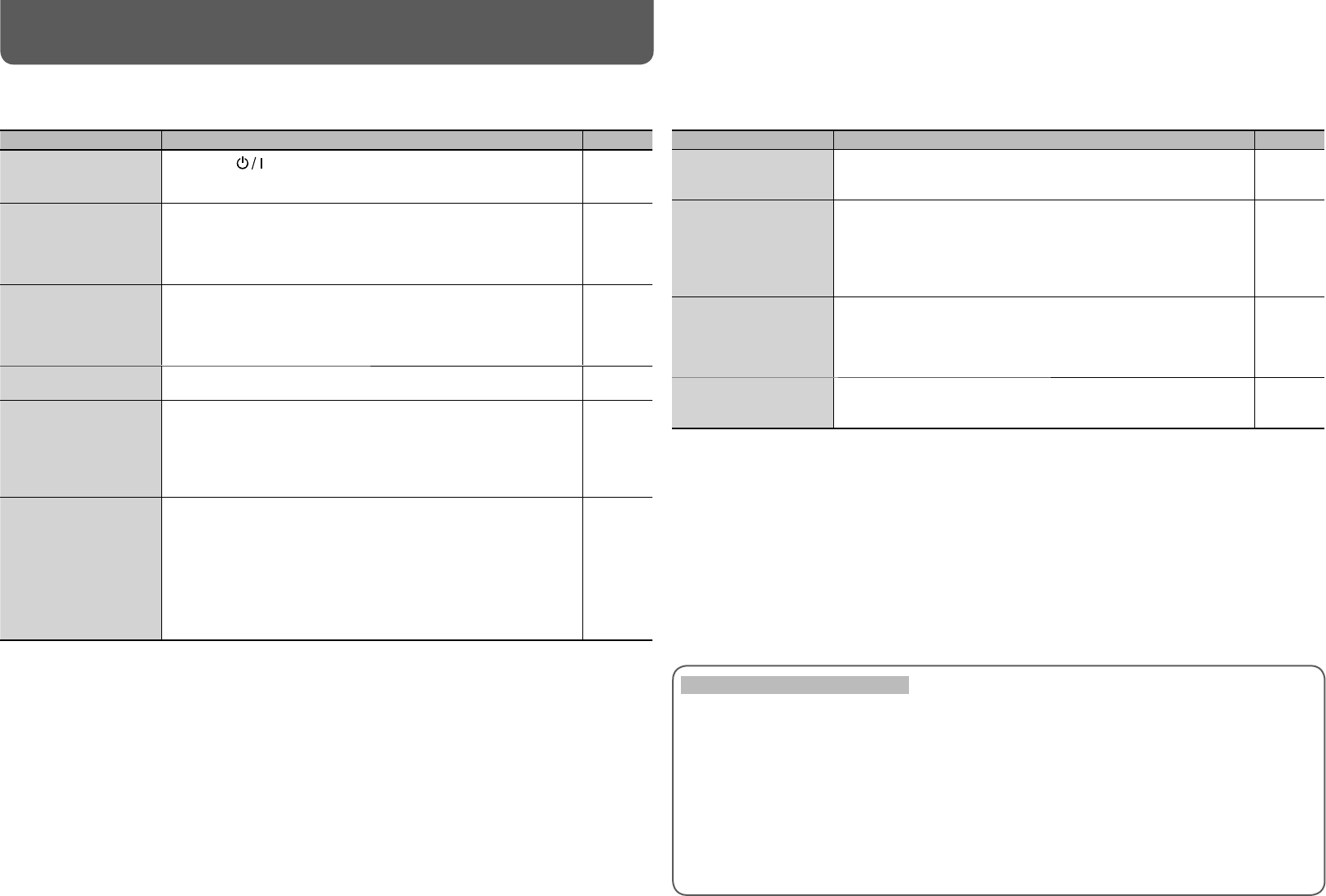
24
Troubleshooting
Solutions to common problems related to the monitor are described here. If none of the solutions presented here
solve the problem, unplug the monitor and consult an authorized dealer or service center.
Symptom Probable cause and corrective action Page
No power supply
• Press the
button.
• Firmly insert the AC power plug.
• Turn on the POWER switch on the rear panel.
6
8
8
No picture with the
power on
• Select the correct input using the INPUT SELECT buttons.
• Connect the signal cable firmly.
• Turn on the power of the connected component and set the output
correctly.
• Check whether the input signal format is acceptable on the monitor.
6
8
—
10, 11
No sound
• Adjust the volume level.
• Deactivate the muting function.
• Connect the signal cable firmly.
• Turn on the power of the connected component and set the output
correctly.
6
6
8
—
“OTHERS” or “Out of
range” appears.
• Check whether the input signal format is acceptable on the monitor. 10, 11
“NO SYNC” appears.
• Select the correct input using the INPUT SELECT buttons.
• Connect the signal cable firmly.
• Turn on the power of the connected component and output video
signals. Or, check whether the video output of the component (video
output setting of the VCR or graphic board of the computer) is set
correctly.
6
8
—
Wrong color, no color
• Adjust each picture adjustment knob on the front panel or adjust the
items of “PICTURE SUB ADJ.” in the SET-UP MENU. Or, perform
“reset” in “PICTURE SUB ADJ.”
• Check whether the setting of COLOR OFF or SCREENS CHECK
buttons are appropriate.
• Select the proper color system (“COLOR SYSTEM”) in “FUNCTION
SETTING” of the SET-UP MENU.
• Adjust the items of “WHITE BALANCE SET.” in the SET-UP MENU.
Or, perform “reset” in “WHITE BALANCE SET.”
6, 17
6
17
18
The following are not malfunctions.
• When a still image is displayed for a long time, it may remain indistinctly on the screen after the picture has
changed. Though the remaining picture will disappear after a while, there may be a case that it remains
for a long period depending on the length of time the still image was displayed for. This is due to the
characteristics of the LCD display and is not a malfunction.
• Red spots, blue spots and green spots on the panel surface are a normal characteristic of LCD displays,
and not a problem. The LCD display is built with very high precision technology; however, be aware that a
few pixels may be missing or constantly lit.
• The following symptoms are problems only when pictures or sounds are not played back normally.
– A slight electric shock occurs when you touch the monitor.
– The top and/or rear panel of the monitor becomes hot.
– The monitor emits a cracking noise.
– The monitor emits a mechanical noise.
Symptom Probable cause and corrective action Page
The picture becomes
blurred.
• Adjust the picture contrast or brightness by using the adjustment
knobs on the front panel. Or, adjust “CONTRAST” or “BRIGHT” of
“PICTURE SUB ADJ.” in the SET-UP MENU.
6, 17
Wrong picture position,
wrong picture size.
• Check whether the setting of 1:1 or ASPECT buttons is appropriate.
• Check whether the input signal format is acceptable on the monitor.
• Adjust the picture size (H SIZE/V SIZE) or position (H POSITION/V
POSITION) of “SIZE/POSI. ADJ.” in the SET-UP MENU.
• For some signals, the picture cannot be displayed fully in the effective
screen area. There is no sure method to solve this problem.
6
10, 11
18
—
Some items do not
appear on the menu.
• The items which are not available for the current input or the current
input signal are not displayed on the menu. Change the input or the
input signal.
• The items controlled by the MAKE system do not appear on the
menu.
—
21
Buttons on the monitor
do not work.
• Set “CONTROL LOCK” in the SET-UP MENU to “OFF.”
• You cannot use the buttons for the items controlled by the MAKE
system. Disable the external control.
20
21, 22
DT-V24G1_20L3G_US.indd 24DT-V24G1_20L3G_US.indd 24 11.1.20 4:50:00 PM11.1.20 4:50:00 PM